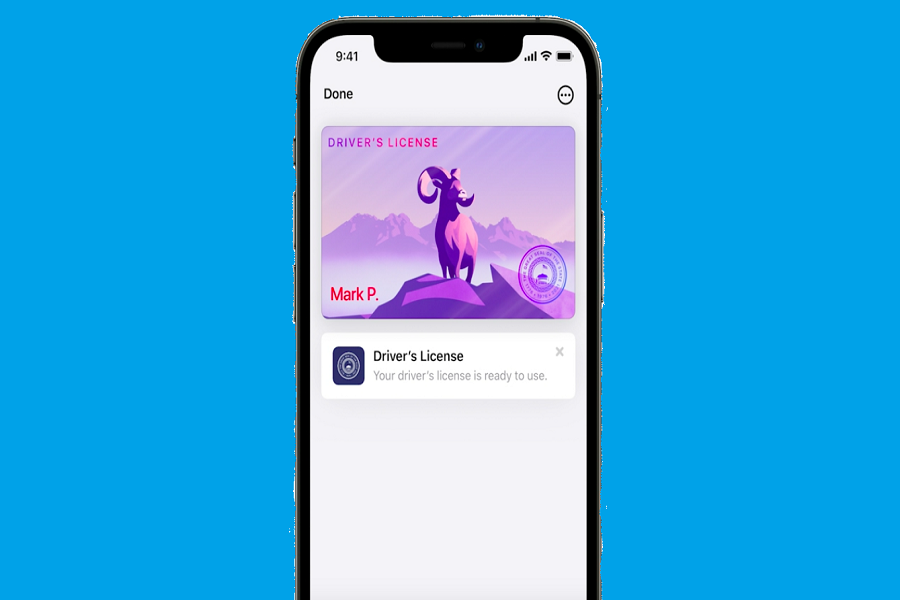Storing a driving license on iPhone has become easy now with the support of the iOS 15 update. With the new iOS 15 update, Apple added the futuristic feature to create a digital world where you can keep your IDs safely. Hence, you can add a driver’s license to Apple Wallet on iPhone and Apple Watch.
Apple announced that Arizona is the first state to offer driver’s license and state ID in Wallet and Apple is working with government authorities to expand this benefit for other regions. To make this feature more secure, the tech giant says it secures your IDs with the same technology and encryption backing your credit cards in Apple Pay. It will also support by the TSA.
See More: How To Blur Background “Portrait Mode” In FaceTime Video Call on iOS 15
How To Add Driving License on iPhone’s Apple Wallet
Note: Make sure that you have installed iOS 15.4 update on your iPhone
- On your iPhone, open the Wallet app.
- Tap the Add button .
- Tap Driver’s License or State ID and choose your state. If your state isn’t listed, they might not participate yet.
- Choose whether you want to add your license or ID to your iPhone only or to both your iPhone and paired Apple Watch.
- Follow the onscreen instructions to scan the front and back of your license or ID.
How to show driver’s license or state ID from iPhone via Apple Wallet
- On your iPhone, open the Wallet app.
- Tap your license or ID to see where you have used your license or ID. This information is stored only on the device you used to present.
- Tap the More button .
- Tap Driver’s License Info or State ID Info.
- Authenticate with the Face ID or Touch ID that you used to add your license or ID.
That was so simple!
We already heard that Google is working on the same feature to add drivers license to Android, but Apple left them behind as they added this feature with iOS 15. So I guess you would go out with your Apple virtual wallet without bringing the bulky pocket wallet in the future.
Started using this feature? Need more help? Or want to share something about the same? Please drop the comment below.