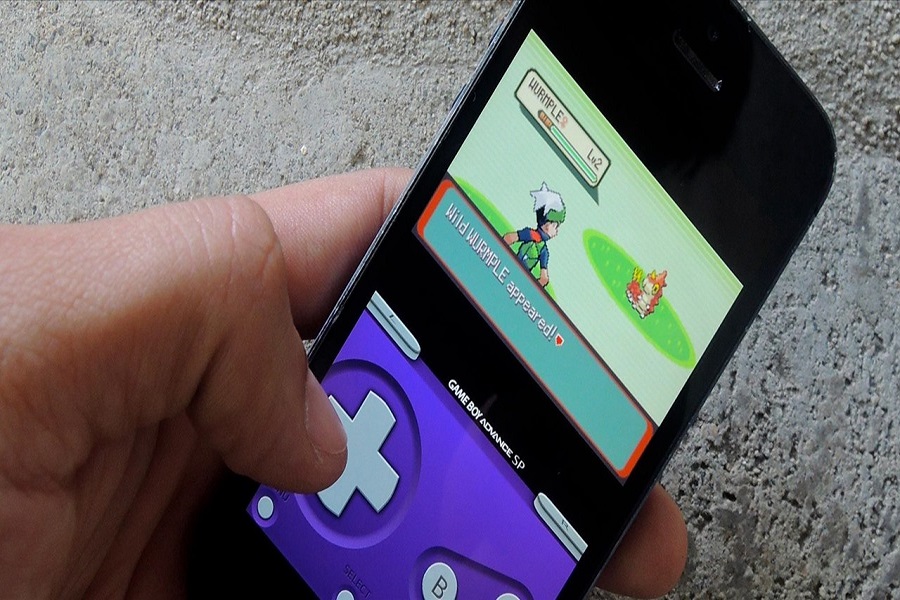Despite the availability of many high-graphics games in this decade, many gamers still have a fondness for retro games. Playing these games on a PC or Android device is relatively easy, but iPhone or iPad users may face some difficulties as there is no official app to play games like Pokemon or Mario. Fortunately, Gameboy Emulator for iOS 16, 15, or 14 offers an alternative solution for playing classic games on an iPhone.
However, many geeks are crazy about these old games and want to play them on their newer devices, despite the fact that the retro gaming industry is dying. Playing older games on an iPhone used to require a jailbreak. The new Gameboy Emulator, however, will allow iphone users to relive their childhood without resorting to drastic measures like jailbreaking. Here, we will discuss a couple of methods for downloading Gameboy Emulator on the iPhone.
How To Download and Install Gameboy Emulator on IOS Devices
Note: As there is no official Gameboy Emulator for iPhones, you can use the alternative called GBA4iOS. Here is how to install GBA4iOS on your iPhone. After installation, you will need to download the ROM version of the desired game from a trusted website.
Method 1: Download and Install GBA emulator from Apphomie.com
To install a GBA emulator on your iPhone using Safari browser:
- Open Safari and go to apphomie.com. On the page, search for “GBA Emulator” and tap the “Install Now” button.
- Tap “Install” when prompted.
- Go to “Settings” > “General” > “Profiles & Device Management” > “Enterprise App” > “Trust SIIC Shanghai (Holding) Co, LTD.”. Tap “Trust” when prompted.
- Go to the home screen and open the ignition app. Click on the second tab, then “Emulators”, and select “GBA4iOS”. Tap “GET” to install the emulator.
- After installation, open the GBA4iOS app and choose whether to allow or deny notifications.
- To find games, click on the search icon, then select “All” if no games are found. Go to “Settings” > “Home Page” and choose “Google”. In the search bar, enter the name of the game you want to download, such as “Pokemon Red Rom”. Download the game using Safari’s built-in downloader.
- After downloading, tap and hold the game file in the download folder and copy it to GBA4iOS. Open the app to play the game.
Method 2: Download and Install GBA emulator from Tweakbox app
- Open Safari browser on iPhone and navigate to Tweakboxapp.com.
- On the first page, click the “Install Now” button.
- Allow the browser to download the configuration file on your iOS device.
- Go to the Settings app and navigate to General > Profile, then find and install the Tweakbox profile.
- Open the Tweakbox app on your home screen and tap the “App” tab.
- Scroll to find the GBA4iOS tweak under the Tweakbox app category and tap on it.
- Click the “Install” button to install the GBA4iOS tweak on the home screen.
- Open the File app and find the folder named “My iPhone.”
- After both the app and tweak are installed, you can manage it using the Safari File Manager.
- If you encounter any issues with the GBA4iOS app, such as “not working” or “not verifying,” send feedback to the developers.
Method 3: Download and Install GBA emulator from AppValley Installer
- Go to the AppValley Installer Page and tap on the “Download” button to start the download process.
- Once the download is complete, open the AppValley app.
- Wait for the app to fully load.
- If you see an “Untrusted Developer Error,” go to the Settings app, then General, then Profiles. Find the app developer’s name and tap on it to trust it.
- With the app now trusted, you can use the search bar to find and download the desired app or game.
How To Download Games From Gameboy emulator
This emulator included many childhood games like Pokemon, Metroid, Castlevania, the legend of Zelda, and many others. If you wish to play these games on iPhone, you can follow below steps:
- Open the GBA4iOS app from the home screen.
- Tap on the magnifying glass icon to search for the game’s name or alternatively find a popular game using a search on “ROMSMANIA.COM”.
- On the ROMSMANIA website, use the search box to type in the name of the game.
- Scroll down the page and tap on the green download button to begin the download process.
- Once the file has finished downloading, rename it and save it.
- After the download is complete, tap on the game file to launch it and start playing on your iPhone, iPad, or iPod Touch.
Conclusion
Gameboy Emulator iOS 16, iOS 15, or iOS 14 is an alternative way for iPhone and iPad users to play retro games without jailbreaking the device. GBA4iOS is a popular emulator used as the alternative to the official Gameboy Emulator. The emulator can be downloaded and installed using Apphomie, Tweakbox, or AppValley Installer. To download games, users can search for the desired game using the GBA4iOS app or find it using ROMSMANIA.com. After downloading, the game file can be launched and played on the iPhone or iPad.