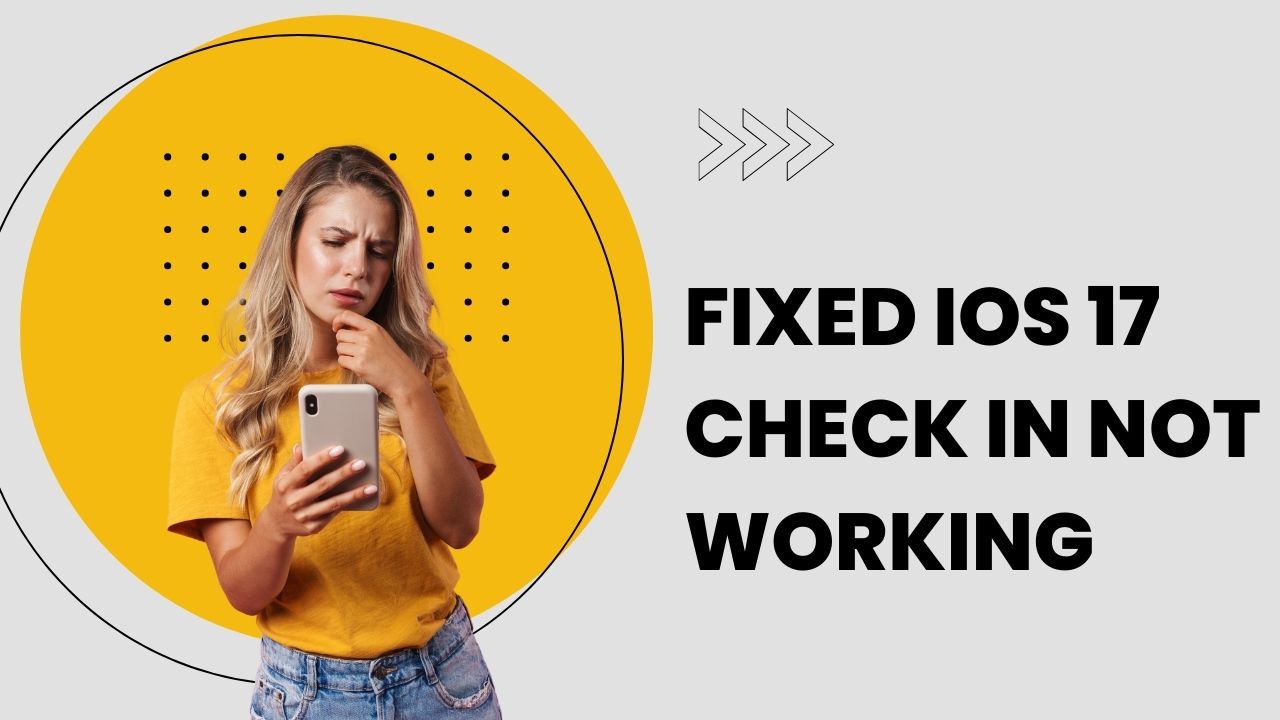The new Check In feature in iOS 17 allows users to easily share their location and ETA with contacts. However, some users have reported issues with Check In not working properly after updating to iOS 17. Here, I am going to show you what this feature is, the causes of it not working properly, and how to fix it.
What Is Check In in iOS 17?
The Check In feature in the Messages app lets you automatically notify your family, friends, or group chats when you have arrived at a destination. It shows them your location on a map, along with useful details like:
- Estimated arrival time
- Travel route
- Battery level
- Cellular network status
This helps your contacts stay updated on your whereabouts and travel status for safety purposes.
Common Reasons for Check In Not Working
There can be several reasons why Check In may not be working properly on your iPhone running iOS 17, such as:
Outdated iOS Version
Check In is only available on iOS 17, so both you and your contacts need to be running this version for it to work. If your iPhone or your contact’s iPhone is on iOS 16 or earlier, Check In will not be available.
Location Services Disabled
The Check In feature relies on your iPhone’s location services and data connection to track your location and send updates. If you have disabled location access for Messages or your iPhone, Check In will fail to send updates.
Poor Cellular Coverage
Check In requires cellular data or a Wi-Fi connection to send location information to your contacts. If you’re in an area with poor signal coverage, it may not work properly.
Software Bugs
Since iOS 17 is still new, there may be some underlying bugs causing Check In to malfunction for some users.
How to Fix Check-In Feature Not Working on iPhone
Here are some troubleshooting tips to try and fix iOS 17 Check In not working on your iPhone:
Update to iOS 17
First, ensure both your iPhone and your contact’s iPhone are updated to iOS 17, the minimum version required to use Check In.
On your iPhone, go to Settings => General => Software Update to check for and install the latest iOS update. Ask your contact to do the same.
Enable Location Access
Check that location access for Messages is enabled by going to Settings > Privacy > Location Services. Ensure location access is set to ‘Allow While Using the App’.
Also, check location access at the iPhone level by going back to one screen and ensuring location access is enabled there.
Check Cellular Data/Wi-Fi
Go to Settings => Cellular and toggle on Cellular Data. Also, ensure Wi-Fi is enabled if you’re connected to a Wi-Fi network. This allows Check In to transmit location data.
Reboot Your iPhone
Sometimes a simple reboot can resolve minor software glitches. To reboot, press and hold the Side/Power button and either Volume button until the power off slider appears. Drag the slider to turn off your iPhone, wait 30 seconds, then power back on.
Reset Network Settings
If Check In still doesn’t work, try resetting all network settings on your iPhone – go to Settings => General => Reset => Reset Network Settings. This will reboot your device and refresh all network-related configurations.
Contact Apple Support
For persistent Check In issues that the above steps don’t resolve, consider contacting Apple support directly for further troubleshooting assistance tailored to your device.
How to Use Check In Successfully
When working properly, Check In is easy to use within any Messages app conversation:
- Open the Messages app and select a contact or group conversation
- Tap the Plus button (+) at the left side of the text field and then tap “More.”
- Select Check In
- Adjust the toggle settings like Notify When I Arrive and Share Travel Status. You can set to send “Limited” or “Full” information about your iPhone to the receiver.
- Tap Check In to send your location to your contacts
As long as both parties are on iOS 17 with proper settings enabled, Check In works seamlessly to share arrival updates. Over time, Apple will likely fix bugs and polish the feature further through iOS updates.
Conclusion
The Check In feature in iOS 17 Messages aims to provide users with an easy way to share their location and travel ETA with family and friends. However, issues like outdated software, disabled location access, or cellular connectivity problems can prevent Check In from working properly.