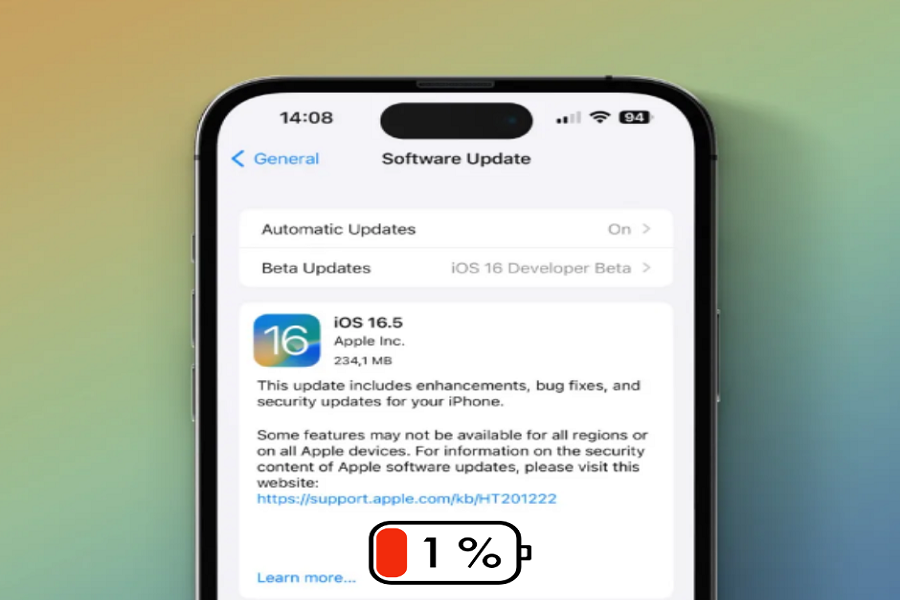iOS 16.5 update is the newest IOS update for iPhone users with a couple of new features and bug fixes. Many iPhone users who rushed to install this latest update also faced battery drain issues after the iOS 16.5 update. So we have come to help you with some working ways to eliminate the iOS 16.5 batter drain issue.
This new iOS 16.5 landed with some fixes for Spotlight becoming unresponsive, Podcasts in CarPlay not loading content, Screen Time settings resetting or not syncing across all devices, and security vulnerabilities. On the other hand, some users are disappointed with the battery draining the life of the iOS 16.5 running iPhone. Therefore, here we will give some tips to fix iOS 16.5 battery drain issue.
See More: 14 Tips To Improve iOS 16.5 Battery Life
How To Fix iOS 16.5 Battery Drain Issue
Here are several effective solutions to address the iOS 16.5 battery drain issue:
Solution 1: Restart Your iPhone
Sometimes, a simple restart can do wonders for resolving various software-related issues. To restart your iPhone, follow these steps:
- Press and hold the power button until the “Slide to power off” option appears.
- Slide the power off slider to turn off your iPhone.
- After a few seconds, press and hold the power button again until the Apple logo appears.
- Restarting your iPhone can help refresh system processes and clear any temporary glitches that may be causing excessive battery drain.
Solution 2: Check the Battery Usage of Apps
Certain apps running in the background can significantly impact your iPhone’s battery life. To identify which apps consume the most battery power, follow these steps:
- Open the “Settings” app on your iPhone.
- Tap on “Battery” to access the battery settings.
- You’ll see a list of apps and their respective battery usage percentages.
- Identify any apps consuming an unusually high percentage of battery power.
- If necessary, consider closing or uninstalling those apps to mitigate battery drain.
By monitoring and managing battery-hungry apps, you can effectively reduce the strain on your iPhone’s battery.
Solution 3: Disable Background App Refresh
Background App Refresh allows apps to update content in the background, even when you’re not actively using them. While this feature provides convenience, it can also contribute to battery drain. To disable Background App Refresh for specific apps:
- Go to the “Settings” app.
- Scroll down and tap on “General.”
- Select “Background App Refresh.”
- Toggle off the switch for the apps you want to prevent from refreshing in the background.
- Disabling Background App Refresh for non-essential apps can help conserve battery life.
Solution 4: Improve Battery Health
Over time, your iPhone’s battery health may deteriorate, leading to faster battery drain. To optimize battery health and prolong its lifespan, follow these steps:
- Open the “Settings” app.
- Tap on “Battery.”
- Select “Battery Health.”
- If the “Maximum Capacity” is below 80%, consider getting your battery serviced or replaced by an authorized Apple service provider.
- Maintaining good battery health is crucial for maximizing battery performance and reducing the likelihood of unexpected shutdowns.
Solution 5: Install the Latest iOS Update
Apple frequently releases software updates to address known issues and enhance device performance. Ensure that your iPhone is running the latest iOS version:
- Open the “Settings” app.
- Tap on “General.”
- Select “Software Update.”
- If an update is available, follow the on-screen instructions to install it.
Updating to the latest iOS version can potentially include bug fixes and optimizations that address battery drain issues.
Solution 6: Reduce Motion and Disable Location-Based Services
Certain visual effects and background services can contribute to battery drain. To mitigate these factors, follow these steps:
- Open the “Settings” app.
- Tap on “Accessibility.”
- Select “Motion.”
- Enable “Reduce Motion” to reduce the motion effects throughout the operating system.
Additionally, you can disable unnecessary location-based services that constantly track your device’s location:
- Go to the “Settings” app.
- Tap on “Privacy.”
- Select “Location Services.”
- Disable location access for apps that don’t require it or set them to “While Using” instead of “Always.”
- Reducing motion effects and limiting location-based services can help optimize battery usage.
Solution 7: Turn Off Raise to Wake and Use Dark Mode
Some iPhone models include the “Raise to Wake” feature, which automatically wakes the screen when you lift your device. While convenient, this feature can contribute to battery drain. To disable “Raise to Wake”:
- Open the “Settings” app.
- Tap on “Display & Brightness.”
- Toggle off the switch next to “Raise to Wake.”
Additionally, using Dark Mode can conserve battery life, especially on iPhones with OLED displays:
- Open the “Settings” app.
- Tap on “Display & Brightness.”
- Select “Dark” as the appearance theme.
- Disabling “Raise to Wake” and using Dark Mode can help extend your iPhone’s battery life.
Solution 8: Enable Low Power Mode
When you’re running low on battery or want to conserve power, enabling Low Power Mode can be an effective solution:
- Open the “Settings” app.
- Tap on “Battery.”
- Enable “Low Power Mode” by toggling the switch.
- Low Power Mode restricts certain features and background activities, helping to extend your iPhone’s battery life until you can recharge it.
Conclusion
The iOS 16.5 update brought several new features and bug fixes to iPhones. However, some users have encountered battery drain issues after installing the update. By following the solutions provided in this article, you can fix the iOS 16.5 battery drain issue and enjoy longer battery life on your iPhone.
Remember to restart your iPhone occasionally, check app battery usage, disable unnecessary background activity, and optimize battery health. Additionally, consider installing the latest iOS updates, reducing motion effects, and utilizing Low Power Mode when needed. These tips will help you maximize your iPhone’s battery life and enhance your overall user experience.