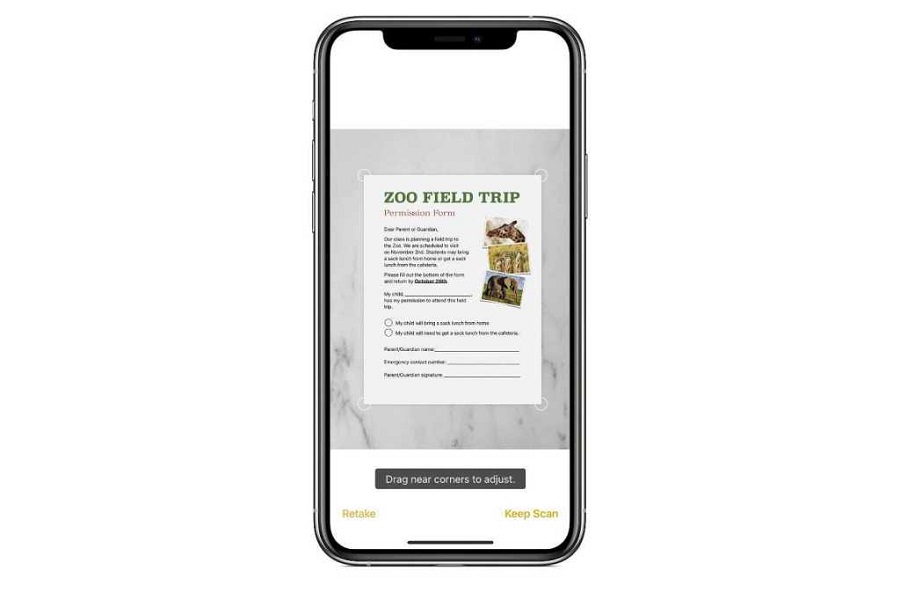Faxing, a technology that seems straight out of the Jurassic era, still has its uses in this day and age. There are numerous fax apps that allow you to send and receive documents without a traditional fax machine. If you are an iPhone user, then I am sure that this question must have popped into your mind of whether you can use the Notes app to fax someone. Obviously, there are many alternatives to it but it would be super easy if the notes app would allow you to send fax from your iPhone. In this article, I will be exploring the possibility of it and show you steps on How to fax from iPhone using Notes 2023.
Why users consider using fax instead of email or messaging?
Despite the rapid advancement of technology, fax is still alive and kicking! Businesses all over the globe, especially in the United States, Japan, and Germany, still make use of fax as it is considered a more secure way to transmit documents, particularly when signatures are involved.
Moreover, faxing provides you with a confirmation of receipt, which is often lacking in emails and other forms of communication. Believe it or not, fax is still considered a quick and convenient way to send and receive documents. The only thing that’s changed is that you don’t need a traditional fax machine anymore. Thanks to the abundance of apps available, you can now send and receive faxes over the internet using your iPhone or computer.
Fun Fact: Did you know that faxed signatures have been legally accepted since the late 1980s and early 1990s and are still widely accepted today?
Can you fax from iPhone using notes?
Yes, you can fax using Notes on your iPhone. However, in order to send or receive a fax, you must utilize a thirdparty fax app. You can scan papers and store them as PDFs on your iPhone using the Notes app, then fax them from there. To store the note in a cloud storage service like iCloud, Google Drive, or Dropbox, you must copy or export the note from your computer. After that, you may attach the document to a fax using an app like iFax or FaxPlus. You may now choose your installed thirdparty fax software from the share option when sharing a scanned Notes document.
How to fax from iPhone using notes in 2023
To fax from the Notes app on an iPhone in 2023, you can follow these steps:
- Open the Notes app and create a new note.
- Add the content you want to fax to the note. You may even scan the documents and create a PDF of it.
- Export or copy the note to a cloud storage service like iCloud, Google Drive, or Dropbox.
- Download a fax app like iFax or FAX.PLUS.
- Open the fax app and attach the document you want to fax from the cloud storage service.
- Enter the recipient’s fax number and any additional information required by the app.
- Tap the send fax button to send the fax.
Which are the best fax app for iPhone?
- FAX from iPhone.
- iFax.
- FaxFile
- FAX.PLUS.
- Fax Burner.
- Tiny Fax.
- MetroFax
- My Fax App.
- eFax.
In conclusion, faxing may seem outdated, but it still has practical uses in modern times, especially for businesses that require secure transmission of sensitive documents. Fortunately, with the iFax app for iPhone, sending and receiving faxes has never been easier. By following the steps outlined above, you can quickly scan and fax documents directly from your iPhone without the need for a traditional fax machine.
Until next time, with another topic. Till then, Toodles.