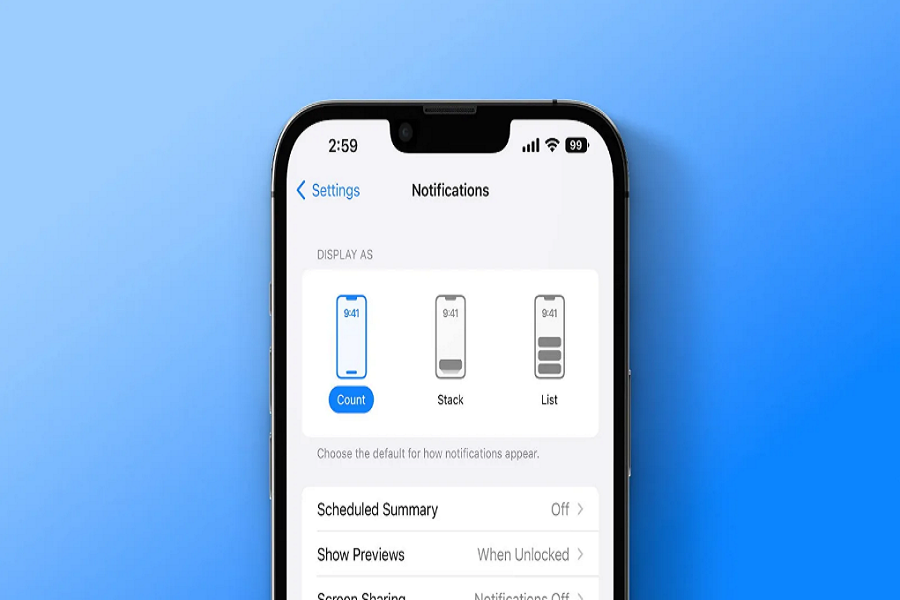With the launch of the new iOS 16, Apple has introduced a variety of new and evolved features, including the lock screen design and layout. But, it doesn’t stop there because the new iOS 16 layouts have also redesigned how the different notifications appear on the new iPhone in iOS 16.
Unlike the previous notification toggle, the new iOS 16 makes the notifications appear as a stack and the users will have access to the different notifications from the bottom of the lock screen and smack dab on the front. This will no doubt enhance the accessibility of the notifications but is expected to come with a few differences.
However, Apple also provides the users with an additional option wherein they can choose to only view the notification count instead of seeing the stacked notifications on top of each other. This article will explain how you can enable the notification count feature on iOS 16 without any hassle.
Ways to Enable the Notification Count on iOS 16
The new iOS 16 brings forth a lot of amazing features, including the enabled notification count. The lock screen layout and display are reinvented with iOS 16. But, when it comes to notification management, users were extremely grateful for the notification count feature.
If you are confused about how to enable this feature, this part of the guide should explain all of that in detail.
Display Notification Count from Settings
The “notification count” feature is exclusively available in the iPhone Settings. So, if you wish to enable it, you need to do that directly from Settings.
If you are wondering how follow the steps mentioned:
- Open Settings on your iPhone and tap on Notifications
- Navigate to the “Display As” option under the Settings
- Under that, you’d have access to three different kinds of notification styles – count, stack, and list
- You have to choose the “Count” option and that is it.
Selecting this form of notification display allows you to keep track of the notification count without any hassle at all. Also, the settings are interchangeable, so you shouldn’t have any issues navigating through them at all.
Pinch the LockscreenCount Notifications
If you wish to switch between the different notification styles on the lock screen, there is an even easier way of doing that. All you have to do is pinch two fingers on top of the iOS 16 lock screen. This will switch your existing notification display to the notification count that you were looking for.
In case you want an expanded view of the notifications, all you have to do is swipe down and that will again showcase all the notifications from different applications.
Conclusion
These are the two effective methods you can follow to customize the notification system on your iPhone without any compromise. Just ensure that you only choose the notification count if you receive a frequent barrage of messages and notifications. Besides that, you should be good with the stacked notification layout so you don’t end up missing out on any of the important notifications.