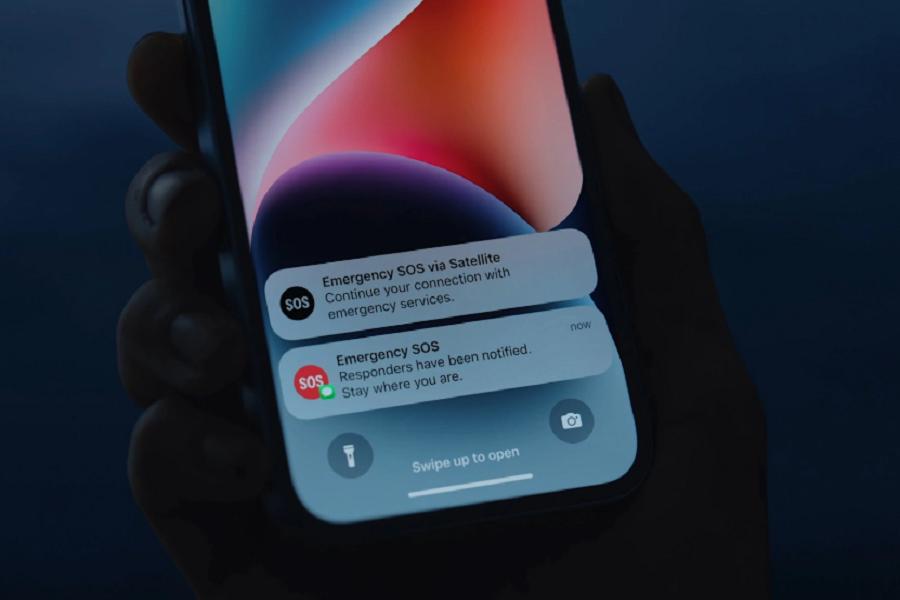Your safety is of the highest concern, and it’s important to have rapid access to assistance whenever you have an emergency. Your iPhone 14’s Emergency SOS function allows you to swiftly call for help and notify your emergency contacts in just a few easy steps. It is a feature that might save a life and comes highly recommended. You may immediately call for help and notify your emergency contacts using the Emergency SOS via satellite function on your iPhone 14 even when you don’t have a network connection, giving you peace of mind knowing that help is just a few taps away. In this article, I am going to show you how to use Emergency SOS via satellite on your iPhone 14 right now to be ready for anything.
What is Emergency SOS via satellite on iPhone 14?
With only a few taps, iPhone 14 users may rapidly contact emergency services and send a message to their chosen contacts using the Emergency SOS via satellite feature. The function is intended to make getting assistance in an emergency simple and easy, even when you might be unable to talk or are in a perilous circumstance. You don’t even need to have any Wi-Fi, network, or cellular data connection to send anyone a help signal. When your phone is not connected to any network, then emergency SOS feature will use the help of a satellite to contact any nearby station or your emergency contact.
How to use emergency SOS via satellite on iPhone 14
If your iPhone 14 is connected to a cellular network, it will use the cellular network to call emergency services and send your emergency message. If your iPhone is not connected to a cellular network, it will use satellite data to initiate the emergency call and send your emergency message.
- Go to the settings app on your iPhone.
- Scroll down and locate the emergency SOS tab and click on it.
- Under emergency SOS via satellite section click on Try Demo. (This option is only available in the US, UK, Canada, Germany, France, and Ireland)
- A window of the satellite connection demo will pop up, here you may click on the Next button.
- Again, tap on next after reading the instructions given on the screen.
- Now tap on a Test satellite connection.
- A pop p will appear asking you to temporarily turn off cellular data, here click on turn off.
- After turning off cellular data you will be connected with a satellite, now you can practice responding to demo’s.
- Once you have completed, click on end demo.
How to use the emergency SOS feature in an actual emergency?
Try calling 911 in a true emergency (or your local emergency number)If the call is unsuccessful, your iPhone 14 will offer to establish a satellite connection.
- Until the Emergency SOS slider displays, press and hold the side button (found on the right side of the iPhone) and one of the volume buttons (up or down).
- Contacting emergency services To call for emergency services, move the Emergency SOS slider (e.g. 911 in the United States). When an emergency arises, your iPhone will immediately dial the local emergency services number.
- Notify your emergency contacts: If you keep holding down the side and volume buttons, a countdown will start and an alarm sound will start to play. Your iPhone will immediately send an Emergency SOS message to your emergency contacts with your current location information if the countdown expires.
- The Emergency SOS call and message will not be made by your iPhone if you release the buttons before the countdown is complete. Tap the “Stop” button instantly to end the emergency call and message if you make a mistake.
Until next time, with another topic. Till then, Toodles.