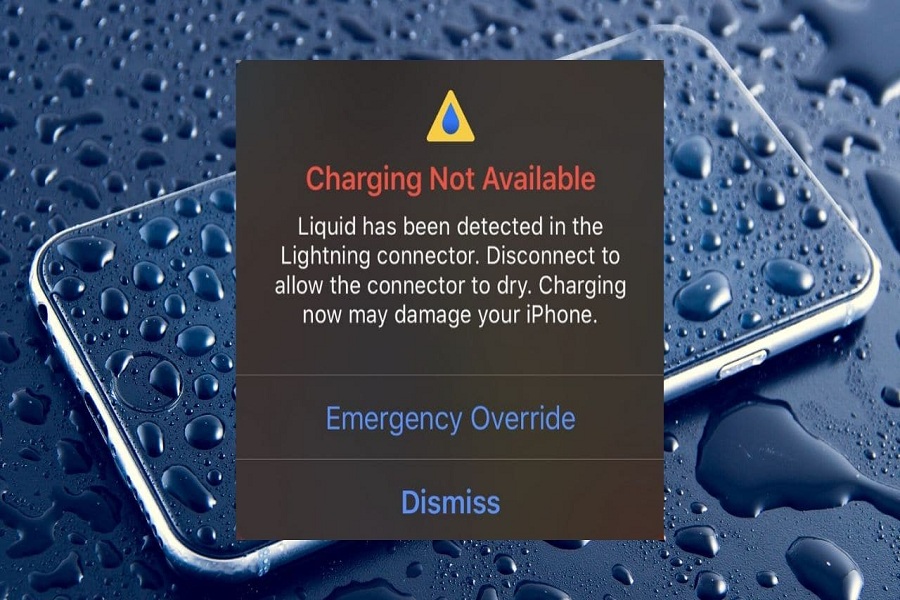Since the summer is here, I often go to the beach or pool to have the best family time in the water on hot days of summer. One of my nieces used my iPhone to click photos in the pool on my recent picnic with friends. As a result, my iPhone started showing a “Liquid Detected in Lightning Connector” or “Charging Not Available” message on the screen. It shows when the device detects water or moisture in the Lightning port.
It also popup with the message “Liquid has been detected in the lightning connector. Disconnect to allow the connector to dry. Charging now may damage your iPhone.” At the time, it would be stupid to charge the device as it might cause damage to your iPhone. The device also offers two options; Emergency Override and Dismiss. If you are stuck in the same situation, we will show you how to turn off or on emergency override iPhone charging.
There is a sensor for detecting moisture already integrated into your iPhone. Because being in the water for a long time can cause severe damage, this function will help you lower that risk.
How To Turn ON/OFF Emergency Override iPhone Charging
Emergency Override iPhone Charging
This warning appears when you connect your iPhone to a charger due to the presence of water or moisture in the iPhone’s charging port. If your phone displays this warning, it indicates that it is unable to be charged through the charging port at this time.
In a nutshell, this notification conveys the meaning that charging has been turned off. This is a preventative mechanism included in iOS meant to avoid corrosion, which can cause lasting harm to the phone’s internal parts if the charging port is moist and charging is performed when the device is damp. In addition, this might result in a short circuit.
As soon as the phone determines that there is no longer any moisture in the port, this notice will be removed on its own. In the event that you observe this notice, you can choose between the following three fundamental courses of action:
Choose “Emergency Override”
By selecting this option, you will be able to charge your iPhone despite the fact that it is set to prevent itself from being charged automatically. If there is an immediate need to charge your phone, you should select this option in the event of a crisis.
This will begin charging, but there is a possibility that it could also harm your iPhone. You should only choose this path if you find yourself in a dire situation.
Allow Your iPhone to Dry Naturally
If you are not in a dire situation, you should disconnect the device’s charging cord, wait a little while, and then continue to use the device without plugging it in until you are certain that the port and cable are free of moisture. Evaporation of water will occur over time, at which point you will be able to charge your iPhone once more. It can take a few hours for this to totally dry out.
Make Use of a Wireless Charging Pad
In the event that you find yourself in a precarious situation, you may still use a wireless charger to power up your iPhone even if the Lightning connector is soaked, because moisture does not interfere with wireless charging. However, in order to be able to utilize this option, both your smartphone and the wireless charger that you have must support wireless charging in order for you to be able to use it. You may take advantage of wireless charging on your iPhone if you have a model that was released after the iPhone 8.