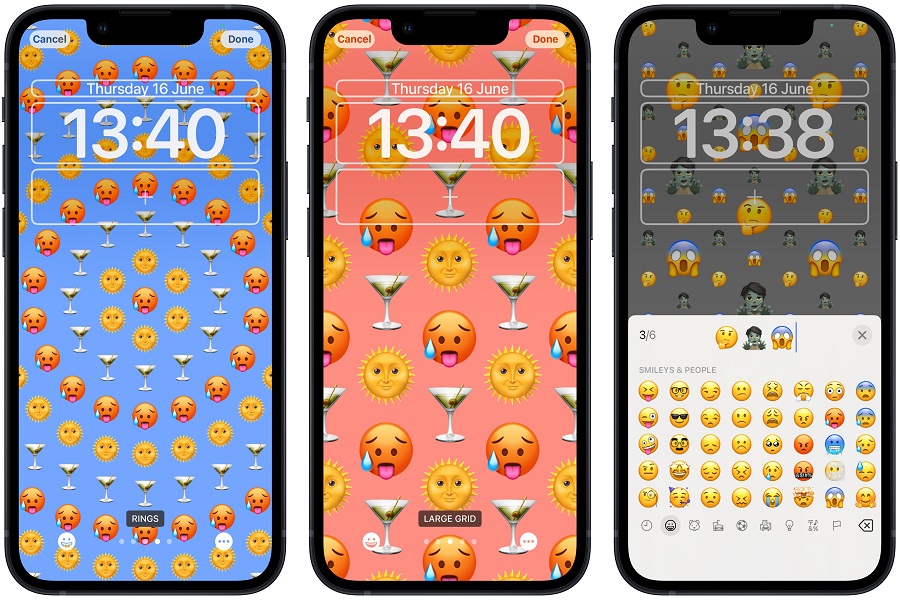If you are an Android user who wants to enjoy iOS emojis on your Android phone, then you have come to the right place. Even Android users sometimes want to experience what’s it like to use an iPhone, especially when it comes to emojis. We can all agree that Apple provides a wide range of emojis, and Android cannot compete. Read this article until the end to learn how to install iOS 16 emojis on Android.
There are two ways: rooted and non-rooted, through which you can get iOS 16 emojis on Android. If your Android device is rooted, then it becomes extremely simple to install iOS 16 emojis. But if your android device is not rooted, you will need to install Magsik. In this article, we will go through both ways of installing the iOS 16 emojis.
How to download iOS 16 Emoji for Android
Method 1: For Rooted Android Device:
Let use the Emoji Replacer app to get the iOS 16 Emojis on your rooted Android phone. As long as you have a rooted phone, the process is fairly simple and straightforward.
- Using this link, get the Emoji Replacer APK.
- EMOJI REPLACER APK
- Download and install the app on your Android device.
- Launch the app. Give the superuser access.
- Download the most recent iOS 16 emoji pack out of all emoji packs.
- Choose one of the following installation methods:
- Make a Magisk Module or Make a Change with Root.
- To apply the changes, the device will reboot.
- Make a Magisk Module or Make a Change with Root.
- To apply the changes, the device will reboot.
Method 2: For Non- Rooted Android Device:
If you don’t want to root your phone and want to add iOS 16 emojis to your Android phone, this is the method to use. You can get iOS 16 emojis on your Android phone using this method.
Choose an Apple Emoji App
There are numerous options for the Apple emoji App in the Google Play store. So, you can choose any of them that you like.
- Search for the iOS 16 Emoji app in the Google Play Store.
- There are numerous emojis available, such as emoji keyboards, font apps, Facemoji, Kika keyboard, and so on. Please choose one of them.
- Click the install button in the App.
- After successfully installing the App, go to the settings and select “Language and Input.”
- There is will be a new emoji app > click the enable button.
- You can now use the newly installed Apple emoji app.
Choose a new Keyboard App.
There are numerous Keyboard apps available in the Google Play Store. Follow these steps if you the previous given steps doesn’t work.
- Open the Play Store and look for Keyboard iOS 16.
- Install the application.
- Navigate to System> Language & Input> Virtual Keyboard in your settings.
- Alternatively, go to Settings and then search for the keyboard.
- Enable the FancyKey App after selecting Manage keyboards.
- Click the OK button in the next window.
- Now, open your keyboard and select the keyboard icon in the lower- right corner.
- A new keyboard screen will appear, and you should select FancyKey.
- In the Display section, select the Emoji style.
- Please choose one and press OK to save the new emojis.
Did you get the new iOS emoji pack to work on your Android phone, which method did you use? Kindly share your thoughts, questions, or suggestions in the comments section below.
Until next time, with another topic. Till then, Toodles.