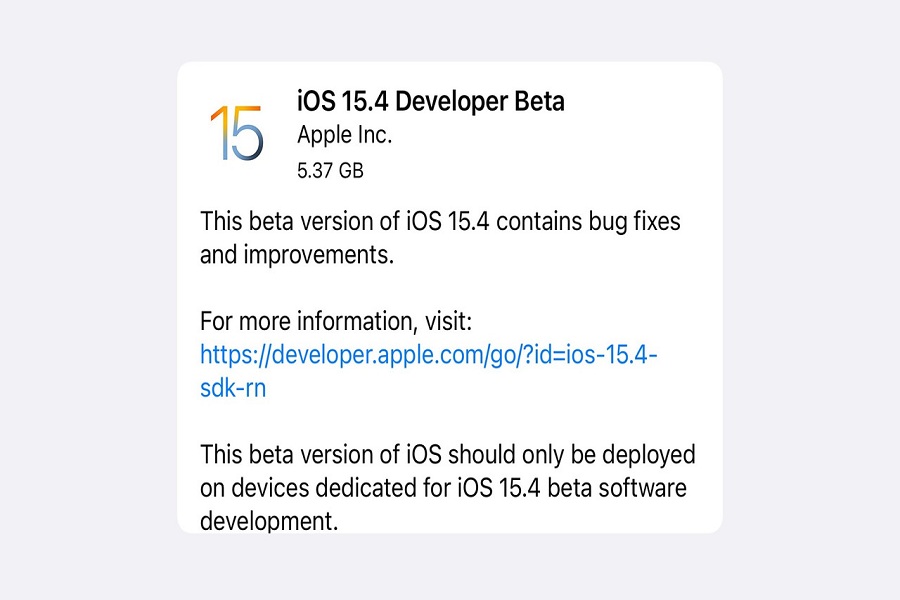Since the news came to light about the new Tap to Pay feature on iOS 15.4 beta 2 update, many iPhone users wish to get iOS 15.4 beta 2 update to test this new feature. Alongside, the new iOS 15.4 beta 2 update included many new features.
If you are keen to take the new iOS 15.4 beta 2 test drive, we have prepared the full guide to download iOS 15.4 beta 2 profile on iPhone. Without further ado, let’s get to the steps.
How To Get iOS 15.4 Beta 2 Profile
- Open Safari on your iPhone, head over to developer.apple.com, and tap on the “iOS 15” tab. Next, log in to your account with your Apple developer account email and password.
- Head over to the iOS 15.4 beta section and hit Install Profile.
- A popup may appear on the screen, saying the website is opening Settings to show a configuration profile.
- Tap Allow and Close. iOS beta software profile will start downloading on your device.
- Open Settings → Profile Downloaded.
- Tap Install and enter your passcode.
- Tap Install from the top right and again from the bottom.
- Finally, tap Restart to apply the necessary changes.
- Open iPhone Settings and tap General.
- Tap Software Update.
- Tap Download and Install.
- Enter your iPhone passcode and follow the on-screen instructions.
- Once the file is downloaded, tap Install Now.
This is how you can easily download and install iOS 15.4 beta 2 update on your iPhone and test all new upcoming features in advance. After testing iOS 15.4 beta 2, we can expect iOS 15.4 beta for the public soon.
The final iOS 15.4 update is to release in the middle of February. Meanwhile, you can test and enjoy these fruitful features on your iPhone. Once you have started testing for the new iOS 15.4 beta 2 version, do share your feedback in the comment box.