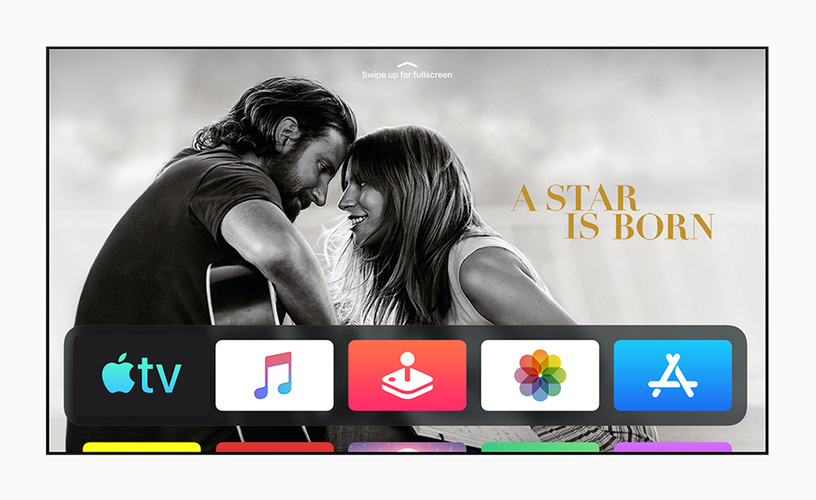Apple releases the software update of tvOS 13 which brings some latest features. I bosses announced the more powerful version in WWDC on 03rd June 2019. The tvOS 13 released with TV app to Apple TV and comes along with the updated design, so if you want your Apple TV updated to tvOS 13 sooner, then here’s the full process to download and install tvOS 13 on Apple TV right now!
Currently, the beta version of tvOS 13 is available for developers and engineers which you can also install on your Apple TV to experience all new features of tvOS 13 in advance. The new tvOS 13 provides the supported channels update for the user to subscribe without any cable subscription which doesn’t require any app. Now you cam you can easily get your favorite Movies & TV shows. And also note that if you are using the iPhone then you will be getting the phone remote controller software update on the iPhone device.
Apple
TVOS 13 Feature Highlights
It is the fourth Generation with 4K High Dynamic Range (HDR) Apple TV (Cinematic Sense). The home screen comes with new Face (Re-design), as compatible sound system added Dolby Atmos which turned up to 360 with original TV Programs stream on Apple TV, iPhone, iPad, and Mac. It provides the live content features are added such as sports apps (NBA, SonyLiv & MLB). In this Apple TVOS 13 upcoming device, the surface updated with the touch buttons, not don’t press only touch and control Apple TV. Now get more than just fun & games into App Store.
How to
Install tvOS13 on Apple TV
In some country, Apple TV prompts you with the tvOS 13 update which is easy in one click, if it does not provide any prompt notification for an update then use the below method to update your Apple TV with tvOS 13 manually whenever you want it and enjoy the latest upgraded features of Apple TV.
Step #1. From your Apple TV home screen go the setting
Step #2. In the setting, menu go to “System”
Step #3. Check the update by click on “Software Update”.
Step #4. You will see the option “Update Software”, click on it.
Step #5. If you want APPLE TV OS 13 then click on “Download and Install” to continue otherwise click on “Update later”, if you are waiting for official release.
Step #6. Now you will get the confirmation “Update Now”, click on it.
Step #7. Now Apple system will do the rest for Update TV OS 13, it will take some time and after that, your Apple TV will reboot.
Note: Will the update process is being updated, do not unplug your Apple TV.
Step #8. After Reboot you will see the new TV OS 13 on your Apple TV, it will create more interest to you with some exciting features enjoy it.
After you update your Apple TV then you will get the iPhone to remove version app supported to the Apple iOS 12 or above devices. It does not allow the direct operate to the old version, but there are different solutions by the developer edition.