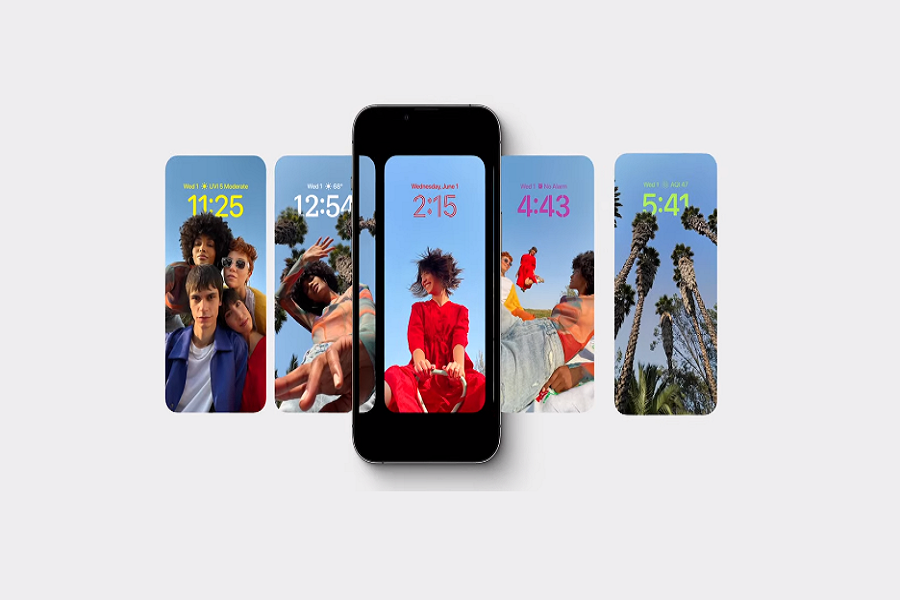At WWDC 2022 event, Apple announced its latest operating systems that will be available to compatible devices this fall. The most anticipated release was iOS 16, which was discussed in detail and is known to bring a host of new features like a smarter lock screen ever, revamped notifications, smarter widgets, live weather updates on the lock screen, fitness features, and many more. Also, the latest iOS 16 beta 3 included the new Apple Music full screen lock screen support.
The final iOS 16 update for all compatible iPhones will be available after the launch of the iPhone 14 (perhaps in the fall). Nevertheless, the iOS 16 beta 3 is available to download and install on the iPhone. Like every year, Apple rolls out the iOS 16 developer beta. It doesn’t matter whether you are a developer or not, but with a developer account, you can install iOS 16 beta 1 on your iPhone.
How to Download and Install the iOS 16 Beta 3 on iPhone
Here’s how to download and install the iOS 16 developer beta on an iPhone:
Things to remember before you begin:
- iOS 16 is compatible with the iPhone 7 and later. You can check the list of iOS 16 compatible iPhones here.
- Betas are full of bugs and they may impact various functions of your iPhone. We recommend backing up your iPhone before installing the iOS 16 developer beta. It’s also a good idea to download iOS 16 and install it on a second iPhone.
- In order to download iOS 16 developer beta 1, you will need an Apple developer account, which costs around $99 a year.
Download and Install iOS 16 Beta 3 On Your iPhone
- Open the Safari browser on your iPhone and navigate to developer.apple.com.
- You will see “Download New Betas.” Tap on it and you will be navigated to the login page.
Here you will have to sign in with the Apple developer account credentials.
- Now find “iOS 16 beta” and tap on “Install Profile.”
- You might see a popup on the screen, and you have to tap on “Allow” and “Close.”
- Now the iOS 16 beta software profile will begin to download on your iPhone.
- Navigate to “Settings” and then “Profile Downloaded.”
- Hit the “Install” option and enter the device passcode for permission.
- Again, tap the Install option and the iOS 16 beta profile will be installed.
- When it asks for a restart, tap the “Restart” option.
Here’s how to install the latest beta version of iOS 16 after you’ve downloaded the iOS 16 developer beta profile.
How to Install iOS 16 Beta 3 on Your iPhone
- Navigate to “General” in “Settings.”
- Find and open “SoftwareUpdate.”
- Hit “DownloadandInstall“
- When it asks for your device passcode, enter it and follow the instructions.
- The latest iOS 16 developer beta version will begin to download. Once it is downloaded, tap “InstallNow.”
Download and install iOS 16 Developer Beta 3 using Finder
If you cannot download the iOS 16 beta directly, you can use Finder on macOS Catalina or later to do so. Here’s how:
- Download the iOS beta software restore image from the Apple Developer download page.
- Launch Finder and connect your iPhone to your Mac.
- Select your iPhone.
- Press and hold the Option key in the Summary panel, and click Restore iPhone.
- Choose the iOS beta software restore file and open it.
- Now, click Restore to begin the installation.
This is how you can download and install the iOS 16 beta on your iPhone easily. Again, we will remind you that betas can be buggy, so install them at your own risk. You can also go back to the previous iOS version at any time.