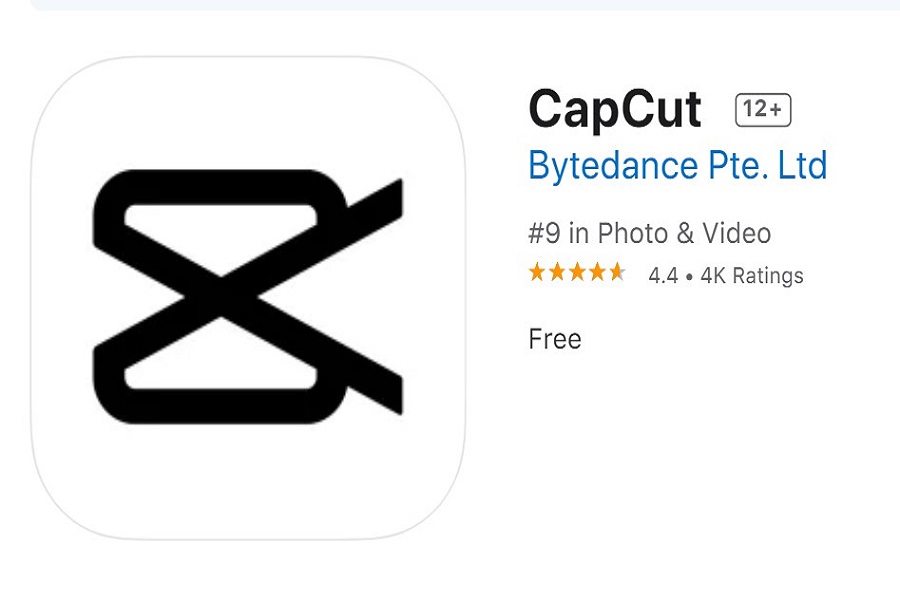Despite being banned in some countries due to privacy concerns, CapCut remains extremely popular among users who enjoy its ability to create high-quality videos. It is no wonder that millions of people from all over the world are using CapCut to edit videos and post them on various social media platforms like Instagram, Twitter, and YouTube.
The app is known for its range of features, including new and aesthetic filters, tools, and other editing functions that are often only available in paid apps. This is why CapCut is the go-to app for many users on iOS, despite its removal from the App Store. While downloading CapCut on Android is relatively easy, iPhone users often face difficulties with sideloading. Fortunately, we have compiled a guide to help you download CapCut on your iOS device, even after the ban.
How To Download CapCut on iPhone
- Open App Store on your iPhone or iPad.
- Next, select your profile icon on the far right side of the screen.
- Tap on Apple ID.
- Enter your Password or use Face ID to verify.
- After that, select Country or Region. Make sure you select Australia or any other country where CapCut is legal.
- Now Agree to the Terms and Conditions.
- After that, you need to choose the Payment option None, and fill in the address, postcode, city, state, phone number, etc. You can search for that country-based address on Google to enter the wrong address.
- Once you have entered the address, tap on Next and then Done.
- After that, refresh the App Store, search for the CapCut app, and install the app.
- That’s it.
Once you have downloaded CapCut on your iPhone, you are free to use it on your iOS device. Follow the below steps to use CapCut in iPhone.
How To Use CapCut on iPhone
- Open the app and sign in or create a new account.
- To start a new project, tap the “+” icon in the bottom center of the screen.
- Select the videos you want to edit by tapping the “+” icon in the top right corner. You can also import photos and music to use in your project.
- Once your media is imported, tap the video clip to open the editing interface. Here, you can trim, split, and adjust the speed of your clips.
- To add music to your project, tap the “Music” tab and select the music you want to use.
- To apply filters, tap the “Effect” tab and select the filters you want to use. You can also adjust the brightness, contrast, and saturation of your video.
- To add text, tap the “Text” tab and select the text style you want to use. You can customize the text color, size, and position.
- To add stickers, tap the “Sticker” tab and select the stickers you want to use.
- Once you are satisfied with your edit, tap the “Next” button in the top right corner. You can then export your video to your camera roll, share it directly to social media, or save it for later.
Conclusion
Although CapCut has been banned in certain countries due to privacy and data concerns, millions of users across the globe still use it for its free and aesthetic video editing features. While Android users can easily download CapCut APK, iPhone users need to follow certain steps to sideload CapCut on their iOS devices. Once downloaded, users can easily use CapCut to create amazing videos for Instagram, Twitter, and YouTube by importing videos, music, and photos, applying filters and effects, adding text and stickers, and exporting the final product.