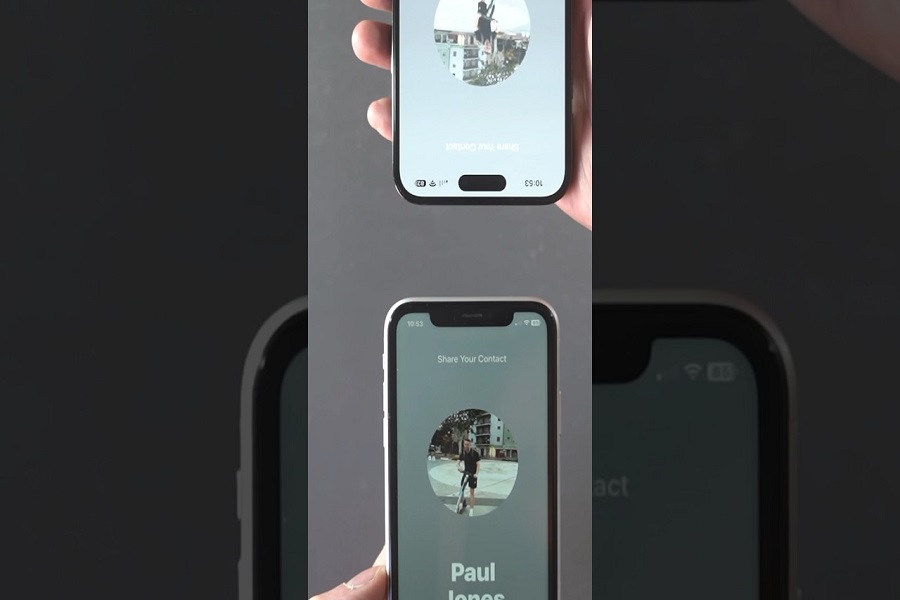Apple’s new NameDrop feature in iOS 17 has made sharing contact details between iPhones incredibly easy. With just a quick tap, you can now transfer your contact poster to someone else’s iPhone or Apple Watch. However, users are worried that this feature will work on older iPhones, especially for iPhone 11. Does name drop work on iPhone 11? That’s what we are here to find out.
What is Name Drop feature?
NameDrop allows you to instantly “drop” your name, phone number, email address, and other contact details to another person’s iPhone or Apple Watch with just a tap. It uses similar tech as AirDrop to create a direct Wi-Fi connection between devices when they are brought close together. Once connected, your contact poster pops up on the other person’s screen with a “Share” button. Tap share and your info is instantly transferred.
No more adding contacts manually one by one. Just tap your iPhones and voila! But remember this feature only works between iPhones with iOS 17 and later software upgrades. And also, it is limited to iPhones only and won’t support any Android devices.
Does name drop work on iPhone 11?
Many users reported that the name-drop feature did not work on their iPhone 11 devices. Yes, there was confusion, but iPhone 11 do support the name-drop feature. If the name drop feature does not work on iPhone 11 then you need to upgrade your device to the latest iOS 17 software update. Sometimes it may take time for the features to work properly, and if it doesn’t then you need to wait for the following update that will fix all the issues and get rid of the bugs.
Name Drop feature supported iPhone models:
- iPhone 14 Pro Max, iPhone 14 Pro, iPhone 14 Plus, iPhone 14
- iPhone 13 Pro Max, iPhone 13 Pro, iPhone 13, iPhone 13 Mini
- iPhone 12 Pro Max, iPhone 12 Pro, iPhone 12, iPhone 12 Mini
- iPhone 11 Pro Max, iPhone 11 Pro, iPhone 11
- iPhone XS Max, iPhone XS, iPhone XR
- Apple Watch Series 4 and later
- Apple Watch SE, Series 6, Series 7
- Apple Watch Series 8 and Ultra
As long as your iPhone is running iOS 17 and Apple Watch has watchOS 10 or later, you’re good to go.
How to Enable NameDrop on iPhone 11
- Open the Settings app and tap on “General”.
- Scroll down and select “AirDrop”.
- Turn on the switch next to “Bringing Devices Close Together”.
- Open Control Center on your iPhone 11 and long press the AirDrop icon.
- Choose the “Everyone” setting and keep it on for 10 minutes.This allows your iPhone to detect and connect with any nearby devices to share your info.
That’s all there is to it! NameDrop is now activated and ready for your iPhone 11.
How to use NameDrop on iPhone 11?
- Hold the top of your iPhone 11 near the other person’s iPhone or Apple Watch.
- The two devices should be within 1-2 feet.
- Wait 2-3 seconds for your contact poster with your name, phone, email, and more to pop up on their screen.
- Tap the blue Share button at the bottom to instantly send your details.
For an even smoother experience, you can add NameDrop to your iPhone 11’s Control Center by long pressing on the profile icon and tapping the + button. Then just swipe down from the top right to instantly access it.
Until next time, with another topic. Till then, Toodles.