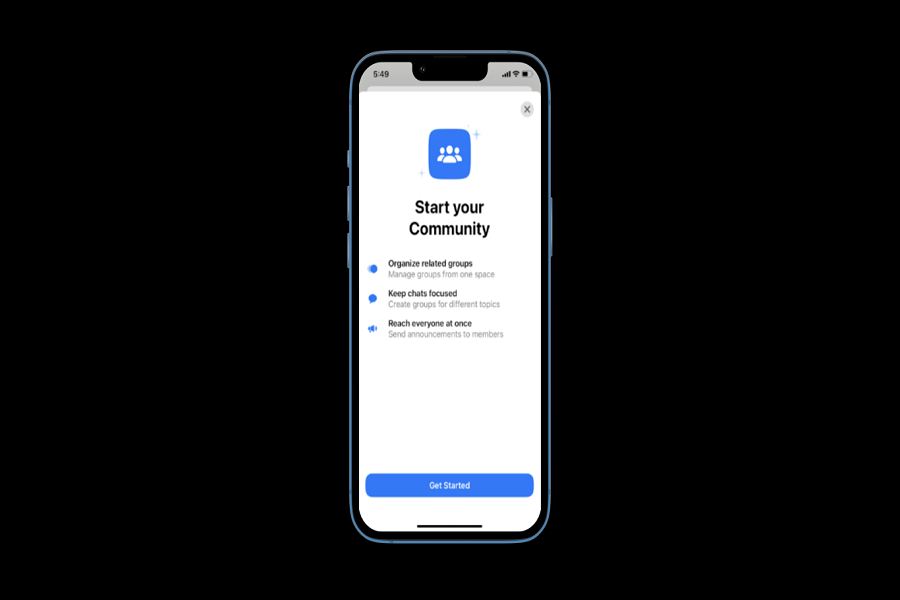WhatsApp is a large platform for instant messaging and connecting to people worldwide through video calls and messages. As time goes by, WhatsApp comes up with new features every now and then, providing its users with what they need to work around this application. With new features rolling out, this time the Meta owned application came in with a new feature called Communities. We already had WhatsApp groups, broadcast, adding status, and group video calls, and now WhatsApp has released communities along with new features like creating in- chat polls, video calls up to 32 people, and group video calls up to 1024 users. The main goal behind this feature is to help in connecting groups that are useful to the users on WhatsApp.
What is the WhatsApp community?
WhatsApp Communities is similar to the group’s feature, except it allows you to add more users. The difference between WhatsApp groups and communities is that WhatsApp groups allow members to join in on a single chat, but WhatsApp Communities allow you to put all the groups combined in one space. To put it in easy words, WhatsApp communities are a collection of groups that links together all your separate groups and forms an announcement space.
You don’t need to select the groups individually If you want to send one particular message to all the group chats, you just need to create a community and send it to the announcement space. It will make your work easier and will help you save time.
“Today we are excited to share our vision for a new feature we are adding to WhatsApp called Communities. Since WhatsApp launched in 2009, we’ve been focused on how we can help people have the next best thing to an in-person conversation when they want to talk to an individual or a group of friends or family. We also frequently hear from people who are using WhatsApp to communicate and coordinate within a community.” – Mark Zuckerberg (Meta CEO)
How to create a community in WhatsApp iOS
- Open WhatsApp app on your iPhone.
- Tap on the write icon in the top right corner of your screen.
- Click on the New Community option.
- Tap on the get started option.
- Click on edit to add a profile photo.
- Enter the Community name.
- Give a description of your new community.
- Click on Next.
- Select the option create new group or add an existing group.
- If you select the option Create New Group, you need to enter the group subject, which will display the group name to all participants.
- You can add up to ten new groups.
- You may provide a group icon and a brief description of the group.
- Participants can be added later.
- If you select the option Add Existing Group: You can add groups in which you are presently an admin to your community.
- Choose which groups to include, then click the green arrow button.
- Click the green checkmark button after you’re finished adding groups to your community.
WhatsApp allows up to 512 individuals to join a group. However, this restriction will shortly be increased to 1,024 people. One WhatsApp community group, on the other hand, can manage up to 21 groups, which means it can accommodate up to 21,504 users. However, a community announcement group on WhatsApp can only have up to 5,000 members.
Note: WhatsApp community does not allow any group video calls or any voice calls. And the community admin’s rights are similar to that of the group admin.
That’s it, folks! Let us know what you think about the new WhatsApp community feature and what other features WhatsApp should have,in the comment box down below.
Until next time, with another topic. Till then, Toodles.