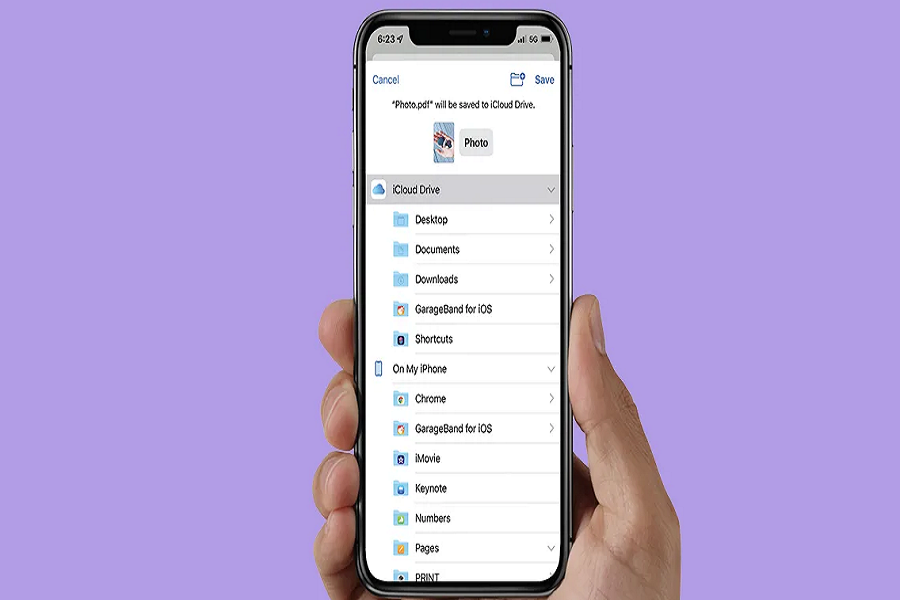There might be many reasons why you must convert your picture into a pdf file. Whether you need to send important documents or create a professional-looking presentation, having your images in PDF format can be handy. But when you own an iPhone, things can get a little for you. The real question is how can you convert pictures into pdf on iPhone? Well, here I am to solve all your queries. In this article, I will guide you through the simple steps to convert your pictures to PDF on your iPhone. Let’s get started!
Can I convert a picture to PDF on my iPhone?
You can convert a picture to PDF directly on your iPhone using the Photos app or the Files app.
How to convert picture to pdf on iPhone?
- Open the Photos app on your iPhone.
- Locate the image you want to convert into PDF.
- Select the image and tap on the Share icon.
- From the options list, choose Print, which is usually found at the bottom.
- Zoom in on the image to open it in a PDF viewer.
- Once you’re in the PDF viewer, tap the Share icon again.
- Save the PDF to your iPhone files.
Alternatively, you can use the Files app to convert your JPGs to PDFs on your iPhone. Here’s how:
- Open the Photos app on your iPhone.
- Locate the image you want to convert into PDF.
- Select the image and tap on the Share icon.
- Select Save to Files.
- Open the Files app and locate the image you want to convert.
- To convert a single image to a PDF, longpress on the image and choose Create PDF.
- If you want to convert multiple images into a single PDF, tap on More (the three dots inside a circle) located at the top right of your screen.
- Tap on “Select” option and choose multiple photos.
- Once you’ve made your selection, tap on More again, this time located at the bottom right, and choose Create PDF.
FAQs
Why would I need to convert a picture into a PDF file?
You might need to convert a picture to a PDF file for various reasons. Some common reasons include sending important documents, preserving memorable moments, or creating a professional looking presentation.
Where are the converted PDF files saved on my iPhone?
The converted PDF files can be saved to your iPhone files, and accessed through the Files app.
Can I share the converted PDF files after creating them on my iPhone?
You can share the converted PDF files directly from your iPhone through various sharing options, such as email, messaging apps, or other compatible apps.
Can I convert multiple pictures into a single PDF file using the Photos app?
The Photos app allows you to convert multiple pictures into a single PDF file. Selecting multiple images during the conversion process can create a PDF document containing all the selected pictures.
Are there any limitations on the size or resolution of the pictures that can be converted to PDF on an iPhone?
Generally, there are no specific limitations on the size or resolution of the pictures that can be converted to PDF on an iPhone. However, larger images or high-resolution photos may take longer to process and result in larger PDF files.
Can I edit the PDF file after converting a picture on my iPhone?
The native Photos app does not provide direct editing options for PDF files. However, once the PDF file is saved to your iPhone files, you can use third-party PDF editing apps available on the App Store to make any necessary edits or annotations.
Until next time, with another topic. Till then, Toodles.