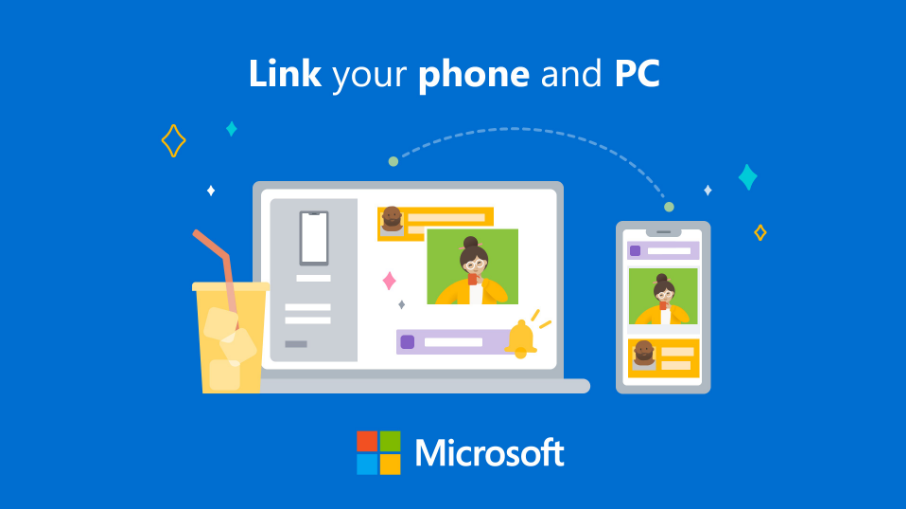Microsoft has been operating at full throttle for the past few months, showcasing an impressive display of innovation. After the successful launch of Bing AI, the tech giant is once again poised to unveil another game-changing feature, and this time, Apple users are in for a treat.
In a thrilling announcement on Tuesday, Microsoft revealed its ambitious plans to introduce a suite of groundbreaking connectivity features tailor-made for Apple products. These enhancements are set to seamlessly bridge the gap between Apple’s ecosystem and the new Windows 11 operating system, marking a pivotal moment of synergy between two tech giants.
Gone are the days of cumbersome connections and compatibility roadblocks. Microsoft’s new brainchild, aptly named “Phone Link,” is set to revolutionize the way Apple users interact with their Windows 11 devices. This ingenious feature opens up a world of possibilities, breaking down the barriers that previously confined Apple devices solely to their own ecosystem.
Picture this: With the magic of Phone Link, Windows 11 and your iPhone become the ultimate dynamic duo. Imagine effortlessly receiving iPhone notifications directly on your Windows 11 machine, enabling you to stay on top of your digital life without missing a beat. But that’s not all—Phone Link takes it a step further. How about composing and sending messages from your Windows 11 system using your iPhone’s messaging platform? It’s a symphony of convenience and innovation playing in perfect harmony.
And hold onto your seats, because the excitement doesn’t stop there. With Phone Link, you can seamlessly manage your incoming iPhone calls right from your Windows 11 device, ensuring you’re always connected, no matter which device you’re using. This integration promises to be a game-changer for productivity and multitasking, allowing you to make the most of your tech arsenal without missing a moment.
What is a Phone Link?
By connecting an iPhone and a Windows 11 computer through Bluetooth radio, the new feature, which Microsoft is calling Phone Link for iOS, will enable “basic” functionality for calls, texts, and app notifications. The software will not let users send multimedia messages with photographs or videos or take part in group message chats when it is first made available for restricted public testing.
Microsoft’s efforts to more tightly integrate Windows computers with Apple’s well-known products and services with its Phone Link software are merely the most recent in a line of initiatives in this direction.
When will the Phone Link feature be accessible to the public?
Insiders who have chosen to enroll their device in one of the three Insider Channels via Settings > Windows Update > Windows Insider Program will start receiving the preview. Although not all Insiders will get the preview immediately away because Microsoft is starting this preview with a small portion of Insiders initially throughout this week. Depending on the feedback Microsoft gets from this initial group of Insiders, it will gradually extend access to the preview to more Insiders. The Phone Link app version 1.23012.169.0 or later is required for the preview, however, the preview itself is cloudcontrolled.
How to use the Phone link to connect windows 11 to your iPhone?
- You will see the option to select your iPhone on the Phone Link homepage if you are an Insider who receives the preview of Phone Link for iOS. (You are not yet in the preview if the iPhone button is greyed out and has a coming soon message.)
- The guided installation will begin to pair your iPhone after you select the iPhone option.
- You will be given instructions on how to perform a Bluetooth pairing between your iPhone and PC.
- The process will start after you scan a QR code displayed on your screen, and it will then proceed to the confirmation phases that allow us to verify that the phone and computer are within range.
- You will be required to verify that the code in Phone Link matches the code displayed on your iPhone during this step.
- After pairing is complete, you will be prompted to give us a set of rights so that we may sync all of your favourite content to Phone Link.
- You must grant permissions in the Bluetooth settings of your iPhone in order to use Phone Link.
- This is an important step in getting contacts and notifications from your iPhone to display properly in Phone Link.
Phone Link will offer basic iOS support for calls, messages, and contacts after the guided installation are finished, your iPhone is connected to your PC, and the appropriate permissions are granted. Selecting indicates that you will receive the notification straight through Windows notifications. Sending media in messages or reacting to group messages are not supported by Phone Link.
Until next time, with another topic. Till then, Toodles.