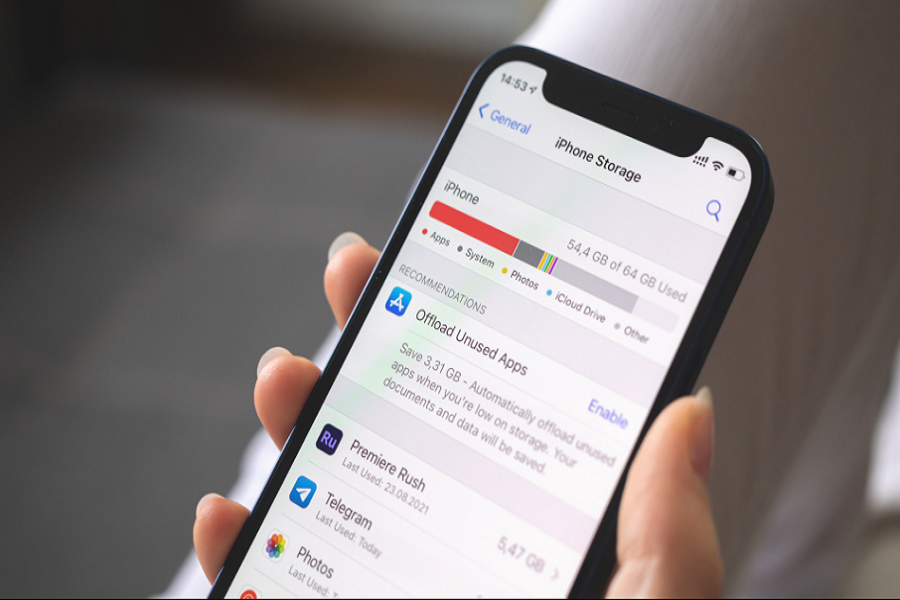After a lot of time weighing out the pros and cons, you have finally installed the iOS 16 update on your iPhone. But now, you are worried about the system data taking over the majority of the storage in the iPhone.
To be fair, you aren’t the only person experiencing a similar issue. Storage concerns are very prominent in iPhones, especially with the newer iOS versions. That aside, if you want to keep a check on the system data, one thing we’d recommend you do is to minimize the unnecessary cache and cookies saved to your iPhone.
This article will explore some of the most effective ways to clear iOS 16 storage in no time at all.
What is iOS 16 System Data?
If you are confused about what System Data is, it’s everything that’s in your iPhone. And, that includes your apps, music, settings, images, videos, etc.
It is basically how much of your iPhone Storage is already used and how much is remaining. That’s the easiest way of explaining it. So, if you aren’t clearing the app’s cache, you are adding to the System data.
And, while it might not seem like a lot, to begin with, trust us, it can end up taking up a lot of the storage in your iPhone, especially after a big update like the iOS 16.
How to Stop the System Data from Overfilling your Storage with iOS 16?
Now that you have a basic understanding of what System Data encompasses, let us walk you through some of the tricks you can use to reduce that burden on your iPhone’s Storage.
- Safari Cache
The most common reason why your iPhone’s storage is consumed is due to the accumulating Safari cache. When you are browsing Safari, it remembers the websites and the kind of interactions you have engaged in during the browsing experience.
This cache tends to accumulate in the System Data, taking up a lot more of your iPhone’s storage than you realize. But, if you don’t remember passwords easily, deleting the cache will delete the passwords too, so be aware of that.
That said, to clear the cache, follow – Settings > Safari > Clear History and Website Data.
Note: If you are using Google Chrome for browsing, then what we’d recommend you do is directly open the app Settings and go to Clear Browsing Data.
- Delete Old Messages
Incoming messages, be it a random ad or even a bank account statement are all stored in our System Data, eating away from your iPhone’s Storage.
What we’d recommend you do is go through your Messages app and check which messages are obsolete and unnecessary. Once you do come across those hosts of messages, it should become a lot easier for you to select and delete them without any compromises.
Also, if you don’t want the hassle of doing it manually, go to Settings > Messages > Keep Messages. From there, you can choose how long the messages should stay on your iPhone.
- Delete Apps
We often download apps on a whim but end up never using them. It could be a photo editing app or even a game that you once used to play a lot.
Sitting there in your iPhone, chances are that they are consuming a lot of your iPhone’s Storage. What you can do to clear up the iOS 16 storage is to delete those unused apps from your iPhone. It’s simple and works great in clearing out a few gigabytes of used storage.
- Switch to iCloud
If you aren’t using your iCloud to virtually save your data from the iPhone, you are already missing out on a lot. That’s the first big switch we’d recommend you indulge in.
In cases where you have used up all your free iCloud storage, switch to a subscription-based model. Those aren’t very expensive but allow you to save a lot of your iPhone’s data without needing to worry about buying a new iPhone because you ran out of storage.
- Delete Downloaded Content
Another easy way to clear out iOS 16 storage is by cleaning or deleting the downloaded content. This includes the show or movie on Netflix you downloaded to watch offline. It also includes the thousands of voice notes you have downloaded from WhatsApp that have no further use in your life.
The choices are diverse. So, nitpick through your iPhone storage and check all the downloads to delete the ones that you know are not relevant anymore.
Conclusion
iPhone storage issues are quite prevalent and if you are struggling to clear out the system data, we are sure this article will give you all the insights you possibly need. Just ensure that you keep a check on the tips we have mentioned and avoid formatting your iPhone by mistake because that will end up deleting all your iPhone data.