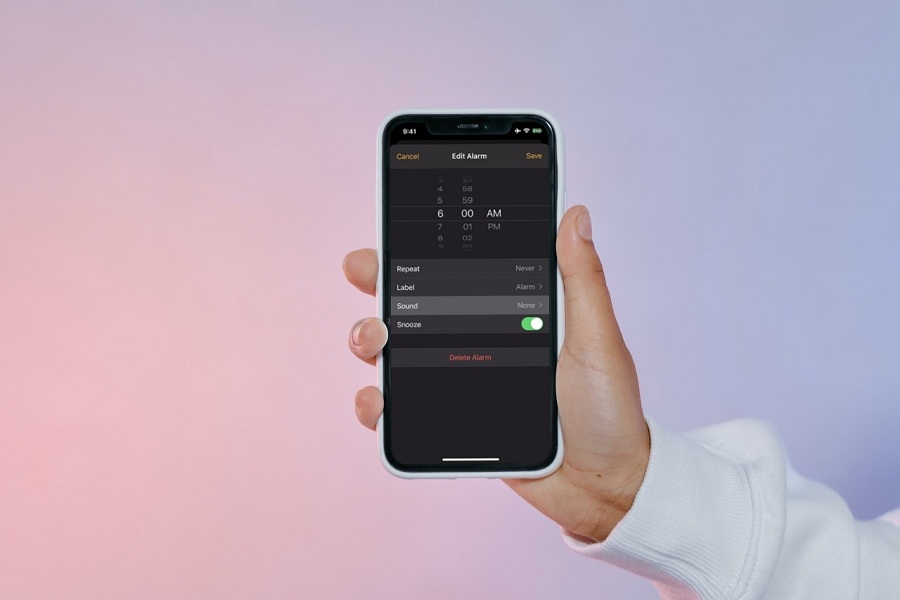Thinking how to change the snooze time on your iPhone, but have no idea where to start from? Here’s the comprehensive guide that will walk you through the simple methods to get it done easily.
Apple’s by-default snooze time is 9-minutes, which is itself a big question on Apple features. While this snooze time might be good for some, this can create a trouble for others who want to wakeup early.
So, to save your hour and effort, we have pulled together simple yet practical ways to change snooze time on iPhone. So, let’s get started.
Why Apple Has a Default 9-minute Snooze Time?
Setting the alarm on an iPhone is one of the most basic features, but it has a quirk. When you set an iPhone alarm, it will go silent for 9 minutes before sounding again. That might seem strange at first, but there’s a reason Apple choose that number.
The clock app on iPhone can display the current time in many locations, helps to start a stopwatch, begins a timer, and sets the alarm to assist someone in waking up in the morning. Apple improved the alarm experience in iOS 14 to help people stick to predetermined bedtimes and get adequate sleep each night.
The Clock app got enhanced in iOS 15 by allowing users to edit alarms without first tapping the ‘Edit’ button. No matter whatever iPhone you are using, the snooze time remains the same and for a reason. Apple explained that there’s a sound logic behind this randomly chosen number.
According to Apple, this feature was added by retrofitting the new snooze component in a design to the existing clocks, which left them with two options – 9 minutes 3 seconds and 10 minutes 43 seconds. So, they prefer choosing 9 minutes and from then, this has become the default snooze time.
Best Ways to change Snooze Time on iPhone
Since now you have understood why Apple’s snooze time is 9-minutes by-default, it’s time to unwrap some of the ways to alter the snooze time on iPhone. Pick any of the options mentioned below and get the job done with ease.
Use Third party Alarm Clocks
The easiest way to change the snooze time on iphone is to make use of third-party alarms. Customizable snooze alarms are available in third-party iPhone alarm clock apps, allowing you to ignore Apple’s alarm clock.
Here’s how to adjust the snooze time in some of the most popular third-party alarm clock apps.
Sleep Cycle
Sleep Cycle is a well-known alarm clock that tracks your sleep using unique sound technology. You can modify your snooze time in addition to all of the other features.
- Download Sleep Cycle from the App Store, launch it, and go to the bottom of the screen to Profile.
- The “More” option can be found under Settings. Click on it and move further.
- Under the Alarms tab, go to the Snooze option.
- Select your favorite interval after tapping Regular (up to 20 minutes).
Prorgressive Alarm Clock
The Tibetan singing bowl sounds in the Progressive Alarm Clock steadily grow in loudness to gently wake you awake. To alter the snooze setting in this app, go to Settings and click on the Snooze.
- Open Progressive Alarm Clock and tap Options after downloading it from the App Store.
- Snooze Time should get selected.
- Select a Snooze Time that is most convenient for you (up to 30 minutes).
Alarm Clock for me
If you want complete control over your snooze times, this might be the best option to go for. With this third-party alarm app, you can adjust the snooze time on your iPhone in increments of 1 to 60 minutes.
It allows you to wake up to your favorite music, and if you still need a little help getting out of bed, it has a feature that enables lights to flash in time with your alarm. This program has a simple user interface that makes setting alarms simple.
Set Multiple Alarms
The second best way to modify the snooze time is to set multiple alarms. It’s simple to set up multiple alarms to go off at your preferred snooze interval. You’ll need to disable the snooze feature on your current alert first.
Follow the steps mentioned below to carry out the process.
- To make a new alarm, open the Clock app, press Alarm at the bottom, and then tap the + in the upper right.
- Set your desired wake-up time, such as 5 a.m.
- Tap Save after disabling the Snooze setting.
- Re-press the Add button to set a new alarm for 5:05 a.m. Tap Save after disabling the Snooze setting.
- Add as many more alarms as you like at whatever intervals you want.
Conclusion
That’s all about it!! While Apple does not enable you to adjust the iPhone’s default snooze time, there are a few ways to go around this and change the snooze time nevertheless. We’ve taught you how to use these alternatives to reduce or lengthen snooze on your iPhone. Follow the methods listed above and wakeup whenever you want without any hassle.