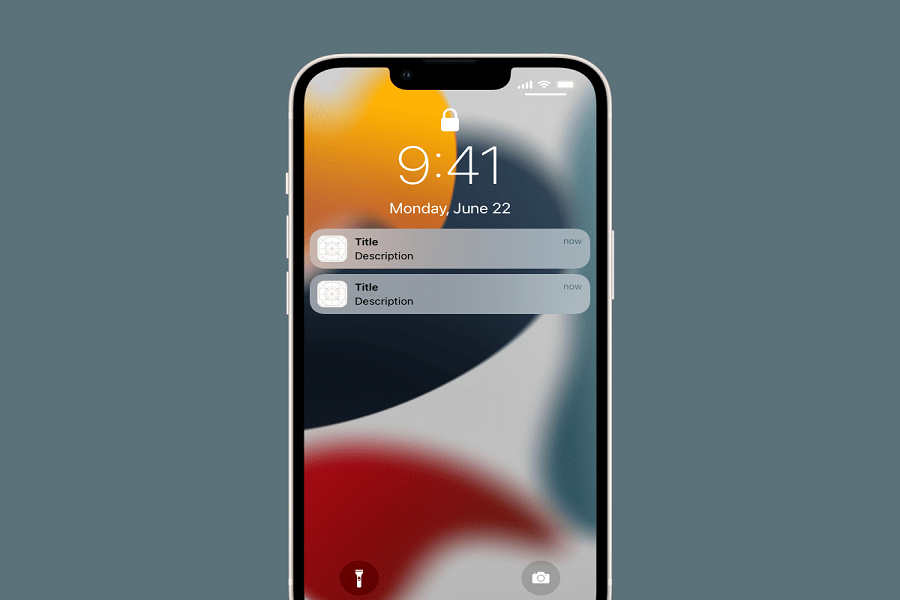After the iOS 16, most iPhone users were amazed by the new lock screen customization feature and spent too much time creating the best lock screen and home screen. On the other hand, some geeks still want to get old wallpapers and change iOS 16 lock screen back to normal.
Undoubtedly, the new iOS 16 lock screen also has the depth effect feature, but some users are still fans of old and neat iOS 15 wallpapers with clear lock screens and simple locks. After adding many lock screen wallpapers, users don’t know how to return to the normal lock screen on iOS 16. Of course, you can simply delete the lock screen wallpaper on iOS 16 from the multiple options. But how to get old wallpapers on iOS 16? Without wasting much time, let’s find out how to do it.
How to change iOS 16 lock screen back to normal
- First of all, download iOS 15 wallpapers.
- Next, open the Settings app.
- Scroll down and tap on Wallpaper.
- Tap on Add New Wallpaper.
- Then, tap on first Photos option.
- Find and select old iOS 15 wallpaper.
- Tap on Add and set as Pair.
That’s it.
This is how you can download old wallpaper on your iPhone and change iOS 16 lock screen to normal and old. Even you can change clock fonts and color to make it simple and clear, like the previous iOS version.
Did you like the guide? Was it helpful? Need more tips regarding the same? Feel free to ask for help in the comment section.