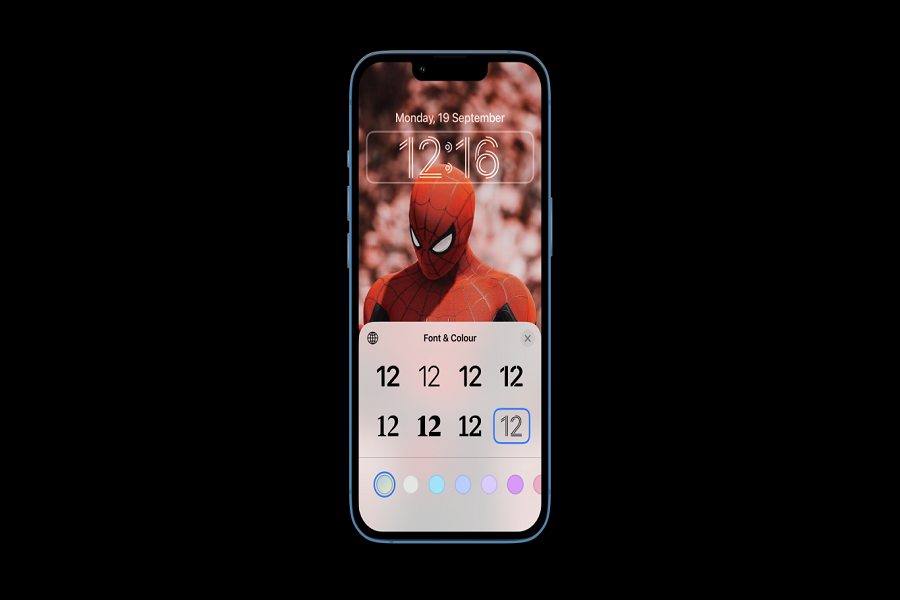Of course, lock screen customization is the most prominent and everyone’s favorite feature of iOS 16. Users can simply long press the lock screen and tap Customize to start creating an aesthetic lock screen design. However, I am not a fan of the default time font on the iOS 16 lock screen. Hence, many iPhone users need to change the font after iOS 16.
Thankfully, Apple has added a new option under the Lock Screen customization feature to change the font on the iOS 16 lock screen. For the last couple of years, people have asked for the option to change fonts on the lock screen. However, iOS 16 landed with the time font changing feature for iPhone users, but many iOS geeks are not fans of default fonts on the lock screen. Hence, it has become easy for iPhone users to change the font on the lock screen of iOS 16. Here’s how to do it.
How To Change Time Font On iOS 16 Lock Screen On iPhone
- Unlock the iPhone while staying on the lock screen.
- Long press on the lock screen.
- Tap on Customize.
- Next, tap on Clock or Time.
- Select Font & Colour. There are six fonts available you can select one. Also, you can tap on the round World shaped icon on the left corner of the font editing section to get Arabic Indic and Devanagri fonts.
- After editing, tap on the Close icon.
- Then, tap on Done at the top right corner.
- Next, tap on Customize Home Screen.
- Again, tap on Done and then tap on wallpaper.
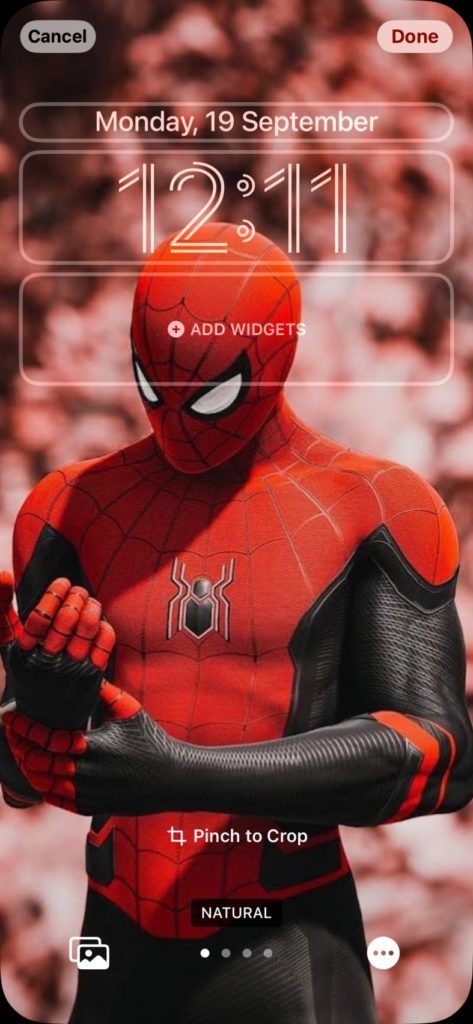
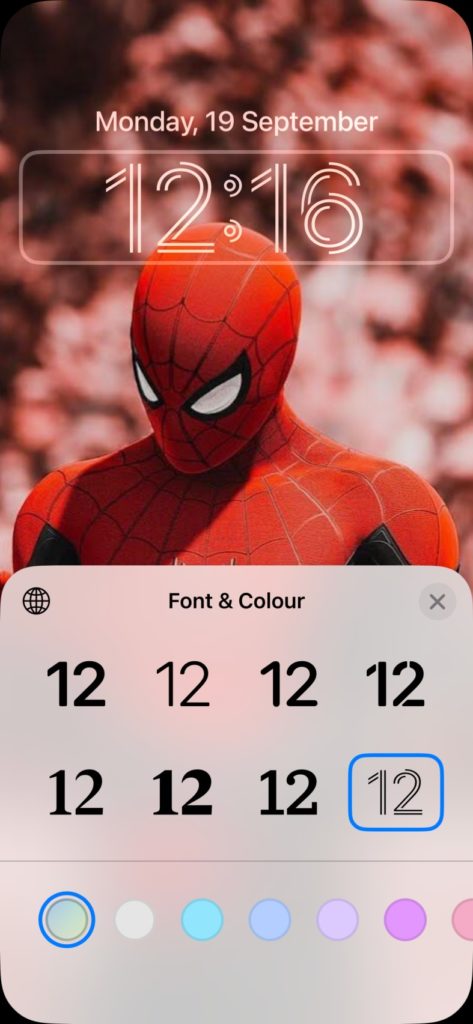
That’s it.
After you have gone through the above steps, you will have the new time font on the iOS 16 lock screen. When you are on the Font & Colour section, you will also see the slider to adjust or create the font color according to the wallpaper and your wish.
I hope you followed the guide carefully and created the new stylish font on the iOS 16 lock screen to make it wallpaper friendly.
A quick way to change time font on iOS 16
Tap the Customize button at the bottom. Tap the Clock. Select one of the listed font options from the Font & Clock dialog box to change the iOS 16 lock screen font style and color on the iPhone.
FAQs
How to change the font on iPhone Lock Screen?
With the above steps help, you can change the font on your iPhone’s lock screen running iOS 16.
How to change the Lock Screen on iPhone iOS 16?
Tap the Customize button at the bottom of the screen, and then you can start editing the lock screen.
How to change the time font size for iOS 16?
Tap the Customize button at the bottom. Tap the Clock. Select one of the listed font options from the Font & Clock dialog box.
Can you customize Apple Lock Screen?
Yes, you can also customize the Apple lock screen.