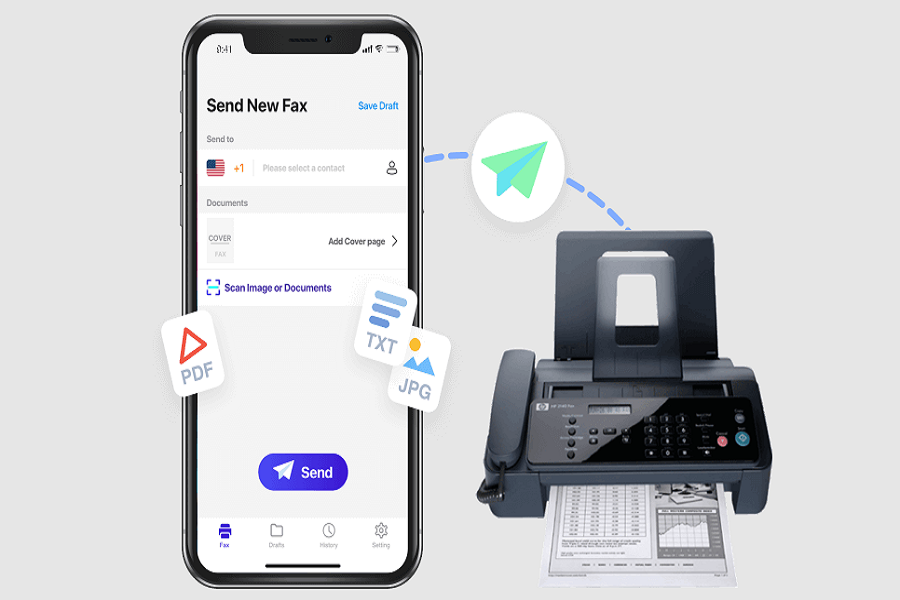Want to send or receive fax from someone but don’t have fax machine? Well in this 21st century where technology has reached beyond our imagination, who owns a fax machine anyway! We could simply just use our phone to do so! Many of you must be thinking that is it possible to fax someone from our phone. Let me tell you, YES! It is definitely possible to do so.
Apple has not included any in built application for transmitting fax, and there is not any news regarding building up this feature any time soon, but you can still do the process with third party apps. Let’s take a look at some of the best ways to receive and transmit faxes with your iPhone or iPad.
How To Fax From iPhone
· FAX.PLUS – RECEIVE & SEND FAX
You may also acquire a fax number online and receive faxes on your phone. You can also attach documents from your local storage or from iCloud.
- Install FAX.PLUS app from App Store
- Sign up and register using email and phone number.
- In Send Fax tab in the “To” field type the recipient’s fax number.
- To attach documents, use the Add File and Add Text buttons.
- Click on Send.
How can I receive fax on iPhone?
If you want to receive faxes on your iPhone, you’ll need to upgrade to one of our premium programmes and acquire a dedicated fax number first. If there is a new incoming fax on your Faxes tab, you will receive a push notification.
· IFAX APP
You can get this app free for 7 days as trial period. And no-account registration is required. After trial period you can use this app for $9.99/month.
- Install iFax app from App Store and register an account.
- Send Fax tab > enter recipients fax number in the “to” field.
- Tap Add File to attach your documents.
- Click on Send.
· eFAX APP
There are no setup costs or long-term commitments. With any eFax Plus or eFax Pro membership, the eFax app is free to use, only if you have an eFax subscription.
- Open app > Send Faxes.
- Choose the documents you wish to fax as well as the recipient.
- Click on Send.
· FAX BURNER
It is used in both sending and receiving faxes. It is completely free to use. Inbuilt additional charges may apply as per your needs.
- Select “Compose a Fax”.
- . You can either fax straight from the app or send your pdf or photo to our special fax email address with your recipient’s fax number in the subject line. You may either choose the pages to fax from your phone’s gallery or take a picture of your document.
- Click on Send.
Which app did you try to send your fax documents? Do you have any other ways to fax? Let us know in the comment section down below.
Until next time, with another topic. Till then Toodles.