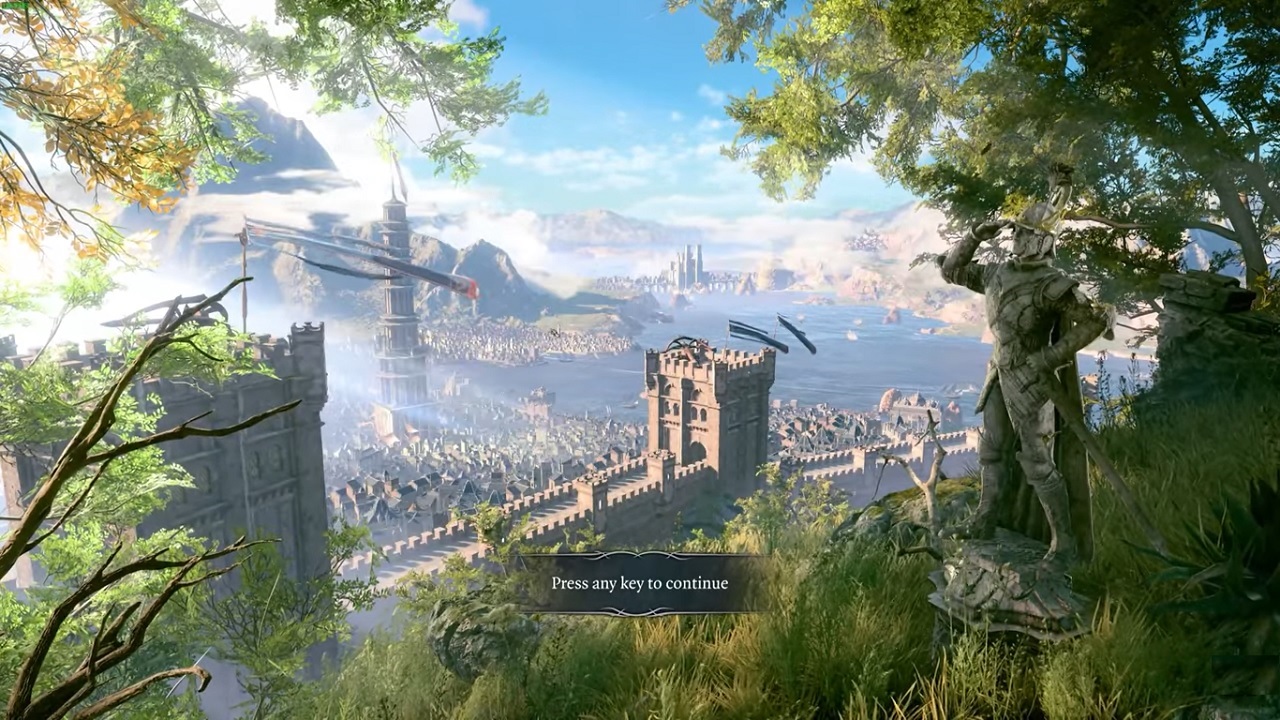Baldur’s Gate 3 (BG3) has taken the gaming world by storm, offering players an immersive role-playing experience set in the Forgotten Realms. While the base game is already packed with content, many players are eager to enhance their adventures through mods. However, modding BG3 on Mac can present unique challenges. This information will help you to install and manage Baldur’s Gate 3 BG3 Mod on your Mac and also help you overcome common hurdles and discover exciting new content.
Recent Released: iPhone Journaling Discoverable: What Is It and How to
Introduction
Modding has long been a cornerstone of the PC gaming community, allowing players to customize their experience and breathe new life into their favorite games. Baldur’s Gate 3, with its rich world and complex systems, is ripe for modding. However, Mac users often face additional obstacles when trying to mod their games. This article aims to demystify the process, providing you with the knowledge and tools needed to successfully mod BG3 on your Mac.
What is the Basics of BG3 Modding on Mac
Before diving into the installation process, it’s crucial to understand the fundamentals of modding Baldur’s Gate 3 on a Mac system. Unlike some games with built-in mod support, BG3 requires a more hands-on approach, especially for Mac users.
Key Components of BG3 Modding
- Mod Files: Typically .pak files containing the mod content.
- Mod Manager: A tool to help organize and activate mods.
- modsettings.lsx: A configuration file that tells the game which mods to load.
- Game Directory: The location where BG3 is installed on your Mac.
Understanding these components will help you navigate the modding process more effectively.
Installing the BG3 Mod Manager on Mac
The first step in your modding journey is to install a mod manager. Fortunately, there’s a dedicated Baldur’s Gate 3 Mod Manager for Mac users.
Step-by-Step Installation Guide
- Download the Mod Manager:
- Visit the GitHub page for the BG3 Mod Manager.
- Choose the appropriate version:
- For Apple Silicon (M1/M2): Download baldurs-gate3-mod-manager-mac-arm64.
- For Intel Macs: Download baldurs-gate3-mod-manager-mac-x64.
- Install the Application:
- Open the downloaded .dmg file.
- Drag the Baldur’s Gate 3 Mod Manager.app into your Applications folder.
- Bypass Security Settings:
- When you try to open the app, macOS may block it due to it being from an unidentified developer.
- To allow it, open System Preferences > Security & Privacy.
- Look for a message indicating that the app was blocked and click “Open Anyway.”
- Launch the Mod Manager:
- Go to your Applications folder and launch the Mod Manager.
- You may need to confirm again that you want to open it.
Installing Mods for Baldur’s Gate 3 on Mac
With the Mod Manager installed, you’re ready to start adding BG 3 mods to your game.
Downloading and Preparing Mods
- Find and Download Mods:
- Visit reputable mod sites like Nexus Mods.
- Download the .pak files and any accompanying .json files for your chosen mods.
- Locate Your Game Folder:
- Navigate to your BG3 installation directory, typically found at:
Copy
~/Documents/Larian Studios/Baldur’s Gate 3/
- Create a folder named “Mods” if it doesn’t already exist.
- Add Mods to the Mods Folder:
- Place the downloaded .pak files into the Mods folder you created.
Configuring Mods
- Use the Mod Manager:
- Open the BG3 Mod Manager.
- The manager should automatically detect your mods and help you configure them.
- Manual Configuration (if needed):
- Inside your game directory, navigate to PlayerProfiles/Public/.
- Find or create a file named modsettings.lsx.
- Open this file with a text editor like TextEdit to configure it as per mod requirements.
- Launch Baldur’s Gate 3:
- Start your game, and your mods should be active if everything is set up correctly.
Check Also: 45 New Apple Arcade Games 2024 For iPhone, iPad, iPad Touch, Mac, And Apple TV
Troubleshooting Common Issues
Even with careful installation, you may encounter some issues when modding BG3 on Mac. Here are some common problems and their solutions:
Game Stuck on Loading Screen
If your game gets stuck on the loading screen after installing mods:
- Check the modsettings.lsx file:
- Ensure it includes all necessary entries, particularly the “GustavDev” entry.
- Refer to mod documentation for specific requirements.
- Disable All Mods:
- Temporarily disable all installed mods to see if the game loads without them.
- Re-enable mods one by one to identify the problematic mod.
- Verify Game Files:
- If using Steam, right-click on the game, select Properties > Local Files.
- Click “Verify Integrity of Game Files” to check for and replace corrupted files.
JavaScript Errors
If you receive a “JavaScript error occurred in the main process” message:
- Check for Missing Files:
- Ensure that files like installedMods.json exist in the game’s directory.
- Create the file if it’s missing.
Compatibility Issues
Some mods may not work properly on Mac:
- Check Mod Descriptions:
- Always read the mod’s description for any Mac-specific instructions or known issues.
- Look for Mac-Compatible Alternatives:
- Some modders create separate versions for Mac users.
Recommended Mods for Baldur’s Gate 3 on Mac
To enhance your BG3 experience, consider trying these popular mods:
- Improved UI:
- Enhances the user interface for better usability.
- Install by placing ImprovedUI.pak in your Mods folder.
- Baldur’s Gate 3 Mod Fixer:
- Addresses various bugs and improves game stability.
- Add ModFixer.pak to your Mods folder.
- Fake GustavDev:
- Helps resolve loading screen issues common with modded games.
- Follow specific instructions on the mod page for proper integration.
- Astralities’ Hair Color Supplement:
- Adds new hair color options for character customization.
- Download from Nexus Mods and place the .pak file in your Mods folder.
- Additional Character Customization Mods:
- Explore various mods on Nexus Mods for new races, classes, and appearance options.
Remember to always backup your game files before installing new mods and test them individually to ensure compatibility.
Best Practices for Modding BG3 on Mac
To ensure a smooth modding experience, follow these best practices:
- Regular Backups:
- Always backup your game files and saves before installing or updating mods.
- Read Documentation:
- Carefully review each mod’s documentation for installation instructions and potential conflicts.
- Start Small:
- Begin with a few mods and gradually add more to identify any issues easily.
- Keep Mods Updated:
- Regularly check for updates to your installed mods, especially after game patches.
- Community Engagement:
- Join BG3 modding communities to stay informed about new mods and troubleshooting tips.
- Use the Mod Manager:
- Whenever possible, use the dedicated Mac Mod Manager to simplify the installation process.
- Clean Installation:
- If you encounter persistent issues, consider a clean installation of the game and mods.
The Future of BG3 Modding on Mac
As Baldur’s Gate 3 continues to grow in popularity, we can expect the modding scene to evolve, potentially bringing more Mac-friendly tools and mods. Keep an eye on the following developments:
- Enhanced Mod Managers:
- Future updates to the Mac Mod Manager may introduce new features and improved compatibility.
- Official Mod Support:
- Larian Studios may introduce official mod support, streamlining the process for all platforms.
- Cross-Platform Mods:
- More modders may focus on creating mods that work seamlessly across Windows and Mac.
- Community-Driven Solutions:
- The BG3 modding community continues to develop workarounds and tools for Mac users.
Comparison Table: Windows vs. Mac Modding for BG3
To provide a clear overview of the differences between modding BG3 on Windows and Mac, here’s a comparison table:
| Feature | Windows | Mac |
| Mod Managers | Multiple options available | Limited to dedicated BG3 Mod Manager |
| Ease of Installation | Generally straightforward | Can be more complex |
| Mod Compatibility | High | Variable, some mods may not work |
| Official Support | More common | Less common |
| File Structure | Standardized | May require manual configuration |
| Performance Impact | Minimal | Potentially higher due to compatibility layers |
| Community Resources | Abundant | Growing, but less extensive |
| Troubleshooting | Well-documented | May require more experimentation |
| Automatic Updates | Often supported by mod managers | Manual updates may be necessary |
| Scripting Extensions | Widely supported | Limited support |
This table highlights the current state of modding on both platforms, showcasing areas where Mac users may face additional challenges but also emphasizing the progress made in making mods accessible to Mac players.
At Last
Modding Baldur’s Gate 3 on Mac may present some unique challenges, but with the right tools and knowledge, it’s entirely possible to enhance your gaming experience. By following this guide, you’ll be well-equipped to navigate the world of BG3 mods on your Mac system. Remember to always mod responsibly, backing up your files and thoroughly researching mods before installation.
As the modding community continues to grow and evolve, we can expect even more exciting content and tools to emerge, making the process smoother for Mac users. Whether you’re looking to tweak the UI, add new character options, or completely overhaul your gameplay experience, the world of BG3 mods is rich with possibilities.
Embrace the adventure, experiment with different mods, and don’t be afraid to engage with the community for support. With patience and persistence, you’ll soon be enjoying a customized Baldur’s Gate 3 experience tailored to your preferences, all from the comfort of your Mac. Happy modding, and may your journeys through the Forgotten Realms be ever more exciting!
For More Apple Tech Update Visit Considering Apple