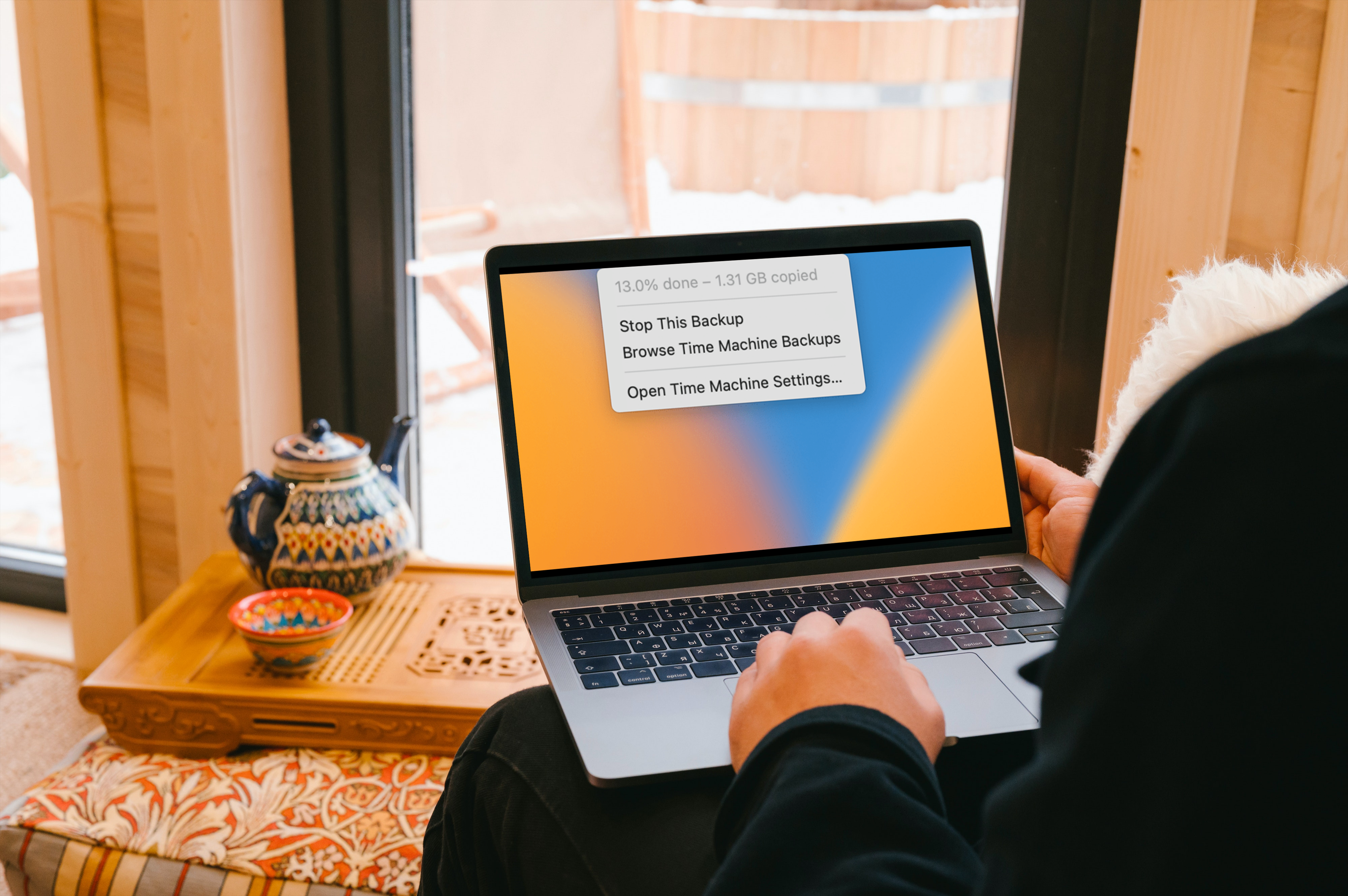Backup is a must when it comes to any electronic device like iPhone, MacBook, iPad, etc. It will help you store all your important data as a backup file for the time when you lose any data or want to change your device, this file would be of great help. There are many ways you can create a backup of your data. If you want to get backup data from your MacBook to a flash drive, then you have come to the right place. This article is all about how to back up a MacBook to a flash drive.
What is a flash drive?
Flash drives are similar to external hard drives that can be plugged into the USB port of your Mac or any computer. The only downfall of a flash drive is that it does not contain a maximum amount of storage capacity. Flash drive only has about 128 MB or 1 GB storage capacity. If you have a larger drive then you may be able to store more data.
Can you backup data from MacBook to a flash drive?
Flash drives do work with MacBook but you need to format them so that it is compatible with MacBook. Usually, a flash drive is formatted by the manufacturer when you buy it, but it can also be done by you so that it is compatible and can work with MacBook.
How to back up MacBook to a flash drive?
Method 1: get a backup of photos manually
- Connect the flash drive through the USB port of your MacBook.
- Open Finder on your mac.
- Locate the USB device icon and click on it.
- Make sure that you keep the finder window open.
- If you have a folder that you want to copy then open a new window of the finder, and locate the folder from the hard drive.
- Open the photos app to select the images that you want to move or copy.
- Now select all the images that you want to copy or move to the flash drive.
- After selecting the photos, drag them to the finder window that is opened in the background.
- Drop the selected photos in the finder window when you see the + icon.
- You can also copy those photos by pressing Ctr+C.
- Your photos will not be copied as soon as you paste them there.
This method is not just limited to getting a backup of photos and videos. Instead of photos, you may even select any other file that you want to get a backup of.
Method 2: Get a backup using the disk utility:
- Connect the flash drive through the USB port of your MacBook.
- Open the finder on your MacBook.
- Go to the applications and click on Disk Utilities.
- Select your flash drive or external disk from the list.
- Now click on erase.
- Click on confirm button.
- You can confirm the name, format, and scheme before erasing.
- Click on erase and then the done button.
- Now open your drive from the same window and create a new folder.
- Rename the folder as backup.
- Search for the the folder that you want to get the backup of and copy it.
- Go to the backup folder you just created and paste the file you copied.
Method 3: Get a backup using the Time Machine:
- Connect the flash drive through the USB port of your MacBook.
- Launch the system preferences and open the time machine.
- Select the backup disc by clicking on it.
- Select your disc from the list
- To encrypt your backup using a password, tick the Encrypt backups checkbox.
- Select Use Disk.
- It may take some time to get a backup of your data.
- You are done with the backup!
Until next time, with another topic. Till then, Toodles.
How To Factory Reset MacBook Air