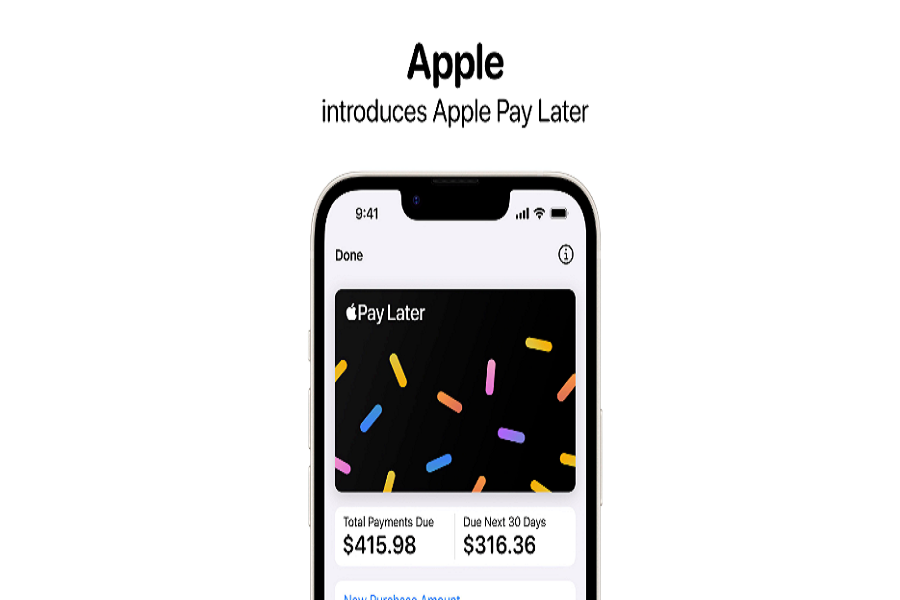Have you recently updated your iPhone or iPad to iOS 16.4 and noticed that the “Apple Pay Later” not showing while setting up? You are not alone. Many Apple users have encountered this frustrating issue and are unable to take advantage of this new payment feature. In this article, we will delve into the problem of “Apple Pay Later not showing up” and provide effective solutions to help you get it up and running. So, read on to discover how you can resolve this issue and start using Apple Pay Later without any further delay.
What is Apple Pay Later?
Apple Pay Later is a service offered by Apple that allows users to split a purchase into four equal payments over a period of six weeks. This service does not charge any interest or fees. When a user makes a purchase using Apple Pay Later, Apple pays the merchant on behalf of the user. The user then repays Apple for the purchase over the course of four payments.
Apple Pay Later can only be used at participating online and in-app merchants that accept Apple Pay. Users can make purchases using Apple Pay Later on iPhone and iPad devices that support Apple Pay. The service is available for purchases that fall between $50 and $1,000. Applying for an Apple Pay Later loan does not impact the user’s credit, and approval is provided within seconds.
How To Fix Apple Pay Later Not Showing Up Issue
1. Check For Update
One of the first steps you should take is to check for updates. Since Apple Pay Later was recently launched with the iOS 16.4 update, you’ll need to make sure that your device is running the latest version of iOS.
To do this, go to your device’s settings and select “General” > “Software Update”. If an update is available, download and install it. Once you’ve updated to iOS 16.4, you should be able to access Apple Pay Later.
2. Check Apple ID
Another thing to check if you’re experiencing issues with Apple Pay Later is your Apple ID. Make sure that your Apple ID is valid and properly set up. If there are any issues with your Apple ID, you may not be able to access the Apple Pay Later service.
To check your Apple ID, go to your device’s settings and select “Your Name” > “iTunes & App Store”. From there, make sure that you’re signed in with the correct Apple ID and that your payment information is up to date. If you need to update your payment information, you can do so by selecting “Payment & Shipping” and entering your new details.
3. Check Card Support
If you’re having trouble accessing Apple Pay Later, one possible reason is that the card you’re trying to use may not be compatible with the service. Since this is a new feature, not all cards may be supported yet.
To check if your card is compatible with Apple Pay Later, go to your device’s settings and select “Wallet & Apple Pay”. From there, select the card you want to use and look for the Apple Pay Later option. If it’s not available, then your card may not be compatible with the service.
4. Valid US Address
To use Apple Pay Later, you’ll need to have a valid US address. This is because the service is currently only available in the US.
To check if your address is valid, go to your device’s settings and select “Wallet & Apple Pay”. From there, select the card you want to use with Apple Pay Later and look for the billing address. Make sure that the address is a valid US address.
5. Age Limit
Please note that you must be at least 18 years old to use Apple Pay Later. If you are under 18, you will not be able to access the Apple Pay Later option in the Apple Pay service.
If you’re not sure if you meet the age requirements, you can check with your bank or card provider to confirm. They should be able to provide you with more information about the age requirements for using Apple Pay Later. If you are under 18, you may need to explore other payment options until you are old enough to use the service.
6. Card Attachment
Before you can apply for Apple Pay Later, you’ll need to make sure that your debit or credit card is properly attached to your Apple Wallet. This means that your card information needs to be added and verified in the Wallet app on your device.
To check if your card is properly attached, go to your device’s settings and select “Wallet & Apple Pay”. From there, look for the card you want to use with Apple Pay Later and make sure that the card information is up to date and verified.
If your card is not properly attached, you may need to add it to your Wallet app and verify the information. You can do this by selecting “Add Credit or Debit Card” in the Wallet app and following the prompts to enter your card information.
Conclusion
There are several reasons why Apple Pay Later may not be showing up on your iPhone or iPad, including card compatibility, age requirements, and address validation. However, by following the steps outlined in this article, you should be able to troubleshoot and resolve any issues you may be experiencing.
If you’ve tried using Apple Pay Later, we’d love to hear your feedback! Let us know in the comments how the service is working for you and whether or not you’d recommend it to others.