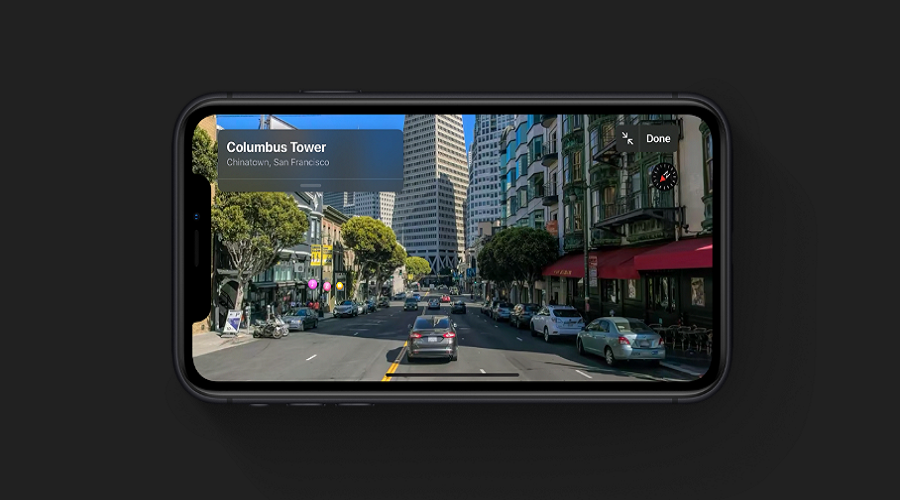Apple’s iOS 13 for iPhone has introduced the all-new feature in Maps called Look Around”. This feature will offer users detailed street view imagery. Apple has brought this to take on the Google Maps’ Street view that offers a 3D view. Apple Maps’ Look Around offers a smooth and sharp experience with more secure and privacy for the users. With Look Around, Users get a gorgeous, high definition 3D view.
Apple announced its much-awaited iOS update for iPhones at WWDC 2019 – iOS 13. With iOS 13, Apple has brought multiple speculated features for iPhones such as Dark Mode, Photo and Video editing updates and much more. The one we are talking about right now is Maps. Apple has really worked hard. Craig, an Engineer at Apple said that they have outfitted literally hundreds of planes and cars with custom sensors and lidar and driven over four million miles to rebuild Maps from the ground up, and the results are really impressive.
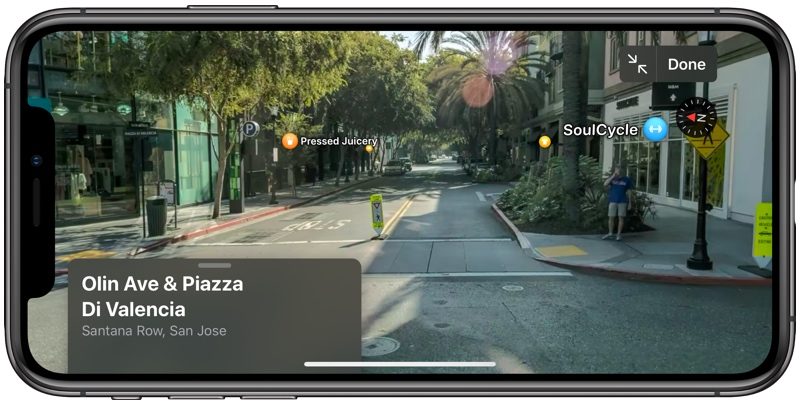
iPhone and iPad users are really going to love new features in Maps like favorites, collections and look around, but there is much more to Maps, such as junction view for China, or the ability when users are en route to share an up to date ETA with friends and family with just a tap. Here, we shall tell you how to use Look Around 3D view in Apple Maps with iOS 13
How to use the Street View 3D Look Around feature in Apple Maps on iOS 13
Note: You can access Look Around by tapping a binoculars button in Maps app but this binocular only appears when Apple has imagery 3D street view for the area that you need. But Apple ensured that they will cover the whole US till the end of this year and then they will start other countries.
Step 1 – Open Maps
Step 2 – Search for any location, landmark, city, or address (As we said if Look Around available for the location then you will see a Binoculars on the screen at left bottom corner)
Step 3 – If available, click on the “Look Around” option from binoculars shown in the bottom left corner.
Step 4 – You will get a brand-new look around window now, pan with finger to zoom, tap further down the street to move and you can check the 360 view of the street.
Tap on the labels to learn more about the places, shop, and the locations. Isn’t it amazing? Explore the new places with Apple Maps’ new 3D Look Around feature.
But above all, Apple has mentioned that the privacy of users is fundamental for them. They assured to protect users’ identity and activity, and there is no need to flip a switch to ask Maps to start respecting your privacy. What do you think about Apple’s big move in the Maps with iOS 13? You can tell us through the comment box.