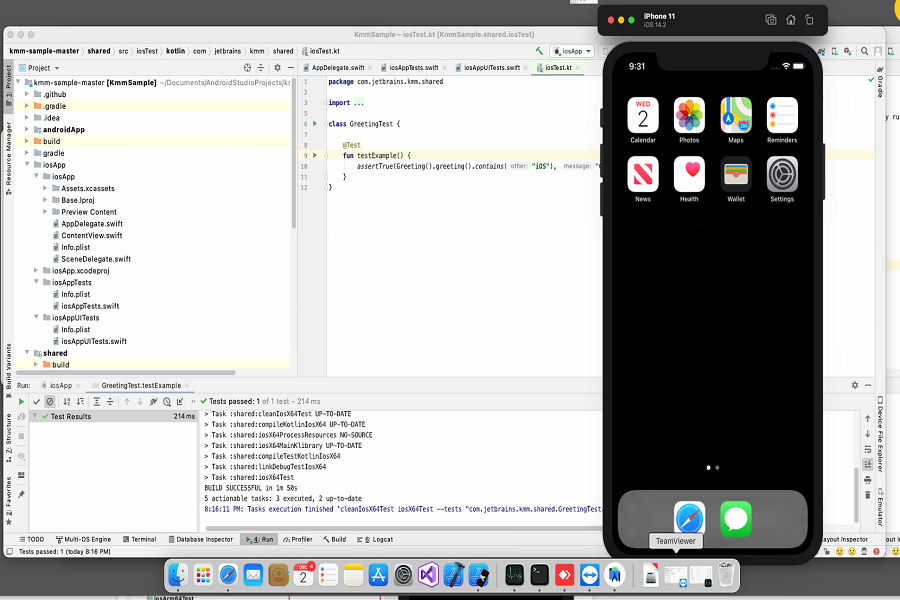Are you an app developer and wondering whether you can use Android Studio for iOS or not? Well, the simple answer is NO. Since Android Studio is ideally designed for Android-based devices, this APK cannot be used on iOS devices, owing to platform restrictions.
However, since nothing is impossible in the world and it is no different. Developers worldwide have conducted in-depth research and added new ways to use Android Studio for creating iOS apps. Keep scrolling the page to know what modules should be added to give Android Studio a cross-platform functionality.
What is Android Studio?
Android Studio is referred to as the Android operating system’s official IDE, mainly designed for Android programming.
It was in early access preview mode from version 0.1 in May 2013 until version 0.8 in June 2014, when it got transferred to beta status.
In 2020, it will be accessible as a free download and a subscription-based service for Windows, macOS, and Linux. This OS gets intended to be the default IDE for native Android app development, replacing the Eclipse Android Development Tools (E-ADT).
Features of Android Studio
Here’s the comprehensive guide to the features that make Android Studio worth exploring. Let’s have a look.
- It makes coding easier than ever
Android Studio, based on Intellij IDEA, ensures that your writing and execution workflows get completed as quickly as possible.
- Changes are simpler to make
It has the “Apply Changes” functionality that allows you to make code and resource changes to your running app without restarting it
- Compatible with All Android devices
Android Studio is a unified development environment for Android-based smartphones, tablets, Android Wear, TV, and Android Auto.
- Acts as an Editor for smart code
With powerful code completion, refactoring, and code analysis, the code editor may help you write better code, work faster, and be more productive. Android Studio generates a dropdown list of suggestions as you enter. To enter the code, simply press Tab.
- Emulator with a lot of features
The Android Emulator allows you to prototype and tests your app on a variety of Android device configurations, including phones, tablets, Android Wear, and Android TV devices.
- Code with confidence
Project and code templates are included in Android Studio, making it simple to incorporate well-known features like a navigation drawer and view pager. Start with a code template or search for examples by right-clicking an API in the editor and selecting Find Sample Code.
- The analysis framework
Android Studio has a static analysis framework that includes over 365 different lint checks throughout the project. To help you test your Android apps, Android Studio includes JUnit 4 and functional UI test frameworks.
- Builds can get configured freely.
The project structure in Android Studio and the Gradle-based builds give you the freedom you need to create APKs for a variety of devices.
- Build a system that is both strong and adaptable
Build automation, dependency management, and custom build configurations are available in Android Studio.
- Designed with groups in mind
Android Studio works with version control solutions like GitHub and Subversion to keep your team up to date on projects and build changes.
- Develop apps that are both rich and interconnected.
According to Android Studio, not all code gets written in Java, and not all code runs on the user’s device. You can edit C/C++ project files in Android Studio, making it simple to construct JNI components for your app.
- Integration between Firebase with the Cloud
With step-by-step instructions directly inside Android Studio, it helps you connect your app to Firebase and add services like Analytics, Authentication, Notifications, and more.
How to create iOS Apps with Android Studio?
Although you cannot run Android APK on iOS directly, there’re plenty of other ways to make them compatible. Carry out the process mentioned below to create iOS apps with Android Studio.
Step 1: Download Multi-OS Engine
It is an open-source framework that allows Java developers to construct Android and iOS apps (or Kotlin).
Features:
- Android Studio and Xcode get fully integrated.
- ART on iOS (with AOT compilation) – gives you the best performance possible.
- Native views for Android and Xcode are required.
- External native libraries are fully supported.
- Support for Gradle plugins
Steps to add the plugin
- Go to Settings.
- Click on the Plugins.
- Browse repositories and Manage repositories. Click on the Add: https://plugins.jetbrains.com/plugins/Beta/8559
- Plugins should get updated, and the Multi-OS Engine Plugin should be installed (v. 1.3.0-beta-2 or newer)
Adding an iOS view layer via Multi-OS Engine is simple if you keep your Android project in a clean architecture.
The following steps for enabling iOS compatibility can get completed at any stage during the development of an Android app. You may either start with iOS right now or add it later.
Step 2: Add an iOS module based on Java (or Kotlin) to your Android project.
- Click New > Module > Java Module and give it the name “commons.”
- Right-click your Android module, select Launch module settings,
- Tap on the Add module and hit the commons option.
- Click New and tap on the Multi-OS Engine Module.
- Click on the Single Screen Application in the project view. In this case, it’s best to name the module “ios” in the final step.
- Move your model and presentation layer to the commons module, and you’ll be able to use it in both Android and iOS modules now.
- Take a look at the run configurations you’ve set up. You can now use Android Studio to run and debug your iOS app while working on an iOS Simulator or a linked iPhone/iPad device.
- You can switch to Xcode now to add some native views. Right-click the iOS project and select Engine Actions > Open project in Xcode from the context menu.
Step 3: Create an iOS view with Java bindings.
- Open your storyboard file in Xcode and make any changes to the views. You must first develop your display. You can link them to the view controllers’ classes headers.
- Return to Android Studio and right-click on your iOS project, and pick Multi-OS Engine > Create new binding.
- Give it a name and fill it up. In the selected package, it will generate a Java class named MainViewController.
Conclusion
That’s all for now!! We hope our in-depth guide of Android Studio will help you create the apps. Android Studio is designed specifically for Android and enables you to develop high-quality apps for any Android device. Feel free to connect with us if you face any queries regarding the same.