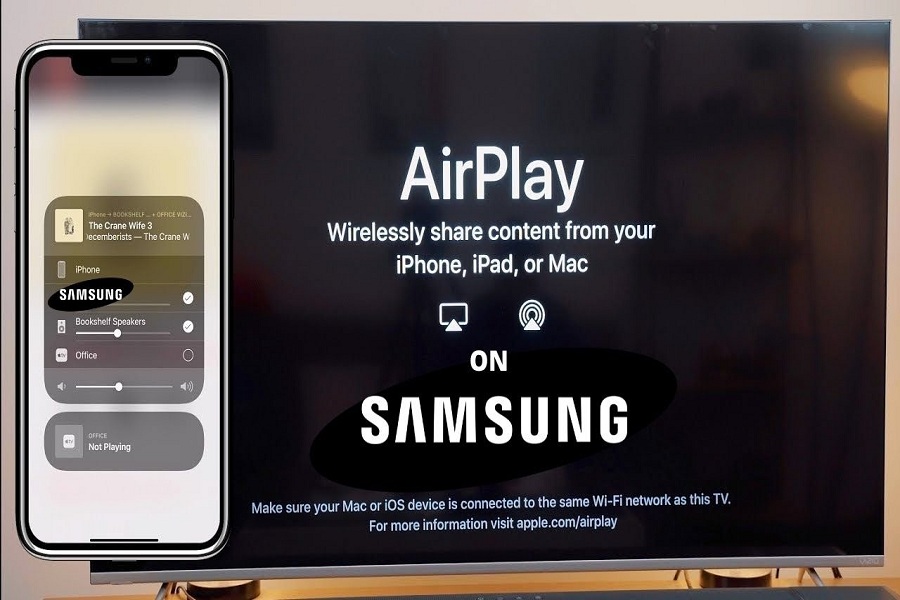Airplay screen mirroring or casting is a fantastic coming-of-age technology that allows you to stream your favorite audios straight to your Samsung TV from your iOS devices. You can perform it from your iPhone, Mac, and even from your iPad.
But as wise men say, nothing is permanent; you may encounter problems such as Airplay not working on Samsung TV. It will not occur very frequently if you take some essential measures. But yes, if you face issues with Airplay, you need to fix them right away.
There are some common issues people experience regarding airplay casting. So we have given complete solutions to some usual problems in this article so that you can fix them on your own whenever and wherever it’s needed.
See More: AirPlay Not Working On Roku TV: How To Fix It
Airplay not working on Samsung tv: how to fix it?
Technological advances have made our lives easier. It has also brought us some commonly occurring problems with our modern devices. These complications are generally elementary to resolve, and also they take away from our much valuable time.
So, if there are issues with your Airplay not working on Samsung TV, Airplay not showing video or audio, continue reading this informative article which will guide you through every step to fix them.
1. Airplay not working and showing a black screen
If you turn on your Samsung TV to watch your favorite movie or a series and see that your screen is black, it will not be a pleasant moment. Firstly, check if you have switched on the power and the cables are appropriately connected to confirm the power flow. If it remains a black screen, follow the instructions below.
. If you can only see a black screen on display on your Samsung TV, check if your TV is updated recently.
. Samsung TV, which is not availing of the latest updates, often shows weird and random problems and may not turn on.
. For updating your Samsung TV, you need to first click on the ‘home’ option. It will take you to ‘settings .’ Click here to see ‘support.’ Under that section, find ‘software update’ and click on the ‘update now’ section. This procedure will make necessary updates on the Samsung TV if there are updates available.
. If you don’t see any updates available or face the same problem even after updating the TV to its latest version, switch off the tv and turn it on again.
. After turning it on, find the ‘settings’ options again and click on ‘general.’ You will see ‘airplay settings’ there. Deactivation of the ‘require code’ option is a good suggestion. It will surely make your Airplay on Samsung TV function appropriately.
2. Samsung TV Airplay settings not available
It is a common problem regarding Airplay screen mirroring on Samsung TV. Airplay settings let you enhance your watch experience and make you able to control and fix any troubles. So, seeing that the settings are not available is undoubtedly going to shock any user. When Airplay does not produce Airplay codes, this problem occurs.
To fix this problem with Airplay not generating codes, you need to go to the Airplay settings and activate this feature within the TV. But if you find that you don’t have access to go to the settings, you will need to take different measures to solve this issue.
. If you cannot access the Airplay settings on your Samsung TV, chances are the devices you are using for screencasting need to be updated as soon as possible. Especially If you are using Airplay 2, then your iOS or macOS devices need specific firmware conditions.
. So, take your device and update it to the latest version. After updating your devices, you are most likely to see hindrance-free screen mirroring on your Samsung TV.
. If you still notice that Airplay settings are not visible or accessible, make sure that all of your devices from which you are using Airplay and your Samsung smart TV are running through connecting to the same WiFi. If you want to rectify this, access the WiFi settings from your device. You will also need to follow the same process on your Samsung TV, which is written below –
● Go to the ‘settings’ on your TV.
● Under the ‘general’ section, you will find ‘network.’
● By clicking on the ‘network option, it will direct you to the ‘network setting’ option.
● Under that, find ‘WiFi network’ and check if both your TV and smart device are connected to the same WiFi network or not. Then, change the network if needed.
3. Samsung TV Airplay not available
Airplay is an extraordinary feature that is very simple to operate through various smart devices. But if you find that Airplay is not showing up on your Samsung TV, what would you do?
. Most of these types of problems happen when your devices are not updated to their latest versions. If you have not recently updated your Samsung TV, consider doing so now. It will not show up Airplay as long as it does not have the recent updates. You can refer to the previous section called ‘Airplay not working and showing black screen’ of the article to know how to update your Samsung TV.
. If you don’t find any updates available, this means that you have updated it in recent times. In that case, reboot your Samsung TV. After it’s on-again, try to reconnect your smart devices with it once more. Check the WiFi networks of both the TV and your devices. Make sure all of them connect through the same network domain.
4. Samsung TV Airplay not playing video
If you find out that your videos are not casting on the Samsung TV, check out if your TV and smart device are accessing the same WiFi domain.
It is an essential step for accessing Airplay, but most users often forget to do it. Find out how to navigate through the WiFi settings in the previous instructions.
5. Samsung TV Airplay keeps disconnecting.
Samsung TV Airplay keeps disconnecting from its smart device. Firstly you need to check if your WiFi network is stable. A weak WiFi network causes all these irritating disconnection problems. But the solution is way too easy.
To know the signal strength of your WiFi, all you need to do is,
● Go to the ‘settings’ options on your Samsung TV.
● Click on ‘general’ and then ‘network.’
● It will open the ‘network settings. And after clicking on this option, you will find ‘wireless.’
● Under this section, check out how many bars are visible. If it’s showing merely one to two bars, it proves that your WiFi signal strength is quite unstable.
If you only see one to two bars, be rest assured that this weak network is disconnecting the Airplay. Do these processes to make the network stable –
● Place your router close to the Samsung TV. In the presence of the wall in the router and TV, the network gets interrupted very much.
● If you are still facing network issues, consider restarting your router. You should also reset your router if restarting does not help.
6. Samsung TV Airplay Audio not working
For a beautiful cinematic experience, audio plays as important a role as the video does. Sometimes, you may encounter that the video is playing perfectly on your Samsung TV, but the audio is gone. A total disaster – isn’t it? You may face inaudibility in the middle of streaming your movies or shows.
To fix the audio, you need to go through the following steps –
● Checking that the audio or sound mirroring of Airplay is on or not should be the first necessary measure to fix audio problems.
● Access the ‘settings’ options in your Samsung TV and go to the ‘sound’ option.
● After clicking on the ‘sound,’ you will see ‘expert settings.’
● Under ‘expert settings,’ you need to click on the ‘enable sound mirroring’ option.
● After that, take your smart device and turn on the Bluetooth option and pair it with your Samsung TV.
7. How to get an Airplay code for Samsung TV?
If you are facing troubles with the Airplay code not showing on your Samsung TV, consider checking out the following instructions –
● To get the Airplay code on your Samsung TV from devices like iPhone or iPad, find any video or audio you want to share with the TV screen.
● Try to see the Airplay icon on your smart device. Usually, it is at the bottom of the screen of the device. Look for an icon having a shape of a TV and a little triangle underneath it.
● Then choose your Samsung TV, and you will be able to mirror your contents.
● For Mac users, click on the ‘menu bar’ to find ‘Airplay status.’ From here, you can select your Samsung TV and connect it to Airplay through your Mac.
Airplay screen mirroring has enabled us to enjoy various contents on our TV – a much bigger screen. This technology does not cause damage to our eyesight as it allows us to leave behind the small inadequate phone or iPad screens. So don’t get upset if any Airplay problem takes place. Instead, find the easiest ways to fix them from this article.