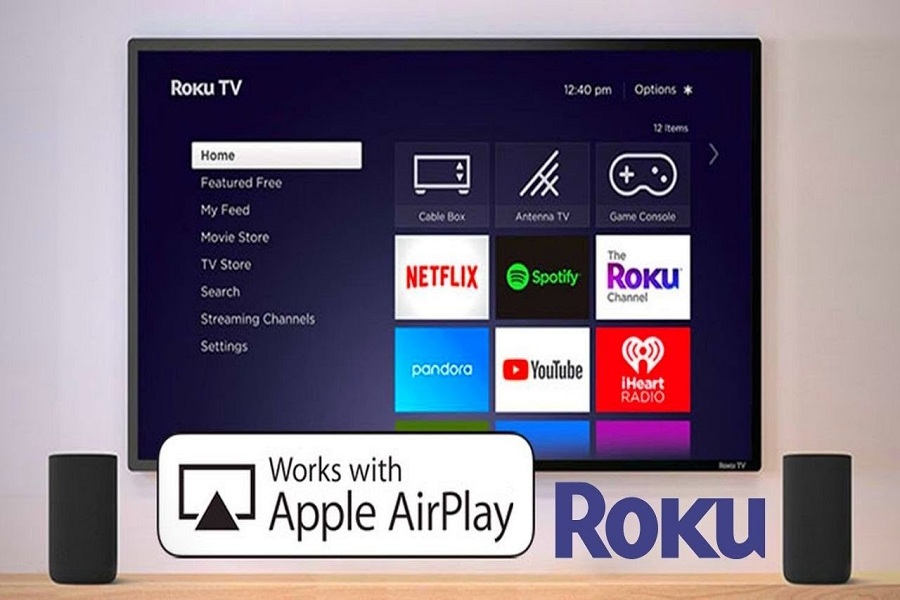Apple always stands out when it comes to productivity. Many innovative features make Apple the best tech giant. AirPlay is the most productive feature that lets Apple users share content from iPhone, iPad, and Mac to other streaming devices.
Screen mirroring videos, movies, and music from Apple devices to Roku TV has become normal. Roku has the great feature to support AirPlay to screen mirror content from any Apple device. Unfortunately, some users are getting AirPlay not working on Roku TV problem.
Watching content from small to big screen is fun, but some Roku Tv users cannot use AirPlay with Roku TV. But we will show you how to fix AirPlay not connecting to the Roku TV problem.
How To Fix AirPlay Not Working On Roku TV
- Check Roku TV version
Before you try to connect your Roku to any Apple device via AirPlay, you need to check that your Roku TV runs the compatible version. To check that, open Settings from the home screen, tap on the System option and then choose About. Now make sure that Roku is running 9.4 or higher version. If it runs an older version, you need to update to the latest version as Roku TV usually releases the update every 24 to 36 hours.
2. Check Requirements
Roku TV and Apple devices should meet every requirement to support AirPlay on Apple devices and Roku TV. Hence, you will know that both devices are compatible with each other.
3. Check AirPlay on Roku TV
While connecting AirPlay to Roku TV, you need to make sure that the AirPlay option is enabled on Roku TV. To check that, open the Settings app on Roku TV, and under the AirPlay and HomeKit, make sure that the AirPlay option is turned on.
4. Connect AirPlay To Roku Properly
When you try to connect AirPlay To Roku TV, make sure that you follow the right steps. Firstly, open Home settings and go to Settings. Secondly, Choose AirPlay and HomeKit, select HomeKit and follow the set-up. Then you will have to use your iPhone or iPad’s camera to scan the eight-digit HomeKir code on the TV. After scanning, follow the on-screen instruction to add Roku TV to Home App and got it done.
5. Check Network Connection
If you want to screen mirror Apple device on Roku TV via AirPlay, your Apple device and Roku TV should connect to the same internet connection.
The Conclusion
Did this article help to get rid of AirPlay not working with Roku TV? I hope this method worked for you. Need more tips? You can drop a comment below.