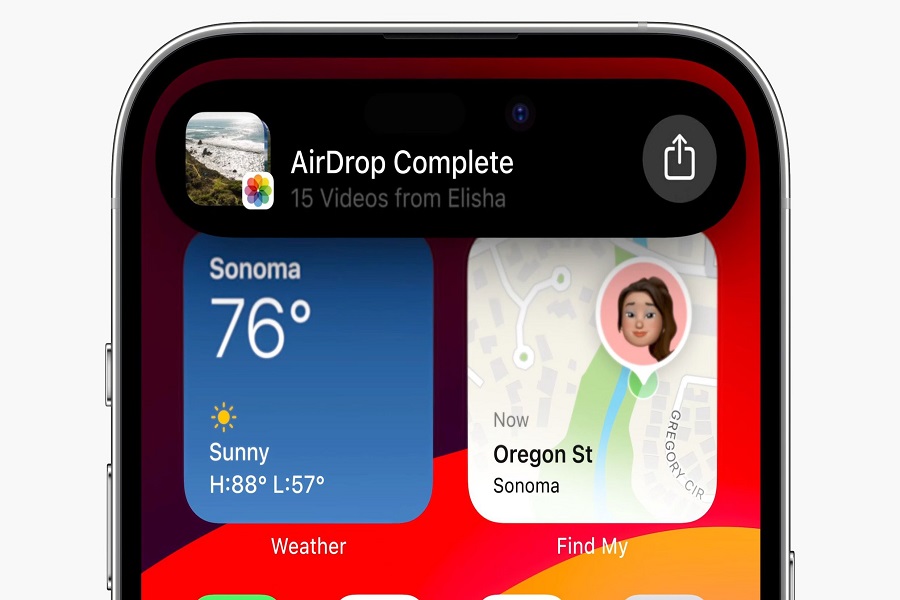AirDrop is one of the handiest features on iOS, allowing users to share files between Apple devices wirelessly. But the recent update, iOS 17, added new features like Tap iPhones for instant file sharing, No proximity constraint for large file transfers, and Sharing contact information effortlessly using the NameDrop feature. Sadly, AirDrop is not working on iOS 17 for many users after the update.
Since many users are encountering this issue while using AirDrop on iOS 17, we have covered some tips and solutions to eliminate this issue. If you are annoyed with this, let’s try the below methods and fix this issue.
Methods To Fix to AirDrop Not Working iOS 17
1. Check AirDrop Settings
Ensure AirDrop is correctly configured to receive from “Everyone” or “Contacts Only”:
Navigate to Settings > General > AirDrop.
2. Restart Your iPhone
A simple restart can often resolve minor glitches:
Press the volume up, then volume down, and finally the side (or power) button until the Apple logo appears.
3. Reset Network Settings
Sometimes network settings can hinder AirDrop functionality:
Head to Settings > General > Reset > Reset Network Settings.
4. Update to the Latest iOS Version
Keeping your iOS updated can fix known bugs:
Go to Settings > General > Software Update.
5. Ensure Devices Are Awake and Unlocked
Both sending and receiving devices should be awake and unlocked for successful AirDrop:
Ensure devices are awake and unlocked.
6. Turn On Bluetooth and Wi-Fi
AirDrop requires both Bluetooth and Wi-Fi enabled:
Check Control Center or Settings app for Bluetooth and Wi-Fi status.
7. Move the Devices Closer
Proximity matters; ensure devices are close enough for AirDrop to function optimally:
Move the devices closer to each other.
8. Check for Device Compatibility
Not all Apple devices support AirDrop; make sure your device is compatible:
iPhones running iOS 7 or later
iPads with iPadOS 13 or later
Macs released in 2012 or later running OS X 10.10 or newer versions
Seek Professional Help
If all else fails, it’s advisable to seek assistance from an Apple service center:
Contact Apple’s service center for professional assistance.
Conclusion
AirDrop is a powerful tool for seamless file sharing on Apple devices. However, iOS 17 now allows some users to use this AirDrop feature. There are many new and useful features added to the latest IOS 17. Thankfully, we have worked and provided each working solution. I hope these methods work for you. If so, share your feedback in the comment box. If you need more information about using iOS 17, please ask via the comment section.