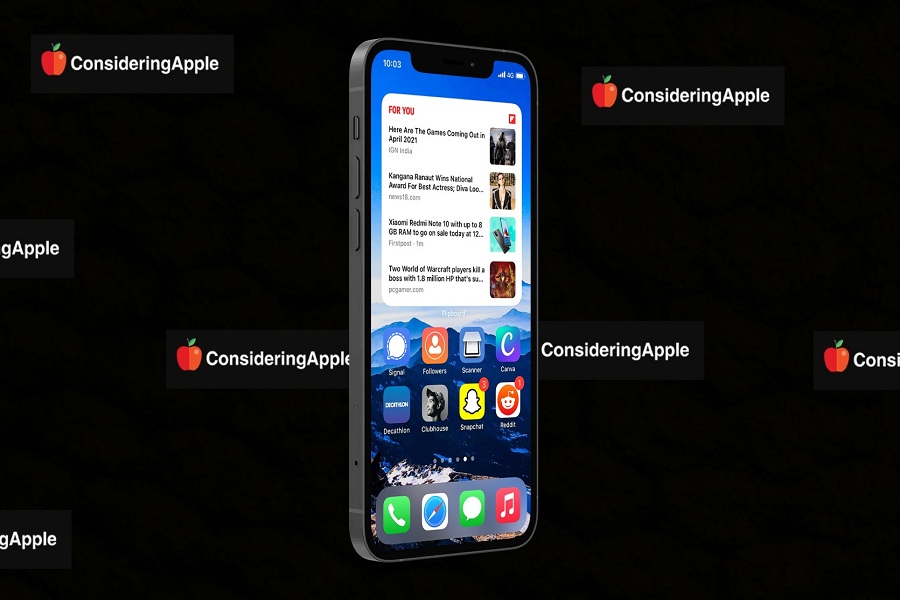My every day starts with the news. I watched the morning news on TV, but now I am addicted to reading on my iPhone. Thanks to the iOS 14, it allows me to add news widget to iOS home screen without sneaking anywhere else.
I was a fan of Apple News, but I was not convinced with it when I try to use it as the widget on the home screen. Hence, I looked for other free news widgets for iOS 14. Luckily, I ended up with the best news widget called “Flipboard.”
The latest version of the app has a feature to show the four latest news stories on the home screen based on your preference. The widget has four different sizes to show the latest news. Without wasting much time, let’s find out how to add a news widget to iOS 14.
See More: 5 Most Popular iOS 14 Widgets in the US You Should Check
The Best News Widget For iOS 14: How To Add It
Step #1: Open the App Store on your iPhone.

Step #2: Search for the Flipboard app and install it on your device.
Step #3: Follow the screen and complete the login process.
Step #4: Now, you can also open the app, tap on Profile and then use Settings to change settings.
Step #5: If everything is good, you can add the Flipboard widget to the iOS home screen. To do that, long-press anywhere on the screen to start the jiggle mode, tap on the Plus icon on the top, and then choose Flipboard from the widget list.
Step #6: Scroll to see four different Flipboard widget sizes and then tap on Add Widget.
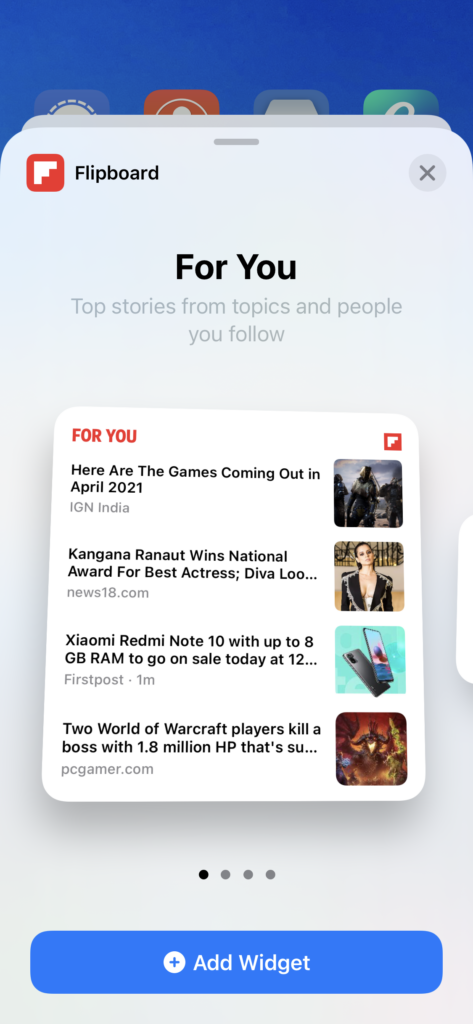
Step #7: Now, you can adjust the widget anywhere on the home screen.
That’s it!
All set now, from now you will be able to directly see check the latest news from your iOS home screen without opening any other app. Many Flipboard beta users praised the app as they said that it helps them to improve productivity. What do you think about it? Please do share your feedback in the comment box.