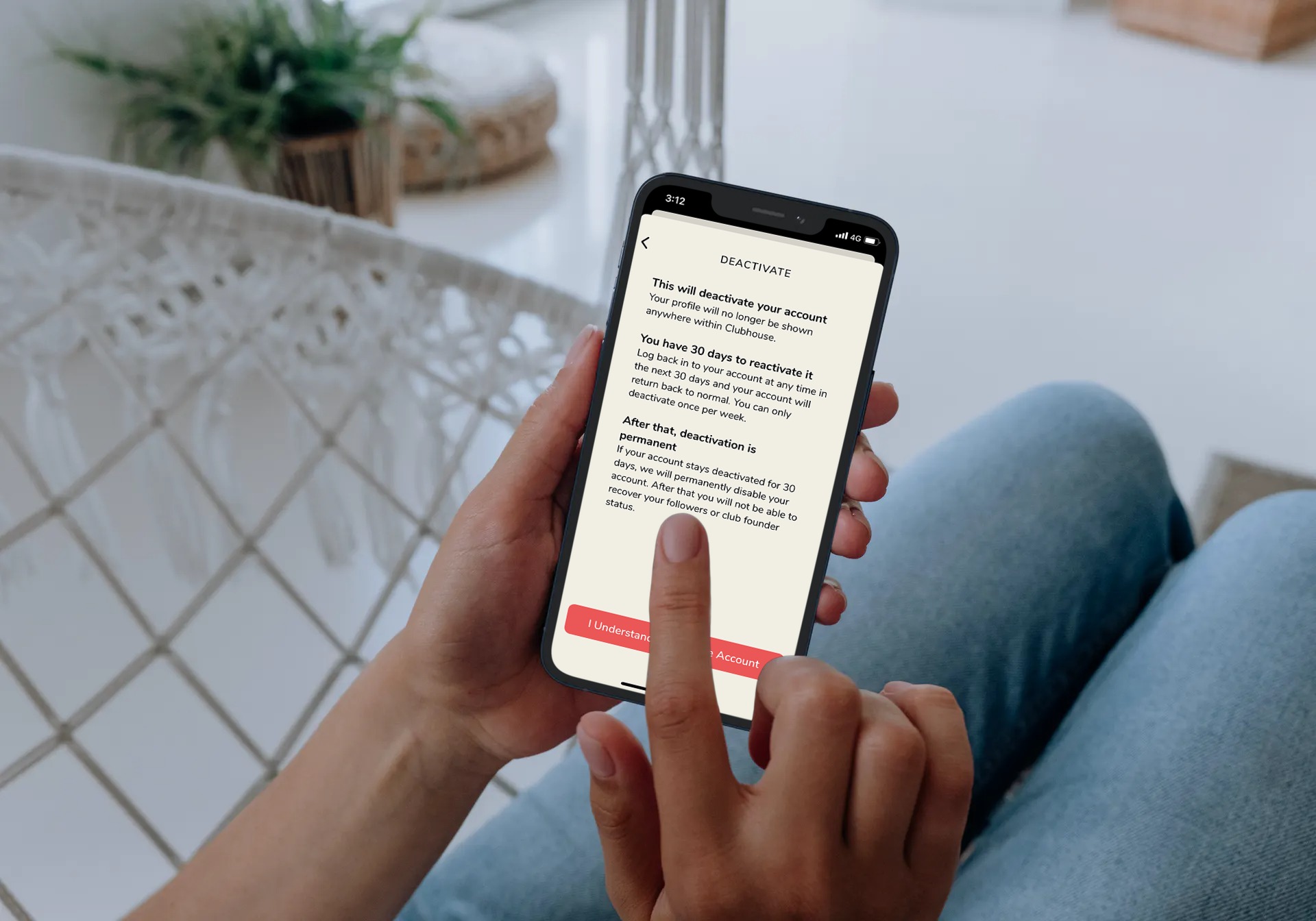While signing up with the Clubhouse app, I have had a very tough time getting invited by someone to start using the app. But deleting Clubhouse account from iPhone isn’t challenging as at all.
Initially, there was not any within app option to deactivate Clubhouse account. You had to contact Clubhouse and request them manually to disable Clubhouse profile from their app. Luckily, the updated version of Clubhouse app allows canceling Clubhouse account with a couple of taps.
How To Delete Clubhouse Account From iOS Devices
Once you proceed with the deleting Clubhouse profile, you will have 30 days to reactive your account, and after that, your account will be removed permanently.
Step #1: Launch the Clubhouse app on your iPhone
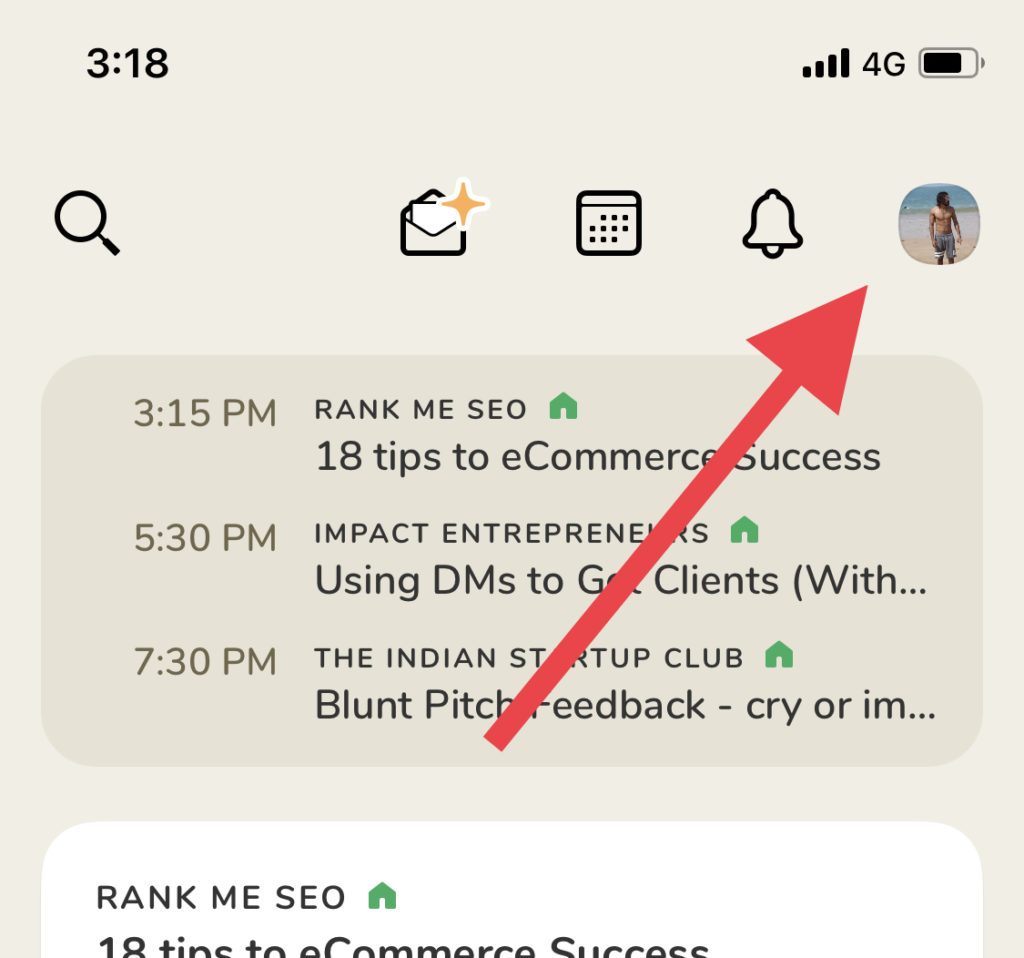
Step #2: Next, tap on your profile on the top right corner of the screen to open your Clubhouse profile.
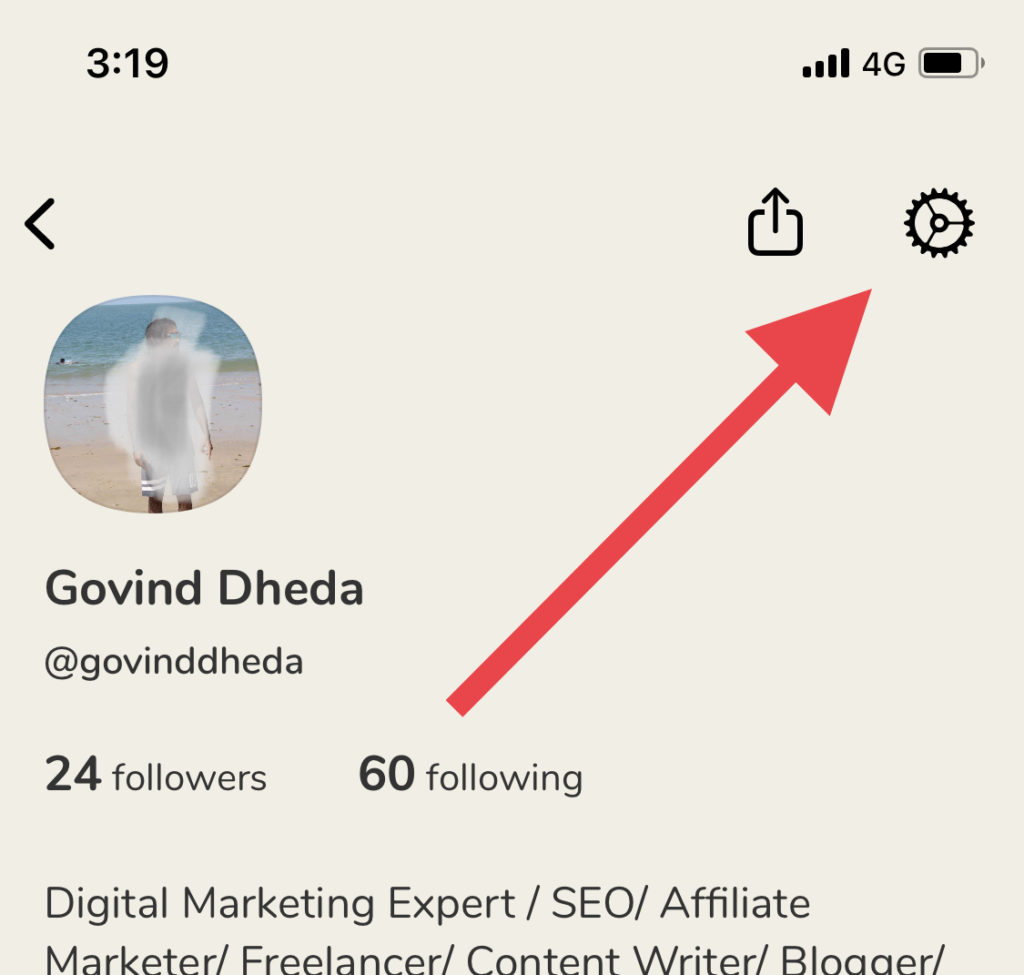
Step #3: Now tap on the Settings icon on the top right corner of the screen.
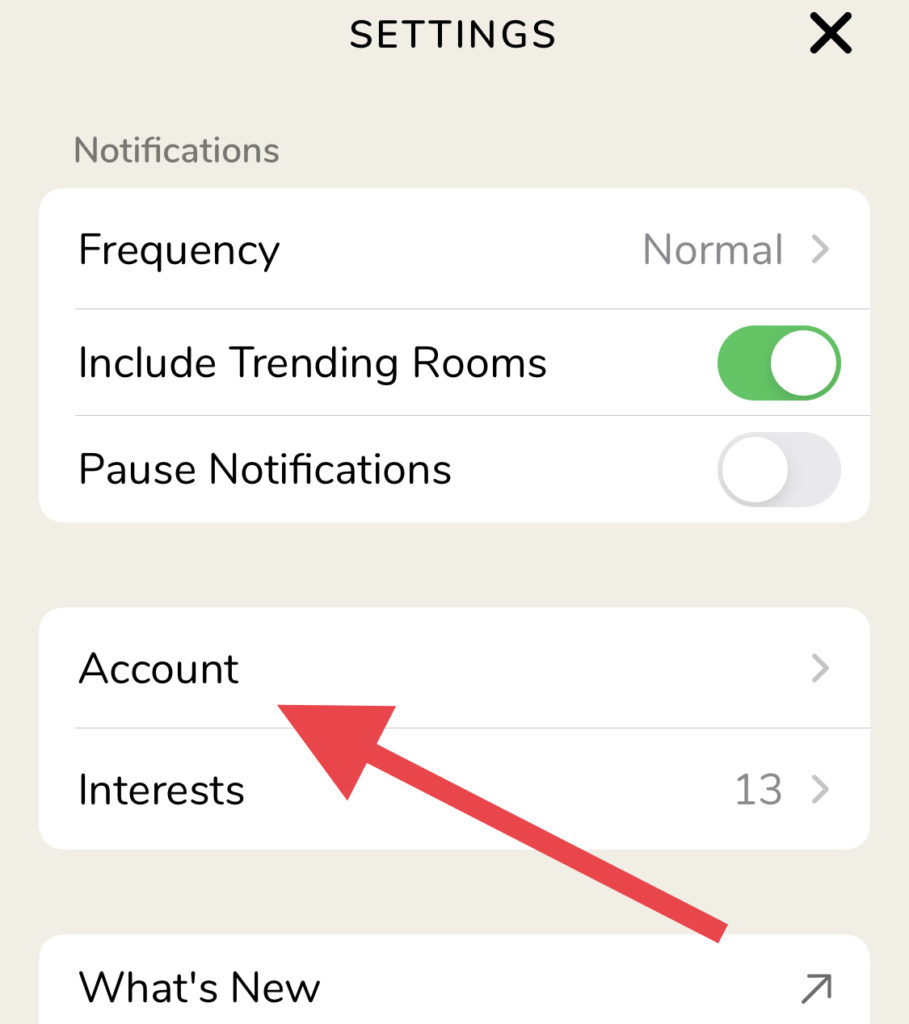
Step #4: Tap on Account.
Step #5: Once you are in Account settings, you will see Disconnect Twitter, Disconnect Instagram and Deactivate Account.
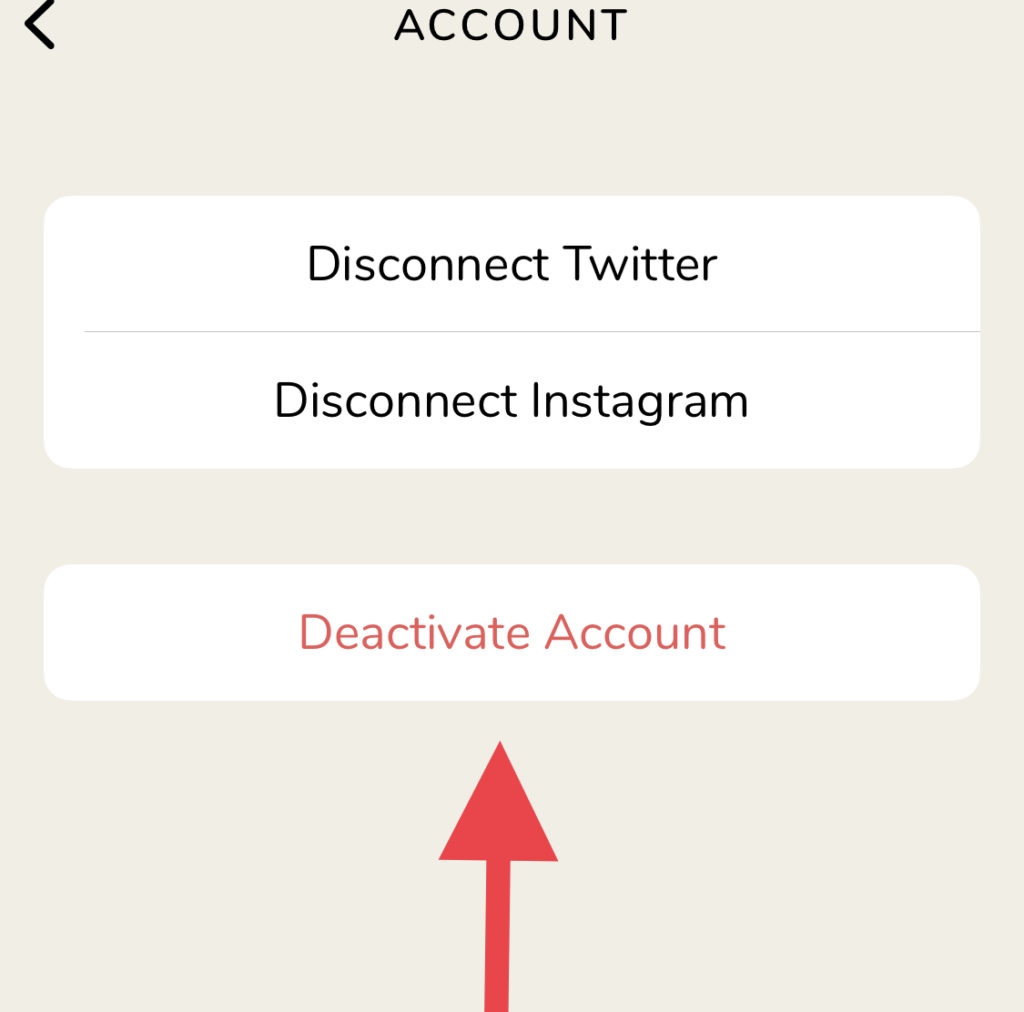
Step #6: After selecting the Deactivate Account, you should also read all conditions and terms. If you are still want to delete your account, tap on “I Understand. Deactivate Account.”
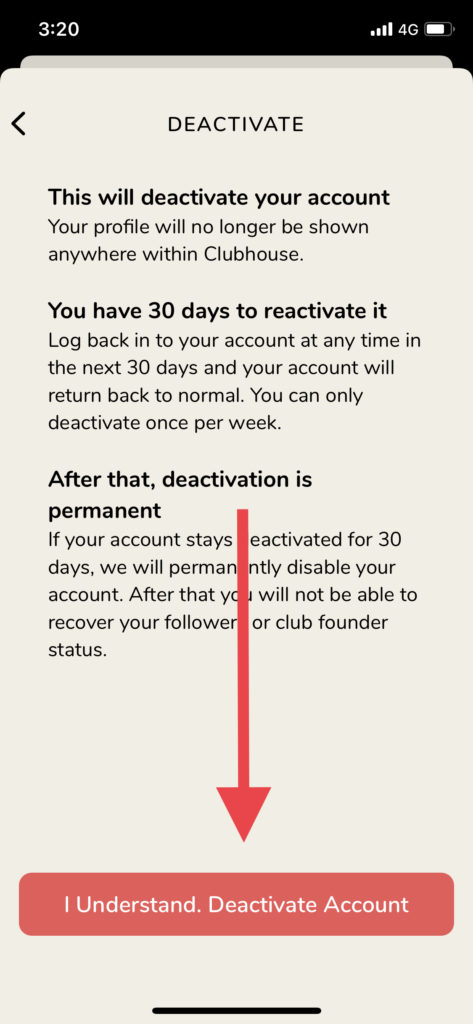
After following these six steps, you will have to wait for 30 days to completely remove your Clubhouse account from the app on your iPhone. You are free to sign up again with Clubhouse, but there are no guarantees to get the same username.
Before selecting the Deactivate Account option under the Account section, you can also disconnect your Twitter and Instagram account.
Final Words
Have you followed the steps correctly and deleted Clubhouse account? Need more help for same? Don’t hesitate to ask use through the comment box.