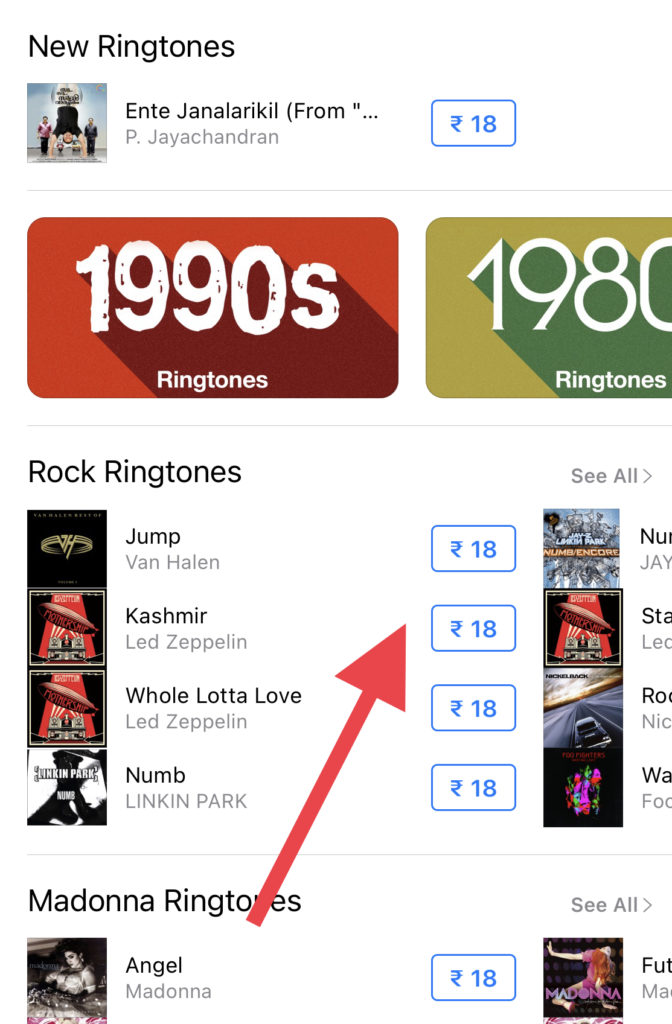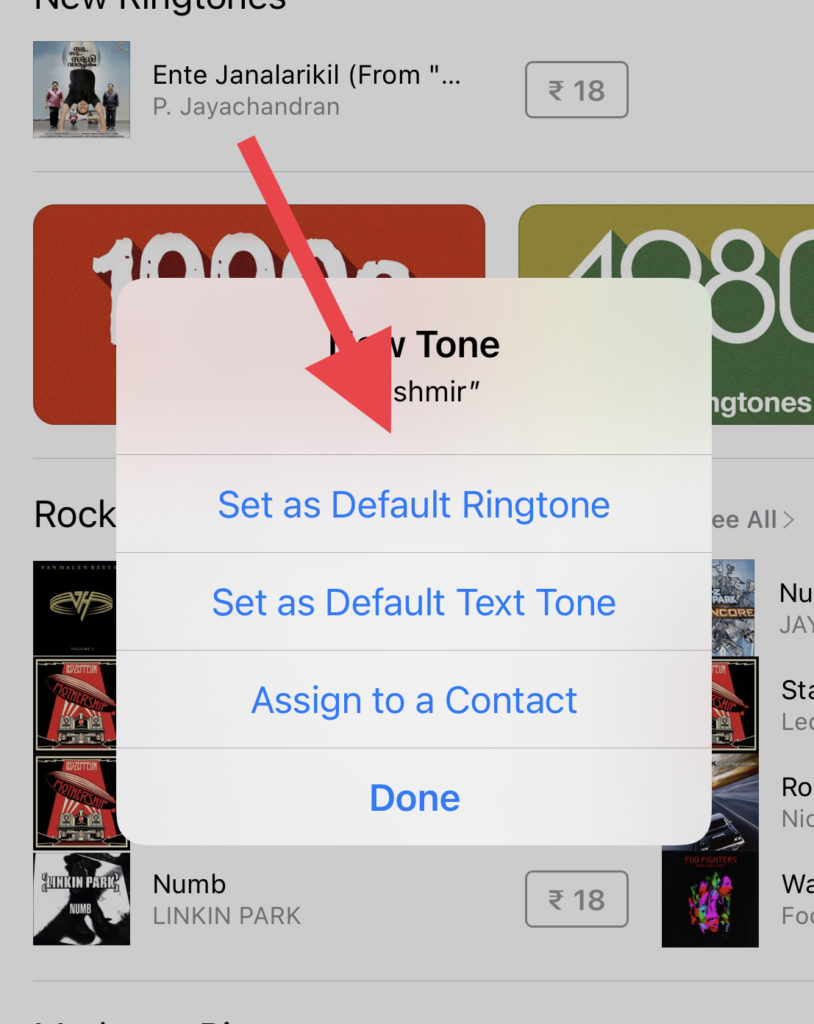A decade ago when I was using the Android smartphone, I always admire that iPhone’s opening ringtone. But when I finally started using the iPhone, it became annoying to hear the same Ringtone on every call even from the other iPhone users. Luckily, there is a way to change Ringtone on iPhone.
Whether you want to add custom ringtone on iPhone or wish to add tune from the Apple Music Store, we will show you how you can add Ringtone to iPhone 12 or 11. Are you new to iPhone? Want to change iPhone ringtone? If so, there are a couple of tricks you can follow and set Ringtone on iPhone. Without wasting much time, let’s get on the guide to get it done!
How To Add Ringtone On iPhone With iTunes Store
First of all, here we will show you the simplest and quickest way to download Ringtone on iPhone with the iTunes Store’s help. There are many cheap ringtones available from which you can choose. Let’s check out the steps.
Step #1: Open the Settings app on your iPhone.
Step #2: Tap on ‘Sound & Haptics.’
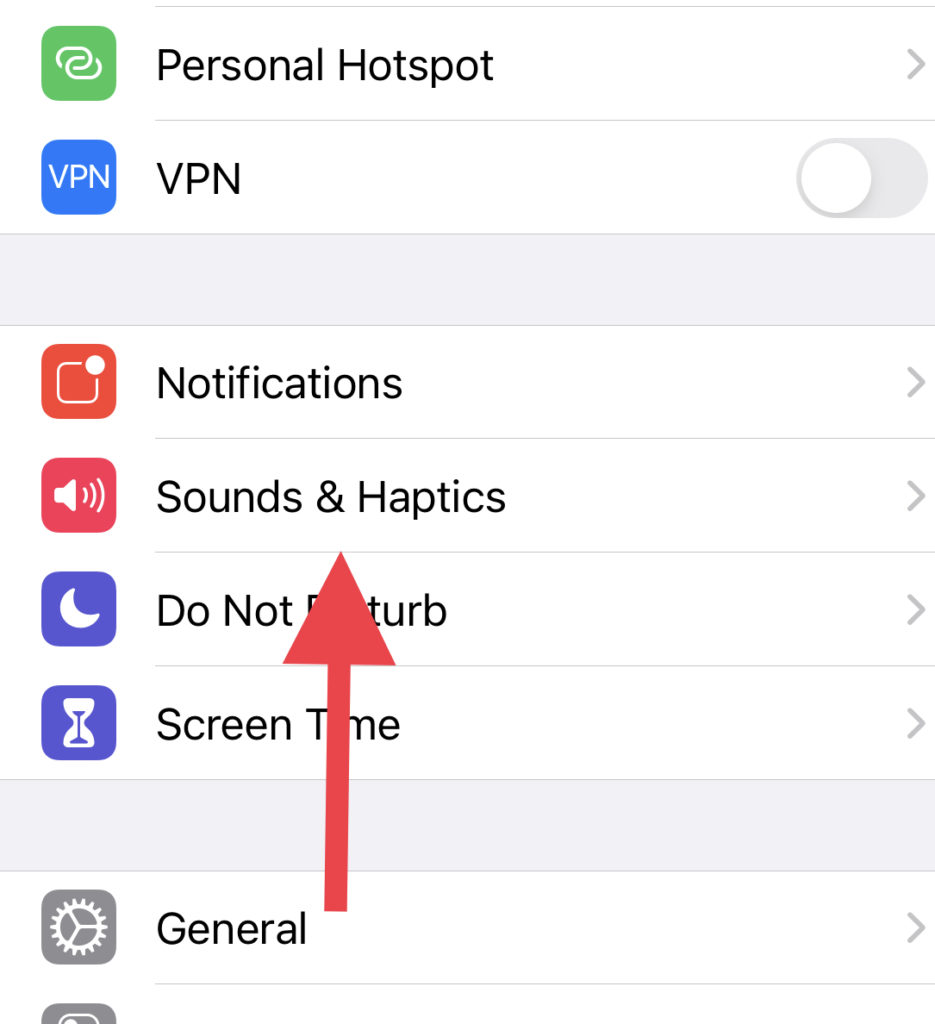
Step #3: Next, tap on Ringtone.

There are other options like Text Tone, New Voicemail or Calendar Alerts which you can choose to change.
Step #4: After selecting Ringtone, scroll down to the top and tap on ‘Tone Store.’
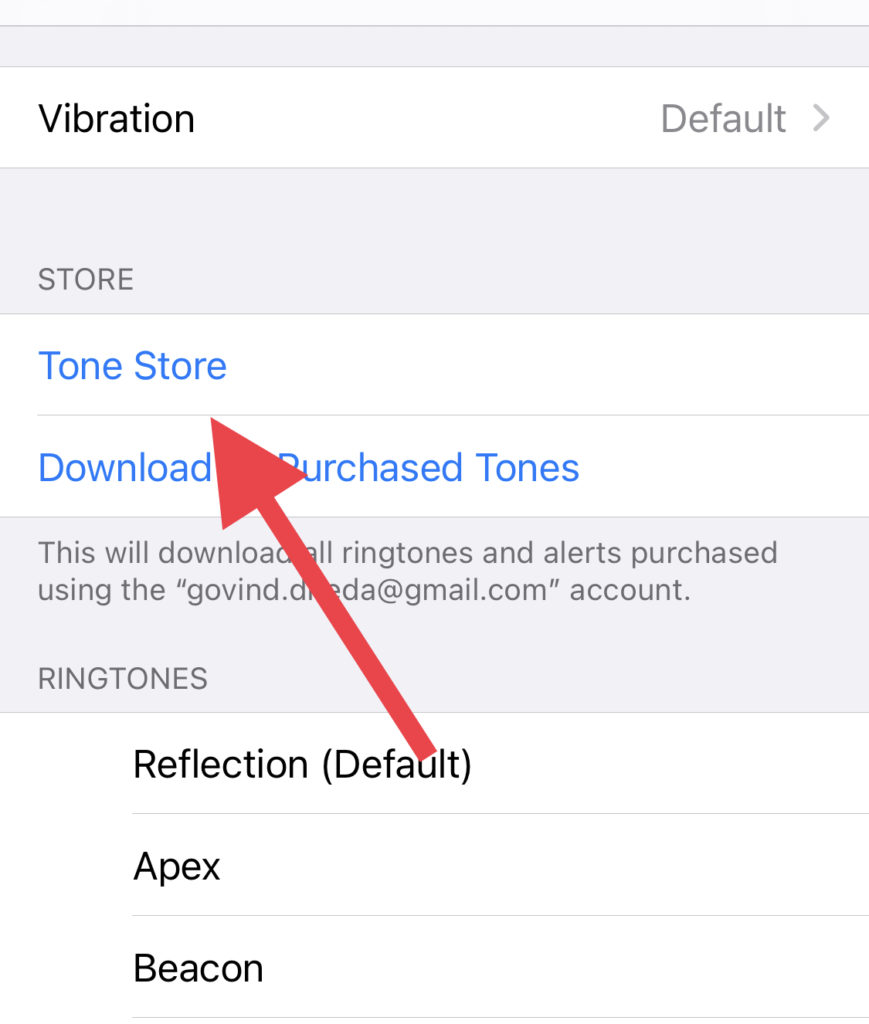
Step #5: Now, you will be redirected to the iTunes Store with many other ringtones with the price tag.
Step #6: Tap on the price tag, and you will get the option to Set as Default Ringtone, Set as Default Text Tone and Assign To A Contact. Tap on the first Set as Default Ringtone option and complete the payment process with Face ID or Passcode.
Once you have made the payment, the new tone will be added to your ringtone library, and you can also use for contact or message.
How To Add Custom Ringtone To iPhone 12 and iPhone 11
When it comes to making custom ringtone on iPhone, it is a very complicated process to add it. You cannot simply download and set it as Ringtone on iPhone (just like Android). Also, spending some amount on a small ringtone would be considered by every iOS users. Most of the users prefer to get Ringtone free on iPhone. If you are one of them, then we are here to help you with it.
Note: Before you head over to the process, make sure that you have installed iTunes on your Mac or Windows device and set the 40s audio clip of your favourite Ringtone.
Step #1: Launch iTunes on your computer.
Step #2: Next, click on Songs from the left sidebar.
Step #3: Now drag and drop the audio File in the library or choose from the File and then add new files to your library.
Step #4: Select the File again click on File at the top right corner.
Step #5: Now click on ‘Convert’ and select ‘Create AAC Version.’
Step #6: You will have the same audio files in two formats, drag and drop the AAC version to your desktop.
Step #7: The AAC file should now be available in your file explorer as a ‘.m4a’ file. Right-click the File, and select ‘Rename’.
Step #8: Now you need to change the extension from ‘m4d’ to ‘m4r’, and then the File will be ready to be transferred to your iPhone.
Step #9: Once it changed, connect your iPhone to your computer via cable.
Step #10: Open the iTunes on your PC and click the iPhone icon at the top.
Step #11: Click on ‘Tones’ on the left sidebar.
Step #12: Go back to the file explorer, copy the ringtone file that you recently created, and paste it in the Tones section of iTunes.
Step #13: iTunes app will automatically sync the File on your iPhone, and it will be available on your iPhone.
Step #14: Disconnect your iPhone from the computer, go to the Settings > Sound & Haptics > Ringtone and select the newly added Ringtone from the list.
All done!
We know that the process of changing and adding custom ringtone on iPhone 12 or 11 was not easy. But we tried to fully explain the process on detail to add your favourite Ringtone to iPhone. Similarly, you can add multiple customs made Ringtone to your beloved iPhone. If you see any problem while following this guide, don’t bother to ask us through the comment box. Also, feel free to share more tips like this with us via comment section.