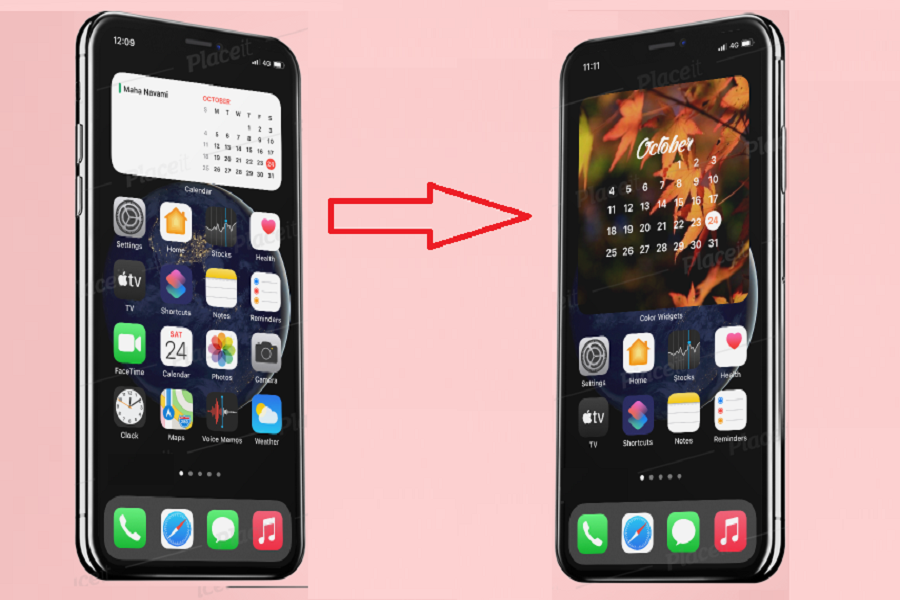One of the impressive and fruitful features Apple added on iOS 14 is widgets. With new iOS 14, you can place some amazing app widgets to the iPhone home screen. Just like other widgets, you can also add Calendar widgets to iOS 14 home screen.
When you add the default calendar widget on Apple on iPhone’s home screen, it looks simple with white background and normal black colored fonts. But we have found the way to make calendar widget colourful on iOS 14 home screen. Whether you want to set an autumn theme or Halloween theme calendar on iOS 14 home screen, you can do it simply with the help of this guide.
How To Create Colorful Calendar Widget on iOS 14
Step #1: Open the App Store and search for “Color Widgets” app.
Step #2: Install the Color Widgets app on your iPhone.
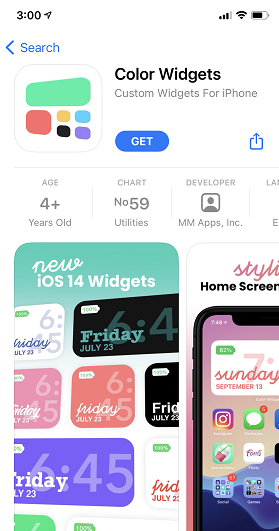
Step #3: Once it is installed, launch the app.
Step #4: Now, you will see many widget option, scroll down to the Calendar section.
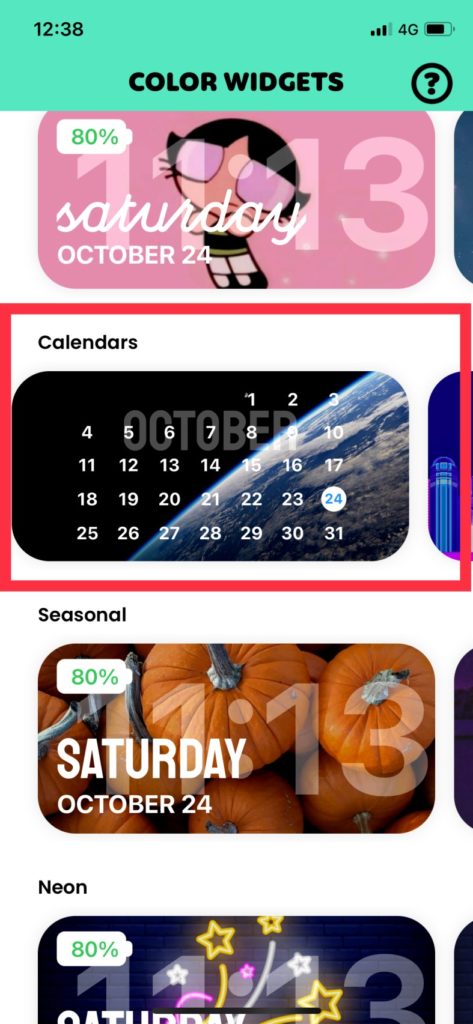
Step #5: Under the Calendar section, you will see many colourful Calendar Widgets. You can select and tap “Set Widget”.
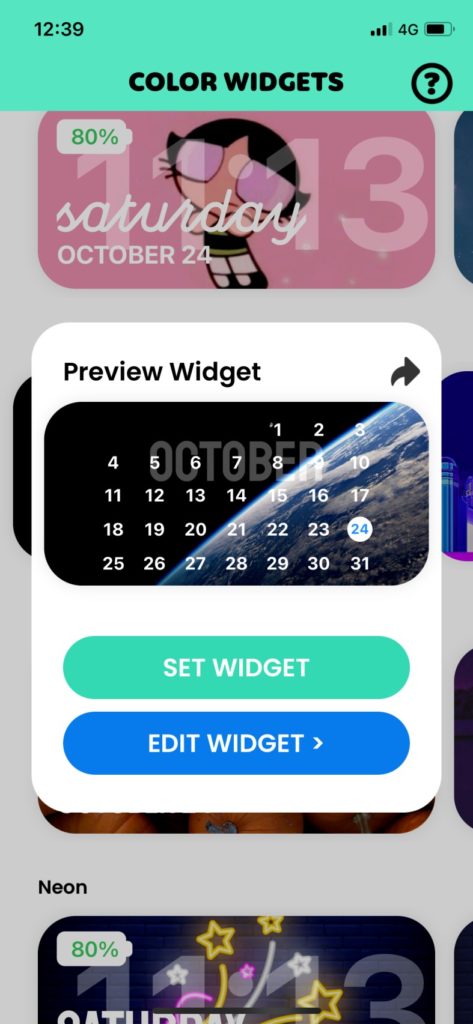
You can also select “Edit Widget” to make some customisation to that Calendar widget with fonts, text color and more. You can even set your photo on the background on the calendar.
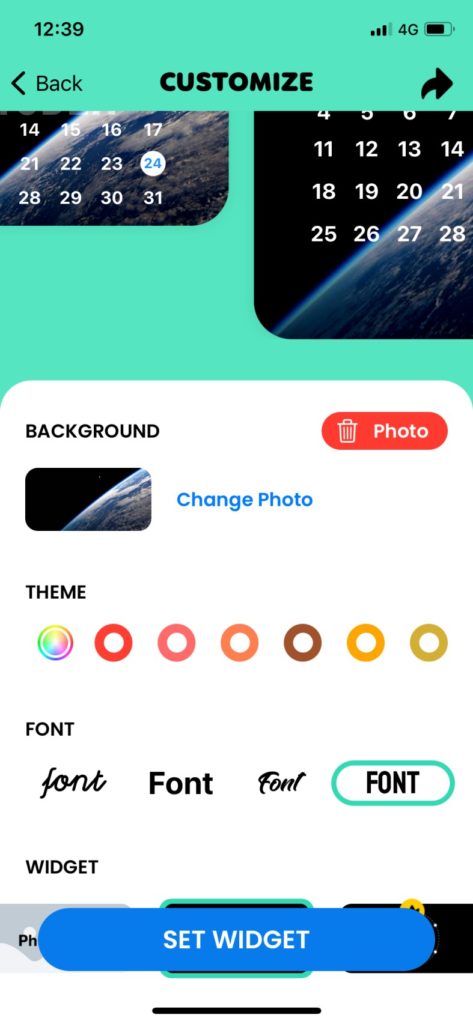
Step #6: Once you have selected the calendar widget to go to the home page.
Step #7: Long-press anywhere on the screen and tap on the Plus icon at the top right corner.
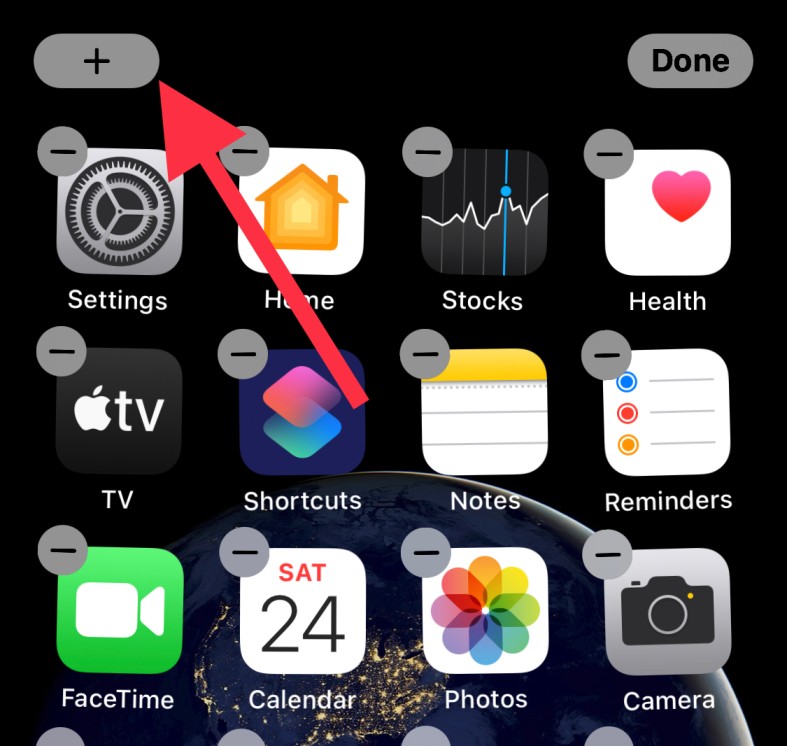
Step #8: Now select the new Color Widget Calendar.
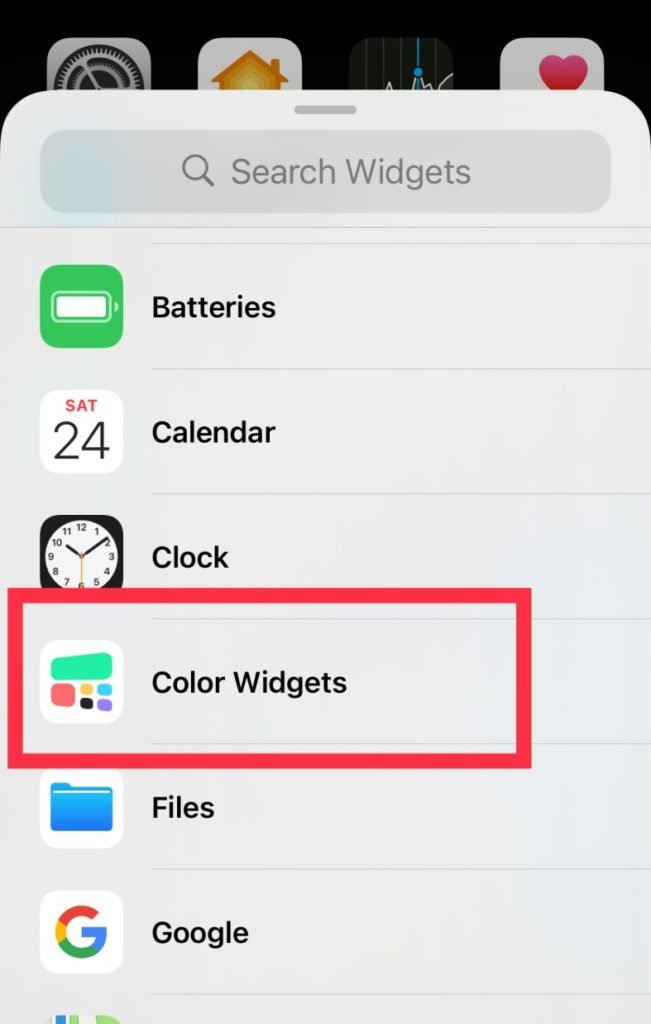
Step #9: Choose the size and tap Add Widget.
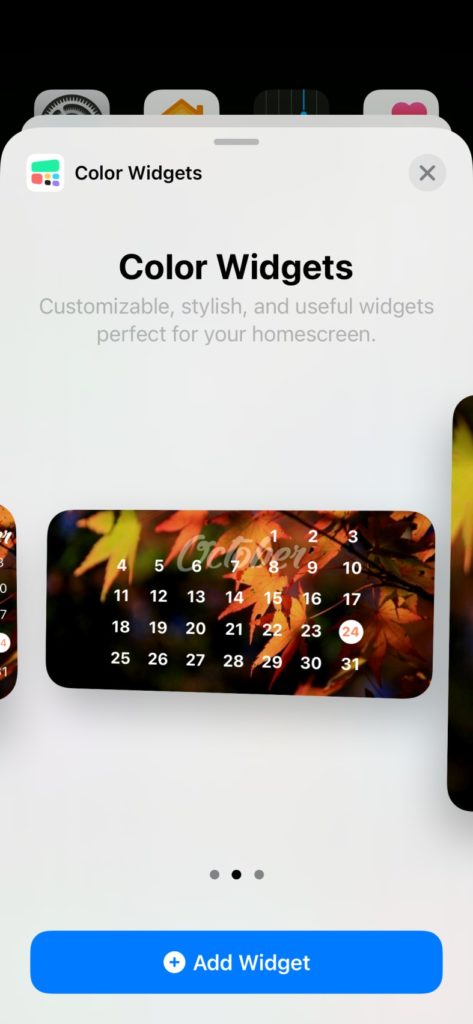
Step #10: Drag and drop the new colored calendar widget anywhere on the iOS home screen.
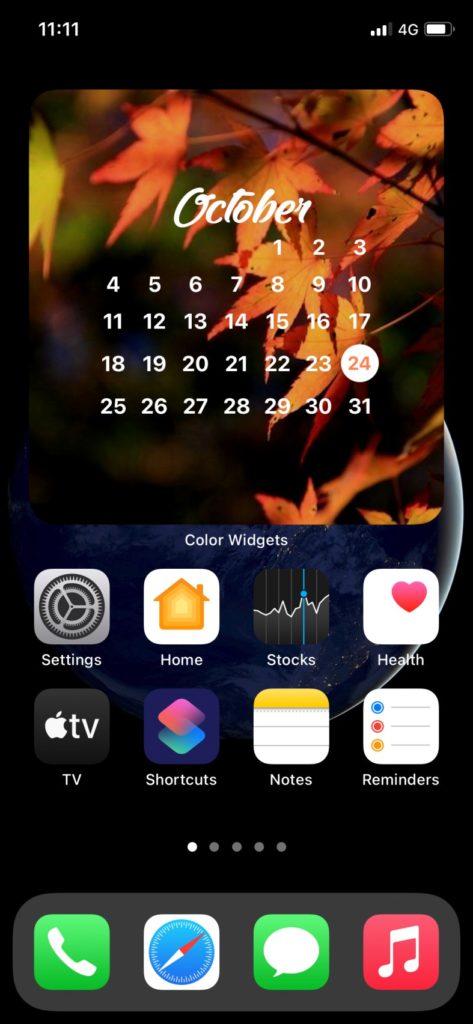
You are done now!
This is how you can customize calendar widget color on iOS 14. Just like calendar widget, you can also add colourful weather widget, analog clock, reminder widgets, and more widgets according to your choice and iOS 14 home screen design.
If you enjoyed the article, please do share with other iOS 14 users. Do feel free to ask us anything about the iPhone home screen customization.