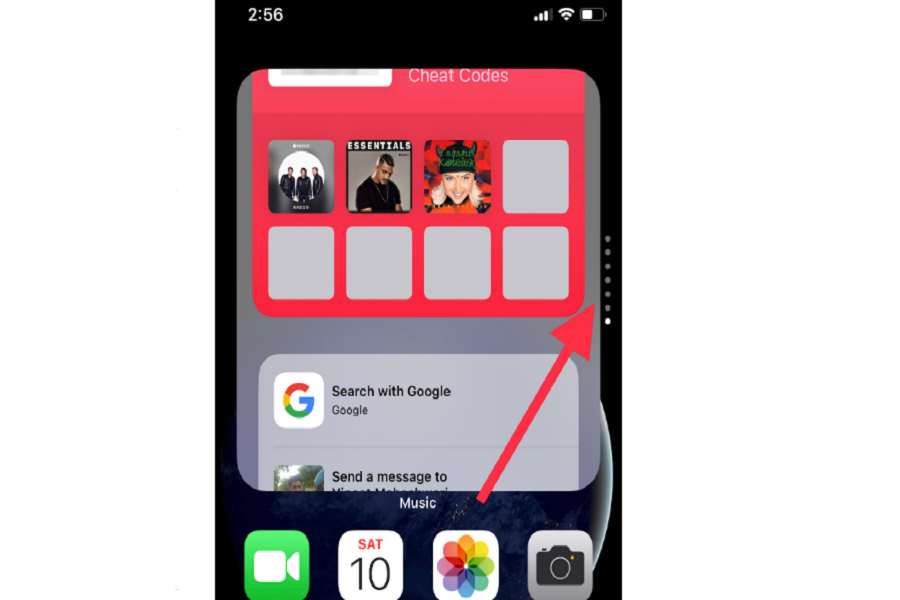After the new iOS 14, people spending too much time on their iPhone for the home screen, app, and widgets customization. Apple finally opens the door to iOS users to fully customize the iPhone home screen with widgets and colorful app icons.
I tried to add many widgets on the iPhone home screen, but I still wish for more widgets. Therefore, every day I search for new widgets apps for iOS 14. I also found Apple’s ‘Smart Stack’ widget charming, but while dancing with the widget, I came across one hidden surprising feature of iOS 14. Now you can also make your own smart widget stack with your favorite apps.
Just imagine all your favorite apps or function in one huge smart stack, which you can simply scroll up and down to select any app. I tried to add around 10 apps to the same stacks, and it worked well without any problem. If you also want to create your own smart stack in iOS 14 on your iPhone, we have a simple guide to do it.
How to Make Your Own Smart Stack on iOS 14 With Great Slideshow
Step #1: First of all, add any one of your favorite widgets to the home screen. We suggest you use the large size; it will cool impressive. Start the jiggle mode by long pressing on the home screen, tap on the Plus icon at the top and select the widget.
Step #2: Now add more app or function widget to the home screen.
Step #3: After adding multiple widgets while you are in jiggle mode, drag one widget on the top on any other widget of the same size.
Step #4: Now, it will stack. Similarly, add more apps on the same size widget, and then you will have your own smart stack with a great slideshow.
Step #5: Once you have added multiple widgets to your stack, you can remove any widget from the stack. To do that, long press on the stack until you get the “edit stack” option.
Step #6: Here, you will see the list of all widgets; you can swipe lift on one to remove any specific widget.
You are done now! Cheers!
Once you go through the above steps, you will have your own smart stack on your beloved smartphone. I hope you enjoyed our article. Just like this, if you know any hidden gem of the latest iOS 14, don’t hesitate to share it with us in the comment section.