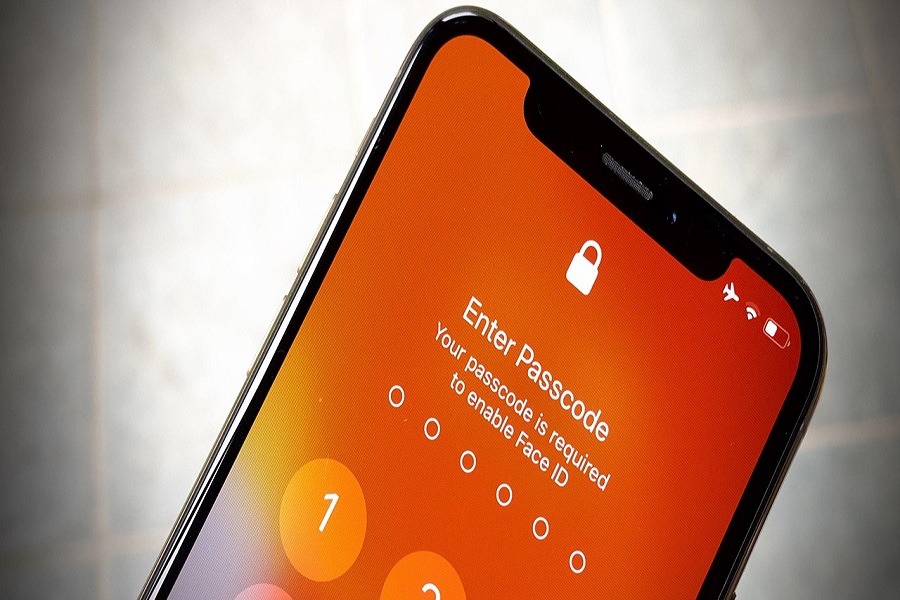While most people are enjoying the new iOS 14’s home screen and widgets customisation function, some iPhone users encountering with the Face ID not working after iOS 14 update, also, many users are facing battery drain issue on iOS 14 as well some are missing the old Favorite widget function.
Since we fully depend on the Face ID as it opens every payment apps and the device, it is crucial to fix the issue. That’s why we are here to help to fix face ID not working on iOS 14 update.
How To Fix Face ID Not Working on iOS 14
Solution #1: Restart Your Device
One of the simplest and straightforward solutions we suggest when you get any problem on iPhone is restarting the device. While checking for the solution for this problem, we found that restating the device is fixing the face ID problem on iOS 14. There are many ways to restart your iPhone; you can choose any way according to your preference to restart your device.
Solution #2: Clean Front and True Depth Camera
As we know that when you unlock your device, it uses the front and true depth camera to unlock the device and other apps. If the face ID stopped working on iOS 14, then you need to make sure that your front and true depth camera is cleaned. If there is dirt or residue on the front of the depth camera, the Face ID will not work properly. Also, when you clean the camera, you need to clean residue and dirt on the true depth camera.
Solution #3: Check For Specific App
If the face ID is not working for the specific then may be something wrong with that app. To make sure that, you need to open the Settings app and go to “Face ID & Passcode”. Now enter the passcode to access and then select “Other apps”. Here you can see the complete list of apps, turn off the toggle next to the app you are getting the problem. Now open that app with your Apple ID and go back to the Face ID & Passcode setting to enable the Face ID for that app again. After that, close all apps running on the background and open that app also with the Face ID.
Solution 4: Reset Face ID
If the problem is still irritating you, then we suggest you reset the Face ID again. It will solve the issue. So open the face ID & Passcode settings and then tap on “Reset Face ID”. Now tap on the “set up face ID” to set again and then it will work without any problem.
Final Lines
Even after following the above solutions if your problem is still not solved then we suggest you to wait for the next upgrade. Maybe there is something wrong with the new iOS. So wait for the next update. If you have any other problem on iOS 14 then don’t hesitate to ask us through the comment section.