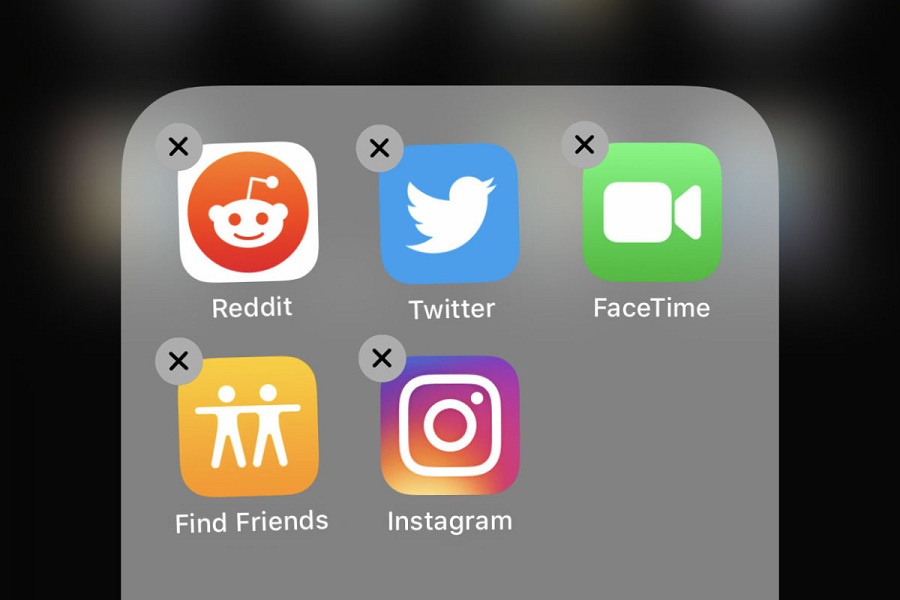iOS 14 landed with some great features to make your iPhone’s home screen charming with lots of customization functions. But on the other side, some people are struggling with some iOS 14 bugs.
Deleting apps on iOS 14 devices very easy-peasy as you can simply long-press on the app until you get the minus icon, tap on it, and then delete the app. That’s how you can uninstall the app from iPhone. But some iOS 14 and iOS 13 users cannot delete or uninstall apps on their iPhone. Here we have a couple of solutions for can’t delete app on iPhone problem to help you fix this issue.
How To Fix Can’t Delete App on iPhone
Note: Before you go ahead to fix the issue, you should know that there is no way to delete Apple’s pre-installed app like Messages, Camera, App Store, Clock, Find My, Health, Phone and Wallet from your iPhone. You can delete only third party installed apps from your device.
Turn Off Restriction For Deleting apps
Step #1: Launch the Settings app on your iPhone.
Step #2: Next, tap on the Screen Time.
Step #3: Now tap on Content & Privacy Restrictions.
Step #4: Then, tap on iTunes & App Store Purchases. Enter the Screen Time passcode, if asked.
Step #5: Now tap on Deleting Apps and choose Allow.
Step #6: After that, you go to the home screen and delete the app without any stoppage.
How To Delete Waiting Apps
After installing the new iOS 14 update, you will see some apps showing as waiting apps. When you tap on it, you will start the download. We suggest you let the app downloaded but make sure that you have enough space on your device to let the full app download. After the app is downloaded successfully, you can delete the app simply.
If you don’t want to download the full app then you can long-press on that waiting app and select cancel download. And then, long press on the app start the jiggle mode and then normally tap on the Delete app to delete it.
Restart Your iPhone
If you followed the above methods, you can still delete apps on your iPhone, our last suggestion is to restart your phone and your problem will be fixed. You do it simply by go to the Settings app, General, and then tap the Shut Down. Even if the problem is still going on, you can reset your device by heading to the Settings app → General → Reset → Reset All Settings.
Final words
I hope you followed the above methods and fixed the app deleting problem on your iPhone. If you have anything to share about the new iOS 14 update, then please don’t hesitate to tell us through the comment section.