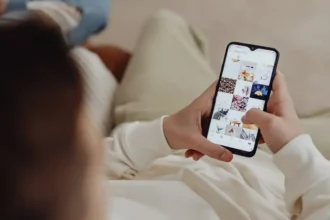Introduction
The gaming environment on Apple devices has just experienced a seismic shift. With the release of iOS 18, iPadOS 18, and macOS Sequoia, Apple has announce in a new era of gaming accessibility by introducing Xbox Controller Support on Apple Devices. This development marks a significant milestone in Apple’s gaming ecosystem, bridging the gap between traditional console gaming and the ever-expanding mobile and desktop gaming world on Apple platforms.
Recent Released: Pojavlauncher iOS: How to download on iPhone
For years, gamers have been limited to wireless connections when using Xbox controllers with Apple devices. While this offered a degree of convenience, it also came with inherent limitations, such as latency issues and battery life concerns. With the introduction of wired Xbox controller support, Apple is addressing these pain points head-on, providing gamers with a more responsive and reliable gaming experience.
This information is for Apple users and gamers who want to experience Xbox Controller support on Apple Devices. Also, how can you stack up against existing wireless options? Whether you are a casual mobile gamer or a hardcore Mac fan, this update promises to revolutionize your play on Apple devices.
The Evolution of Xbox Controller Support on Apple Devices
A Brief History
Apple’s journey towards comprehensive game controller support has been gradual. Initially, iOS and macOS were primarily touch-centric or keyboard-and-mouse-oriented platforms. However, the need for more precise input methods became apparent as mobile gaming grew in popularity and complexity.
Introducing MFi (Made for iPhone) controllers marked Apple’s first serious foray into gamepad support. These controllers, while functional, were often limited in their compatibility and didn’t always provide the same level of quality as their console counterparts.
The Wireless Era
With the release of iOS 13 and macOS Catalina, Apple took a significant step forward by introducing Xbox Controller support on Apple devices and connect with PlayStation 4 controllers. This move was widely celebrated by the gaming community, as it allowed users to leverage their existing console controllers for mobile and desktop gaming.
However, this wireless Xbox Controller Support on Apple Devices came with its own set of challenges:
- Latency issues in fast-paced games
- Battery life concerns during extended gaming sessions
- Occasional connectivity problems due to Bluetooth interference
The Wired Revolution
With iOS 18, iPadOS 18, and macOS Sequoia, Apple has addressed these issues by introducing Xbox Controller Support on Apple Devices. This update solves the problems associated with wireless controllers and opens up new possibilities for gaming on Apple devices.
Key Features of Xbox Controller Support on Apple Devices

1. Universal Compatibility
The new update ensures that wired Xbox controllers are compatible with the latest iOS, iPadOS, and macOS versions. This universal support means gamers can enjoy a consistent experience while playing on their iPhone, iPad, or Mac.
2. Low-Latency Performance
One of the most significant advantages of wired connections is the reduction in input lag. This low-latency performance is crucial for competitive gaming and genres that require split-second timing, such as fighting games or first-person shooters.
3. Plug-and-Play Functionality
Setting up a wired Xbox controller on Apple devices is now straightforward. It’s as simple as connecting the controller directly with a USB-C to USB-C cable for devices with USB-C ports. For older devices with Lightning ports, users can employ a Lightning to USB Camera Adapter to establish the connection.
4. No Battery Concerns
Wired controllers draw power directly from their connected devices, eliminating the need for batteries or regular charging. This feature is particularly beneficial for extended gaming sessions or users who prefer not to worry about controller battery life.
5. System-Level Recognition
On macOS Sequoia, wired Xbox controllers are recognized at the system level, appearing in the Game Controller settings. This integration allows for easier configuration and troubleshooting.
Connection Methods: A Closer Look
For Devices with USB-C Ports
Connecting a wired Xbox controller to a USB-C equipped Apple device is straightforward:
- Use a USB-C to USB-C cable
- Plug one end into the controller and the other into the device
- The system should recognize the controller immediately
For Devices with Lightning Ports
For older iPhones and iPads with Lightning ports, the process requires an additional step:
- Obtain a Lightning to USB Camera Adapter
- Connect the wired Xbox controller to the USB end of the adapter
- Plug the Lightning end of the adapter into your device
- The system should recognize the controller, ready for use in compatible games
Compatibility and Known Issues
While the introduction of wired Xbox Controller Support on Apple Devices is a significant step forward, it’s important to note that there may be some compatibility issues and limitations:
macOS Compatibility
- Some users have reported issues with external displays and certain applications after updating to macOS Sonoma, which may affect the overall gaming experience.
- The “Identify” feature in the Game Controller settings doesn’t activate the vibration function of wired Xbox controllers on macOS Sequoia.
Game-Specific Compatibility
- Not all games on macOS may have built-in support for controllers. Compatibility depends on individual game developers implementing Xbox Controller Support on Apple Devices.
- Users should verify individual game compatibility before purchasing or downloading games intended for use with wired Xbox controllers.
Hardware Variations
- While newer Xbox One and Xbox Series X|S controllers are generally supported, some older models may not be compatible with the new system.
- Third-party Xbox-style controllers may require additional drivers or configuration to work properly.
Performance Comparison: Wired vs. Wireless Controllers
To better understand the advantages of wired Xbox controller support, let’s compare their performance to wireless controllers on Apple devices:
| Feature | Wired Xbox Controllers | Wireless Controllers |
| Latency | Lower latency due to direct connection | Slightly higher latency due to Bluetooth |
| Reliability | Stable connection, no interference | Potential for signal interference |
| Power Supply | Draws power from device, no batteries needed | Requires batteries or regular charging |
| Setup | Simple plug-and-play | Requires Bluetooth pairing |
| Compatibility | Recognized immediately by the system | May need reconfiguration between devices |
| Performance in Fast-Paced Games | Excellent, with minimal input lag | Good, but may suffer in high-intensity scenarios |
As the table illustrates, wired Xbox controllers offer several advantages over their wireless counterparts, particularly in areas of latency, reliability, and power management.
Optimized Games and User Experience
While specific games optimized for wired Xbox controllers on Apple devices haven’t been explicitly detailed, users can expect a range of titles to benefit from this new Xbox Controller Support on Apple Devices:
AAA Titles
Many high-profile games available on Apple Arcade and other platforms are likely to support wired controllers, offering an enhanced gaming experience with responsive controls and low latency.
Game Streaming Services
Services like Xbox Cloud Gaming stand to benefit significantly from wired controller support. A stable internet connection and a low-latency wired controller could provide a console-like experience on Apple devices.
Competitive Gaming
For esports fans and competitive gamers, the wired connection offers the reliability and responsiveness crucial for high-level play. Games in genres such as fighting, racing, and first-person shooters are particularly well-suited to take advantage of the wired controller’s benefits.
Setting Up Your Wired Xbox Controller
To get started with your wired Xbox controller on an Apple device, follow these steps:
- Ensure your device is updated to iOS 18, iPadOS 18, or macOS Sequoia.
- Connect your controller using the appropriate method (direct USB-C or Lightning adapter).
- For macOS users, check the Game Controller settings to ensure the device is recognized.
- Launch a compatible game and start playing!
Remember, while the controller won’t appear in Bluetooth settings, it should be automatically recognized by the system and compatible games.
The Future of Gaming on Apple Devices
The introduction of Xbox Controller Support on Apple Devices is more than just a feature update; it’s a statement of intent from Apple. This move signals a growing commitment to gaming across their ecosystem, bridging the gap between mobile, desktop, and console gaming experiences.
We can expect to see:
- More developers optimizing their games for controller support on Apple platforms.
- Increased interest in Apple devices as viable gaming platforms.
- Potential for more cross-platform play between Apple devices and traditional gaming consoles.
Finally
The addition of wired Xbox Controller Support on Apple Devices to iOS 18, iPadOS 18, and macOS Sequoia represents a significant leap forward in Apple’s gaming capabilities. By addressing the limitations of wireless controllers and providing a low-latency, reliable alternative, Apple has opened up new possibilities for gamers across its ecosystem.
While there may be some initial compatibility issues, the benefits of wired controller support far outweigh the drawbacks. From casual mobile gamers to competitive esports players, users across the spectrum stand to benefit from this update.
As the lines between mobile, desktop, and console gaming continue to blur. Apple’s latest move positions its devices as versatile and powerful gaming platforms. Whether you’re streaming the latest AAA title or competing in a high-stakes online match, the combination of Apple hardware and a wired Xbox controller offers a gaming experience that’s more responsive and immersive than ever before.
The future of gaming on Apple devices looks bright, starting with a simple USB connection. So plug in, power up, and get ready to experience your favorite games in a new way.