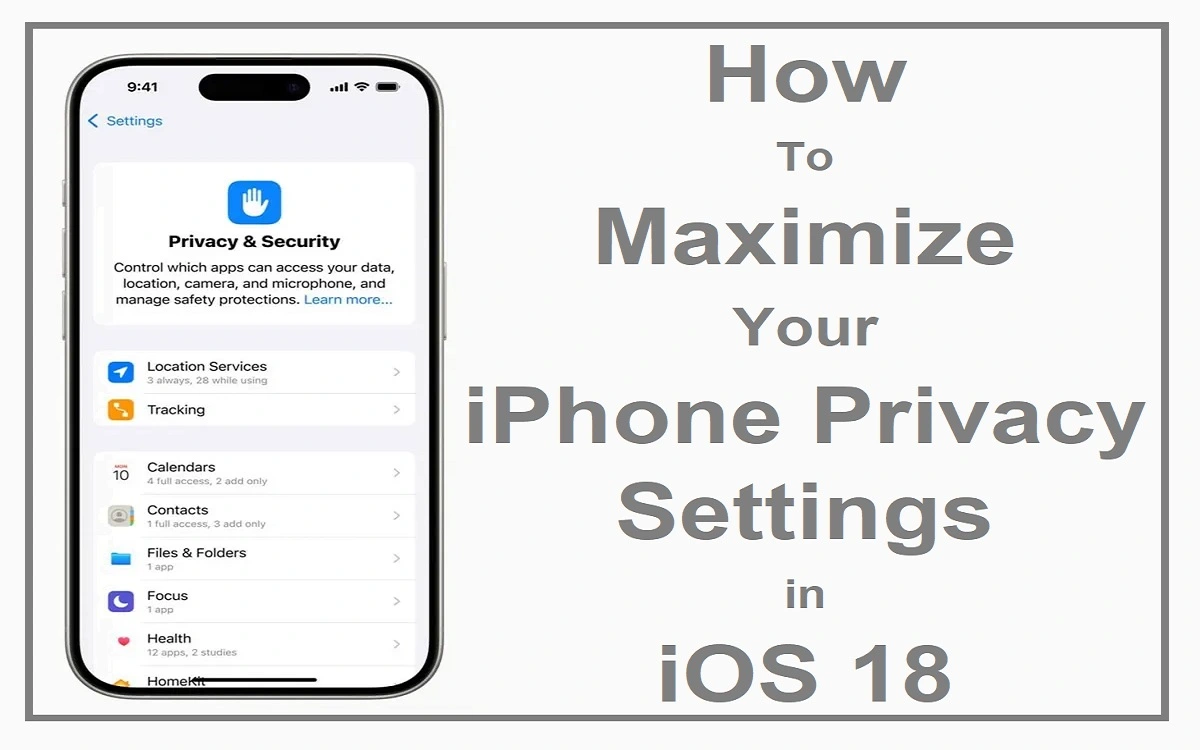Introduction
iPhone privacy settings in ios 18 has become a coveted luxury, one that demands unwavering vigilance and proactive measures. As our lives increasingly intertwine with our smart devices, the need to safeguard our personal data has never been more pressing. Apple has recognized this crucial demand and has equipped iOS 18 with a formidable arsenal of privacy-centric features. Empowering iPhone users to take control of their digital footprint like never before.
Recent Released: Is Your iPhone Battery Draining Faster on iOS 18?
Imagine a world where your personal information remains sacrosanct, shielded from prying eyes and malicious entities. A world where your online activities are cloaked in anonymity, free from the clutches of relentless trackers and data harvesting techniques. This is the promise of iOS 18’s privacy suite, a comprehensive toolkit designed to fortify your digital sovereignty. And ensure that your iPhone remains a bastion of security in an increasingly invasive digital landscape.
Fortifying Your Citadel: Setting a Robust Passcode
The first line of defense in securing your iPhone privacy is establishing a robust passcode. Gone are the days of simple four-digit combinations that could be easily guessed or cracked. iOS 18 encourages users to embrace the power of alphanumeric passcodes. Crafting an impenetrable barrier that deters even the most determined intruders.
To set a strong passcode, navigate to the “Settings” app, select “Face ID & Passcode” (or “Touch ID & Passcode” for older models). And choose the “Change Passcode” option. Here, you’ll be prompted to create a passcode consisting of a combination of letters, numbers, and symbols. Embrace complexity, for it is the key to fortifying your digital citadel.
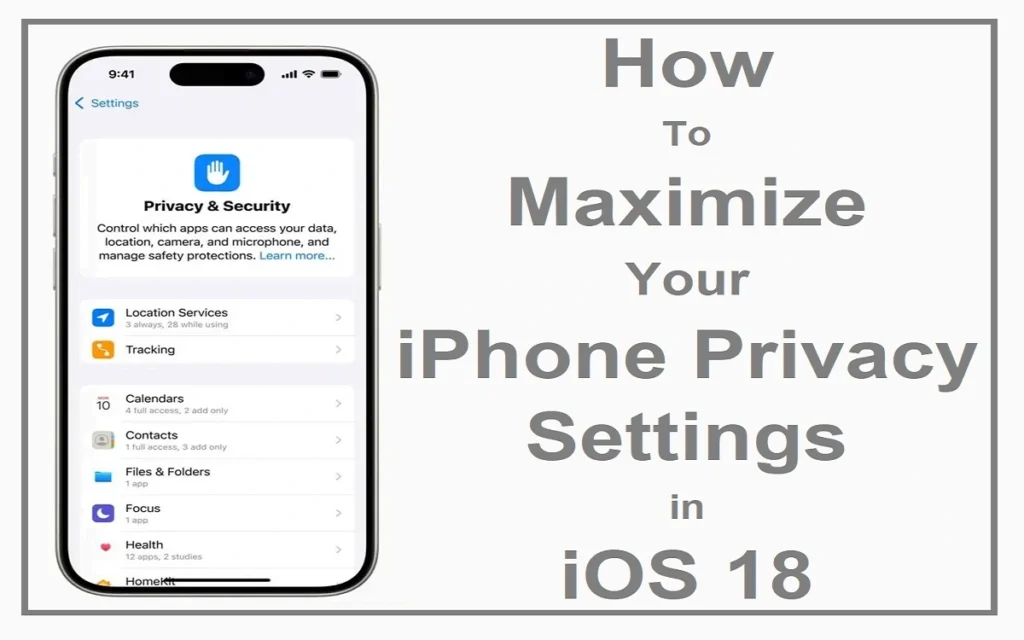
Biometric Guardians: Face ID and Touch ID
Apple’s revolutionary biometric authentication systems, Face ID and Touch ID, offer not only convenience but also unparalleled security. By harnessing the power of machine learning and advanced algorithms. These features ensure that only you, the rightful owner, can access your device’s treasures.
Face ID, available on newer iPhone models, employs cutting-edge technology to map and recognize your unique facial features. Offering a seamless and secure unlocking experience. Touch ID, on the other hand, utilizes your fingerprint as a key, providing a swift and reliable method of authentication.
To enable these biometric guardians, simply navigate to the “Settings” app, select “Face ID & Passcode” (or “Touch ID & Passcode”). And follow the on-screen prompts to enroll your biometric data. With these features activated, you can bid farewell to the hassle of remembering complex passcodes. While simultaneously fortifying your device against unauthorized access.
The Power of Safety Check
iOS 18’s “Safety Check” feature is a game-changer in the realm of iPhone privacy protection. Designed to empower users in sensitive situations. This tool allows you to swiftly review and revoke access to shared information. Ensuring that your personal data remains secure even in the most precarious circumstances.
To harness the power of Safety Check, navigate to the “Settings” app, select “Privacy & Security,” and tap on the “Safety Check” option. Here, you’ll be presented with a comprehensive overview of the information you’ve shared with various apps and individuals. With a few taps, you can revoke access to location data, photos, passwords, and more. Effectively severing any unwanted digital ties.
How To Control App Tracking: A Formidable Gatekeeper
In the digital realm, apps often employ sophisticated tracking techniques to gather user data. Fueling targeted advertising and invasive profiling practices. iOS 18 empowers you to take a stand against this intrusive behavior by providing granular controls over app tracking.
To exercise your sovereignty, navigate to the “Settings” app, select “Privacy & Security,” and then tap on “Tracking.” Here, you’ll find the “Allow Apps to Request to Track” toggle, which, when disabled. Will automatically deny tracking requests from any new apps you download.
For apps you’ve already installed, you can selectively toggle off tracking for specific applications. Ensuring that only those you trust have access to your data. This level of control puts you in the driver’s seat, allowing you to curate the apps. That can track your activities and those that cannot.
Embracing iCloud Private Relay: A Cloak of Anonymity
Apple’s iCloud+ subscription service introduces a groundbreaking feature called “iCloud Private Relay.” This innovative technology acts as a virtual cloak. Obscuring your online activities from prying eyes and protecting your IP address from being tracked by websites and apps.
By routing your internet traffic through two separate encrypted relays, iCloud Private Relay effectively conceals your identity and location. Making it virtually impossible for third parties to trace your online activities back to you. This added layer of anonymity is a boon for privacy-conscious individuals who value their digital freedom.
To enable iCloud iPhone privacy Relay, simply navigate to the “Settings” app, select “iCloud,” and toggle on the “Private Relay” option. With this feature activated, you can browse the web with peace of mind. Knowing that your digital footprint is effectively obscured.
How To Safeguard Email Privacy: Mail Privacy Protection
Email communication is a vital aspect of modern life, but it often comes at the cost of sacrificing privacy. Senders can track your email activity, gather information about your location, and even build detailed profiles based on your interactions. iOS 18 introduces “Mail Privacy Protection,” a powerful feature that safeguards your email privacy. By concealing your IP address and preventing senders from tracking your email activity.
To enable this feature, navigate to the “Settings” app, select “Mail,” and toggle on “Mail Privacy Protection.” With this simple step, you’ll effectively shield your email interactions from prying eyes. Ensuring that your digital correspondence remains private and secure.
Customizing Privacy Settings: Tailoring Your Fortress
While iOS 18 offers a comprehensive suite of privacy features out of the box. It also recognizes the diverse needs and preferences of its users. As such, Apple has incorporated a wealth of customization options. Allowing you to tailor your privacy settings to suit your unique requirements.
Within the “Settings” app, the “Privacy & Security” section serves as a control center, granting you granular control over various aspects of your device’s privacy. Here, you can manage location services, camera and microphone access, contacts, calendars, and more. By selectively granting or denying permissions. You can ensure that your personal data remains protected while still enjoying the full functionality of your device.
A Comprehensive Privacy Checklist
To ensure that you’ve left no stone unturned in fortifying your iPhone’s privacy, we’ve compiled a comprehensive checklist for your convenience:
| Feature | Action |
| Passcode | Set a strong, alphanumeric passcode |
| Face ID / Touch ID | Enable biometric authentication |
| Find My iPhone | Turn on to locate and secure a lost or stolen device |
| Control Center | Restrict access when locked |
| USB Connections | Disable when locked |
| Stolen Device Protection | Enable for added security against theft |
| Apple ID Security | Implement two-factor authentication and secure password |
| App Tracking | Disable tracking requests and selectively allow trusted apps |
| iCloud Private Relay | Enable for anonymous browsing |
| Mail Privacy Protection | Turn on to hide IP address and prevent email tracking |
| Safety Check | Review and revoke shared information |
| Location Services | Selectively grant access to trusted apps |
| Camera and Microphone Access | Manage app permissions |
| Contacts and Calendars | Restrict access to personal data |
By diligently following this checklist and tailoring the settings to your specific needs. You’ll effectively transform your iPhone into an impregnable fortress. Shielding your personal data from prying eyes and ensuring that your digital privacy remains intact.
Conclusion
iPhone Privacy settings in iOS 18 is no longer a luxury; it’s a necessity. With iOS 18, Apple has empowered its users with a robust arsenal of privacy-centric features. Enabling them to take control of their digital footprint and safeguard their personal information from unauthorized access, tracking, and exploitation.
By implementing the strategies outlined in this comprehensive guide, you’ll unleash the full potential of your iPhone’s privacy suite. Securing your digital sovereignty and enjoying a seamless, worry-free experience. Embrace these features, tailor them to your unique needs. And embark on a journey of digital freedom, where your personal data remains.