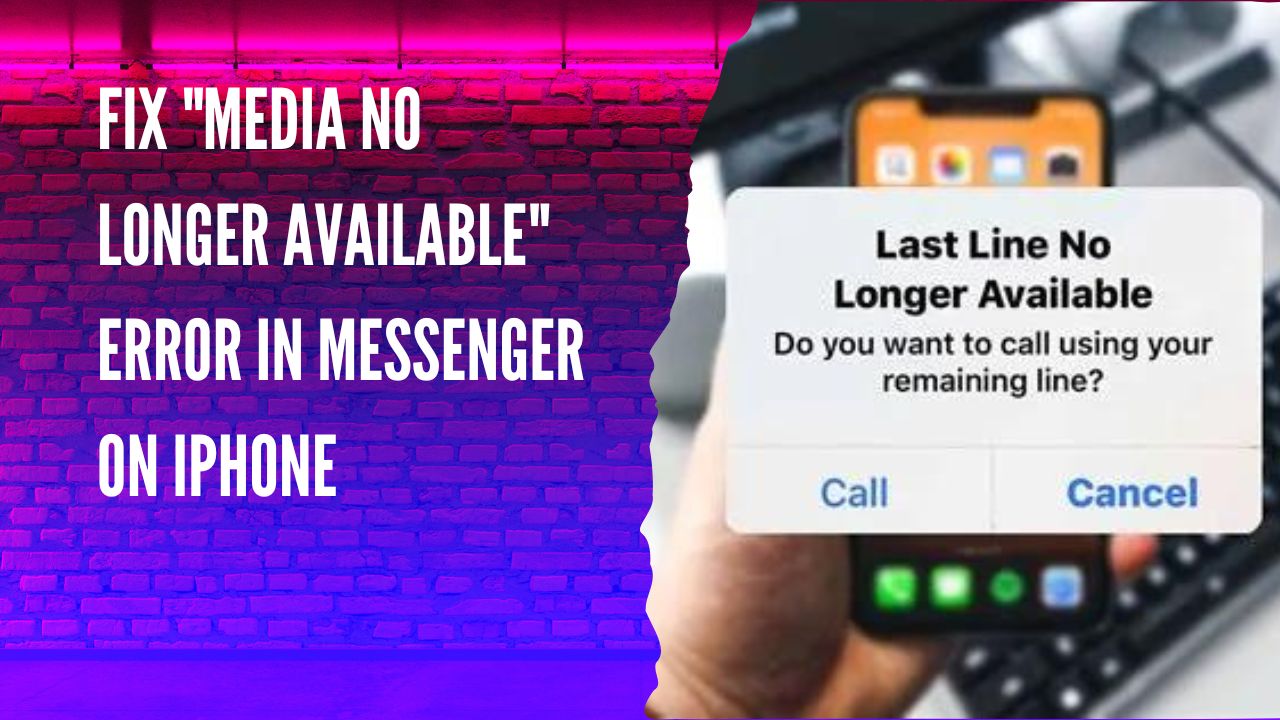It can be annoying when viewing media in Facebook Messenger on your iPhone, only to be met with the vague “media no longer available” error message. We have seen that Google Trend is a total of searches related to “messenger not showing photos iPhone,” so we have come to help you with the methods to get rid of this annoying issue.
Methods To Fix “Media No Longer Available” Error in Messenger on iPhone
Check Internet Connectivity
Ensure you have a stable internet connection on Wi-Fi and cellular data. Connectivity issues are often the culprit behind media failures in apps. Restart your router if you are on Wi-Fi, or toggle airplane mode on and off to refresh the connection.
Update the Messenger App
Outdated apps frequently suffer bugs and glitches. Open the App Store and check for any available updates to the Facebook Messenger app. Download the latest version to see if that fixes things.
Restart the iPhone
The tried and true reboot is an easy first step for glitchy apps. Ultimately, power down and restart your iPhone to clear any memory issues.
Reset Network Settings
Dive deeper by resetting all network settings in Settings > General > Reset. This will wipe all Wi-Fi passwords and network configurations so they can be reconfigured fresh.
Check Messenger Permissions
Ensure Messenger has the proper permissions to access data, storage, etc. Disable and re-enable permissions to make sure there are no conflicts.
Verify Server Status
Check the Facebook status page to see if Messenger is experiencing an outage. If servers are down, the only option is to wait it out.
Feedback
Once you have followed the above methods, you can eliminate the Messenger not showing photos on iPhone issue. Even if you are still struggling with the same problem, don’t hesitate to ask for help via the comment box.