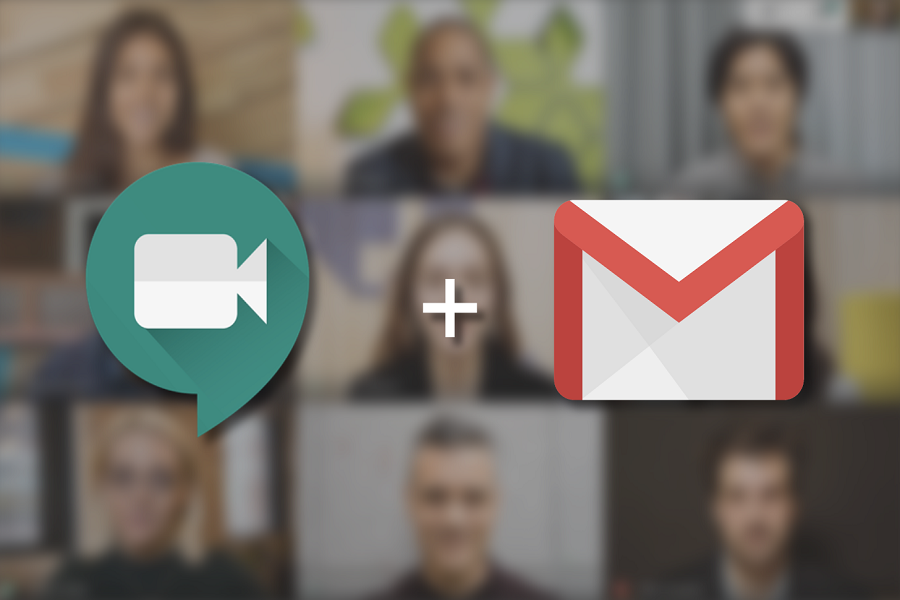Since the COVID-19 pandemic started, every tech company around the world forced online work from home. Considering the world’s online environment, many companies like Google added the new video-calling feature to the Gmail app, which is called as Google Meet.
This brand new Google Meet function is specially designed for those who require making video chat with other colleagues or video conference to the boss. Also, you can use this feature to call your friends and family. All you need to use the newly added Google Meet button right under the Gmail app on Android and iOS devices.
This feature is a gem for those who often need to video chat with their co-workers. But for some users like me, it is a bit of annoying as most of the user frequently tapping it and then exit the Meet menu. Hence, it also takes the complete screen of the device which you require for mail. Therefore, many Gmail users started a question on some community pages and online forums on how to get rid of the Google Meet function in the Gmail app.
If you are also Gmail mobile app users and found this feature useless and bothersome, we have found the way to sidekick Google Meet button from the Gmail app.
Step To Turn Off Google Meet Button on Gmail App
This new button will be visible to those users who have installed the latest version of the app. If you have not upgraded the app to the latest version, you will run the old version of the app.
Step #1: Open the Gmail app on your device.
Step #2: Next, you need to tap on the three-lined icon at the right corner to launch it.
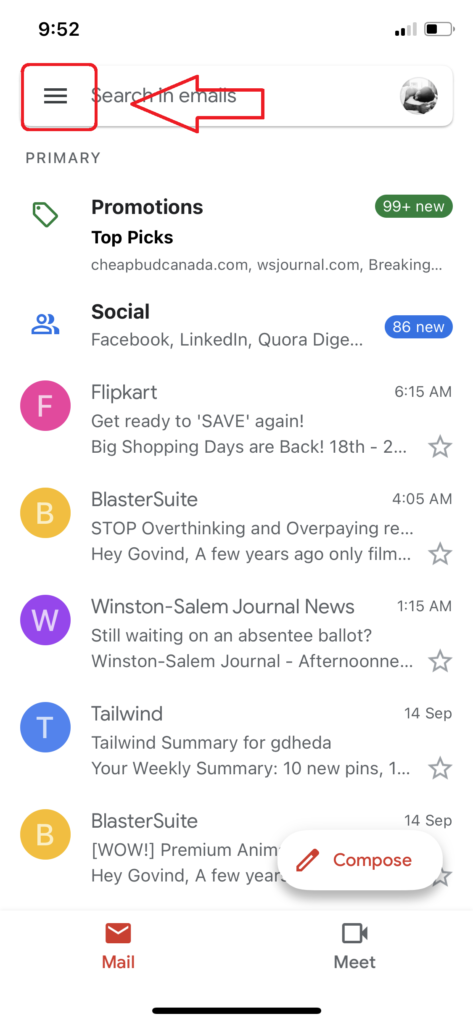
Step #3: Now, scroll down and tap on Settings.
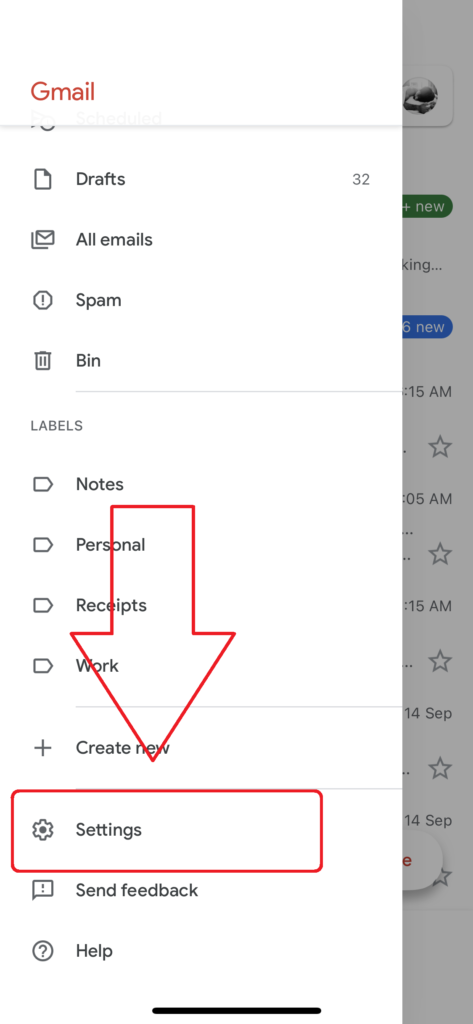
Step #4: From the Settings menu, select your Gmail account name.
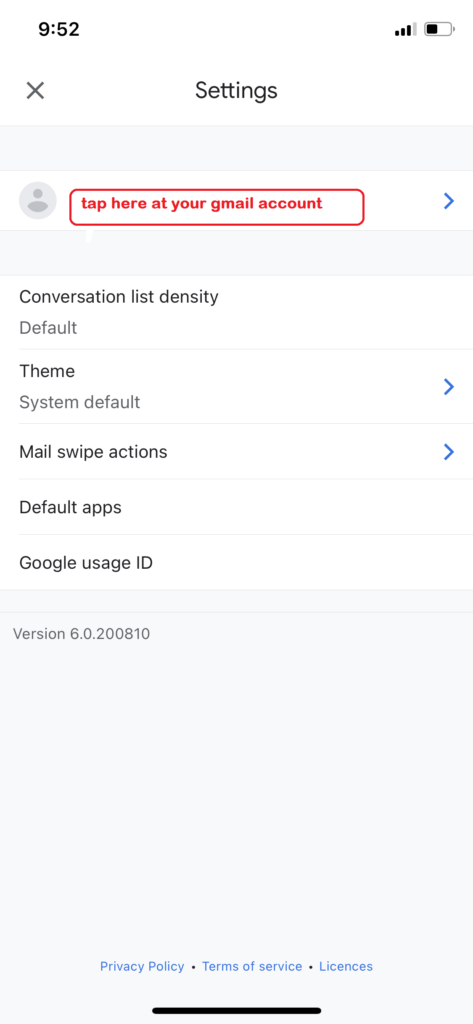
Step #5: In the General, turn the toggle off next to the Meet.
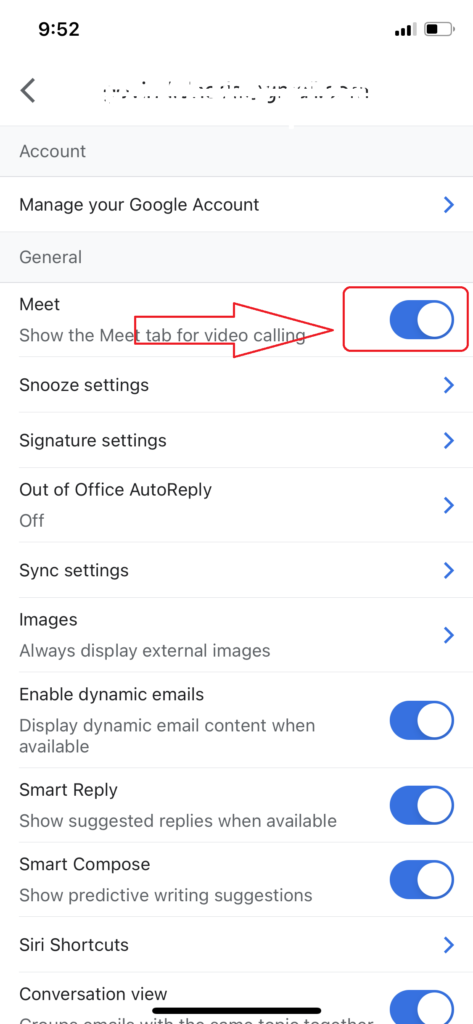
That’s it!
This is how you can disable the annoying new Google Meet button from the Gmail mobile app. Hope now you have disabled the new Google Meet button from your Gmail mobile app. Feel free to share your feedback with us in the comment box.