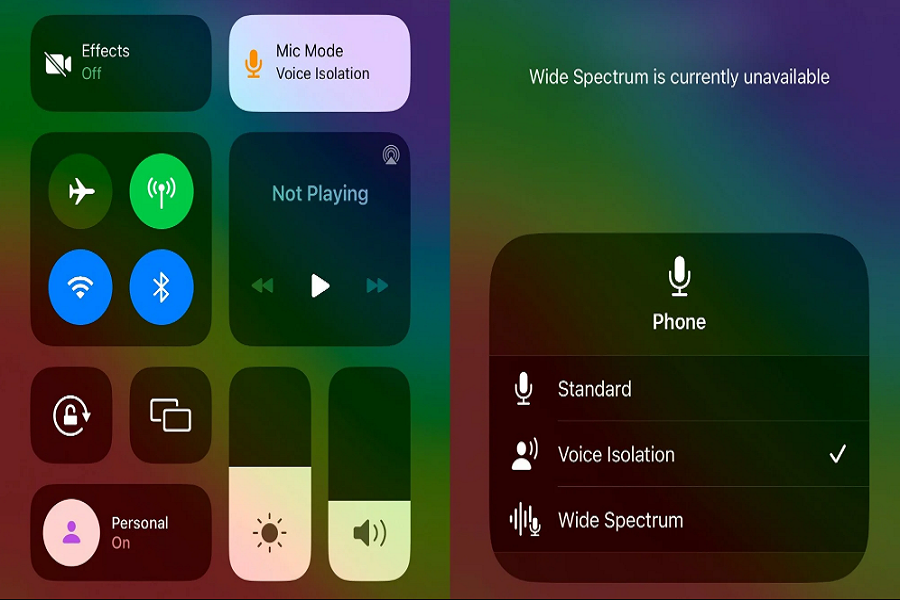Apple has recently launched the latest iOS 16.4 update for iPhone users, which includes a new feature called Voice Isolation. Since its release, many users have been searching for ways to access the iOS 16.4 Voice Isolation settings and enable this option. When enabled, the Voice Isolation feature utilizes machine learning to eliminate background noise and prevent any microphone interference, resulting in improved call quality like never before.
Previously, the Voice Isolation feature was restricted to FaceTime calls, but with the latest iOS 16.4 update, this feature is now available for cellular calls, WhatsApp, and other third-party applications as well. If you have updated your iPhone to iOS 16.4, you can easily activate and use the Voice Isolation feature to eliminate unwanted background noise and ensure clear audio and video calls. In this article, we will guide you on how to turn on the iOS 16.4 Voice Isolation setting.
See More: New Emojis On iOS 16.4
How To Enable & Use Voice Isolation on iOS 16.4 On iPhone
To enable Voice Isolation on an iPhone with iOS 16.4, you can follow these steps:
- Make or answer a phone call in the Phone app.
- During the call, swipe down from the top-right corner of the screen to access Control Center.
- Tap the microphone icon.
- Select Voice Isolation.
After following these steps, Voice Isolation will be activated by default in all future calls.
Once you turn Voice Isolation on, it will stay on for all subsequent phone calls until it’s turned off. If you find that the microphone quality is too pristine and loses some natural qualities, you can revert to the standard setting by following the same steps above and tapping Standard in Mic Mode.
How To Turn Off Voice Isolation On iOS 16.4
To turn off Voice Isolation on an iPhone with iOS 16.4, you can follow these steps:
- During a phone call, swipe down from the top-right corner of the screen to access Control Center.
- Tap the microphone icon.
- Select Wide Spectrum or Standard.
By selecting Wide Spectrum or Standard, you will turn off Voice Isolation and return to the default microphone mode.
Note that Voice Isolation currently works only for calls made over FaceTime and cellular callsWide Spectrum, another feature introduced in iOS 15, is available in Mic Mode during FaceTime calls and some third-party apps.
What is the purpose of Voice Isolation setting on iOS 16.4?
The purpose of the Voice Isolation setting on an iPhone with iOS 16.4 is to reduce background noise during phone calls, thereby improving the audio quality of the conversation. Voice Isolation uses machine learning to drown out background noise and block out any microphone interference. This feature prioritizes the user’s voice and blocks out ambient noise around them during calls. With iOS 16.4, Voice Isolation is available for both FaceTime and cellular calls. By enabling Voice Isolation, users can have clearer and more focused conversations without having to apologize for background noise or interference.
What is the difference between Voice Isolation and Wide Spectrum Modes?
| Voice Isolation | Wide Spectrum | |
| Purpose | Reduces background noise during phone calls | Amplifies background sounds without affecting the user’s voice |
| Effect | Isolates the user’s voice, improving audio quality of the conversation | Amplifies background sounds without affecting the user’s voice |
| Availability | Available for both FaceTime and cellular calls | Not available for phone calls |
| Use case | Ideal for calls with a lot of background noise | Useful for calls with multiple people on one phone line |
| Outcome | Reduces unwanted noise frequencies | Enhances the overall sound of the call by amplifying background sounds |
Overall, the main difference between Voice Isolation and Wide Spectrum modes is that Voice Isolation reduces background noise, while Wide Spectrum amplifies it. The decision to use one mode over the other depends on the specific needs of the user and the environment in which they are making the call.
If you have tried using the Voice Isolation feature on your iPhone, please share your feedback in the comment section. We would love to hear about your experience and whether you found the feature helpful in enhancing your call quality.
Additionally, if you require any further assistance regarding the Voice Isolation feature or any other aspect of your iPhone, feel free to ask for help in the comment section. Our team will be happy to assist you in any way possible.