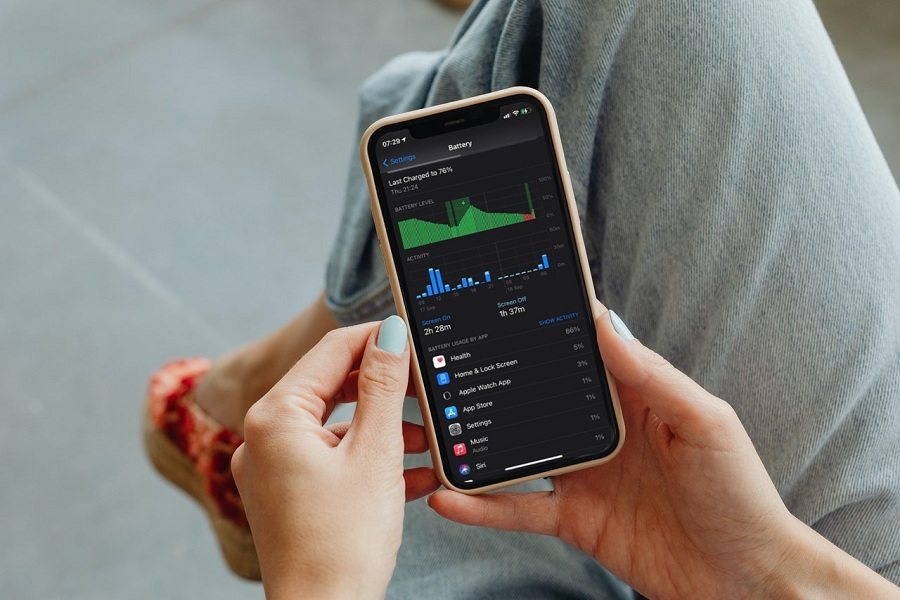If you’ve recently updated to iOS 16.4 and noticed a significant drain on your battery, rest assured that you’re not alone in this predicament. Numerous users, across platforms like Twitter and Apple’s discussion forum, have voiced their concerns about battery drain issues following the update. Reports have highlighted problems such as excessive phone heating, screen freezes, and shockingly diminished battery life.
We understand how frustrating it can be to experience such battery-related challenges after eagerly anticipating an update. Your device’s battery life plays a crucial role in keeping you connected and productive throughout the day. That’s why we’re here to provide some insights and potential solutions to help you address this battery drain problem on iOS 16.4.
Our goal is to ensure that your device functions optimally and efficiently, allowing you to enjoy all the new features and enhancements iOS 16.4 has to offer without compromising on battery performance. Let’s delve into some strategies and tips that can help alleviate these battery drain issues, so you can get back to using your iPhone with peace of mind.
See More: What’s New On iOS 16.4?
Tips To iOS 16.4 Battery Drain Fix
Check Battery Usage
The first step in addressing battery drain is to check which apps are using the most battery. To do this, go to Settings > Battery. You will see a list of apps and their battery usage for the last 24 hours or 10 days. If you see any app that is using an unusually high amount of battery, consider closing it or uninstalling it.
Enable Low Power Mode
Enabling Low Power Mode can help reduce battery drain by turning off features that are not essential. To turn on Low Power Mode, go to Settings > Battery > Low Power Mode.
Disable Spotlight Search Indexing
To reduce the battery drain caused by Spotlight Search Indexing, you can disable it for some apps that you don’t need to search within. To do this, go to Settings > Siri & Search and toggle off “Show Content in Search” for each app that you want to exclude from Spotlight. You can also turn off “Content from Apple” and “Suggestions from Apple” under the same section if you don’t want to see results from Apple services and apps.
Reduce Screen Brightness
The screen is one of the biggest battery drainers on any device. If you are experiencing battery drain, consider reducing your screen brightness. You can do this by going to Settings > Display & Brightness > Brightness.
Disable Fitness features
To reduce the battery drain caused by Fitness, you can turn off some of its features that you don’t use or need. To do this, go to Settings > Privacy > Motion & Fitness and toggle off “Fitness Tracking” and “Health” for each app that you want to stop accessing your motion data. You can also turn off “Location Services” for Fitness under Settings > Privacy > Location Services if you don’t want it to track your location.
Turn off Background App Refresh
Background App Refresh is a feature that allows apps to refresh their content in the background. This can use a lot of battery, especially if you have many apps that are using this feature. To turn off Background App Refresh, go to Settings > General > Background App Refresh.
Disable Location Services
Location Services is a feature that allows apps to access your location data. This can use a lot of battery, especially if you have many apps that are using this feature. To disable Location Services, go to Settings > Privacy > Location Services.
Reset All Settings
If none of the above steps works, you may need to reset all settings on your device. This will erase all your customized settings, but it may help fix the battery drain issue. To reset all settings, go to Settings > General > Reset > Reset All Settings.
Photos App Curation
This feature uses advanced machine learning and image-recognition algorithms to sort and organize your photos and videos into categories, such as duplicates, objects, people, places, and more. You can turn off some of its features that you don’t use or need under Settings > Photos, such as “Shared Albums”, “Memories”, “Siri Suggestions”, and “People & Places”.
Conclusion
In conclusion, if you are experiencing battery drain issues on iOS 16.4, there are several things you can do to fix it. Start by checking your battery usage, enabling Low Power Mode, reducing screen brightness, turning off Background App Refresh, disabling Location Services, and resetting all settings. If none of these steps work, you may need to contact Apple support for further assistance.
Until next time, with another topic. Till then, Toodles.