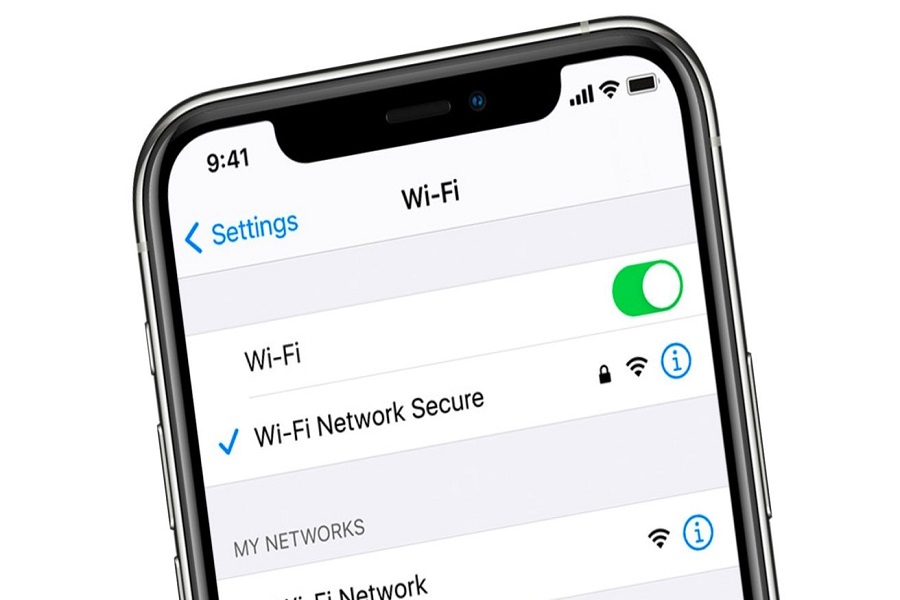Apple did an excellent job by incorporating 5G support for Indian users with the iOS 16.2 update. However, there have been frustrations among many tech enthusiasts regarding the Wi-Fi problems that arose with the iOS 16.2 update. Indeed, numerous iPhone users have complained about issues such as Wi-Fi disconnections, non-functional Wi-Fi after the iOS 16.2 update, Wi-Fi calling malfunctions, and other related problems.
Considering the significant number of users experiencing Wi-Fi problems after updating to iOS 16.2, we have thoroughly investigated the matter and compiled various solutions to address the iOS 16.2 Wi-Fi issue. Without further delay, let’s proceed with resolving the problem.
How To Fix iOS 16.2 Wifi Not Working Issue
1. Forget & Reconnect
Once you start getting wifi issues on iOS 16.2, you can fix the issue by forgetting the connected wifi network and reconnecting with the same again by entering a password. So, go to Settings > wifi> wifi Network > tap ‘I” > Tap Forget This Network. Then again, tap on connect, enter the password and be done.
2. Deactivate VPN
When you have activated the VPN service on your iPhone, you should always use a mobile network since VPN apps don’t allow users to use Wi-Fi while VPN is on. Hence, we suggest you delete or disable VPN and then connect with the wifi network.
3. Restart The Wifi Router
Sometimes due to the bug wifi router, users cannot connect their phone to the wifi, and it doesn’t work.
If you are stuck at wifi not working on iOS 16.2 running iPhone, there might be a problem with the router. So we suggest you restart the wifi by tapping the power button off and then again on.
4. Reset Network Settings
Since wifi is related to the network settings, you can also fix the issue by resetting network settings on your iPhone running iOS 16.2 update. Hence, you can also fix this error by resetting network settings by heading to Settings > General > Transfer or Reset iPhone > Reset > Reset Network Settings > Enter Passcode and Reset Network Settings.
5. Configure DNS Settings
Suppose you have connected to the wifi and start getting DNS-related issues, and the wifi stops working on iOS 16.2. In that case, you fix the issue by setting a custom DNS server by heading to Settings > wifi> tap on ‘I” > Configure DNS > Manual and enter 8.8.8.8. It’s done now.
6. Enable/Disable AirPlane mode
However, we are at the sixth method and suggest users try to turn on and off Airplane mode to eliminate the wifi issue on iOS 16.2. This method is very straightforward and works for many users to fix any network-related issue. Therefore, you should also use this method to fix this issue.
7. Restart Your iPhone
If you have tried all the above methods and any of them did not work, then you can also try to restart your iPhone to get over this iOS 16.2 wifi issue on your iPhone. You can use Volume up and down button and then the Power button to restart your iPhone.
8. Switch To Another Wifi
After doing the solutions mentioned above, if you can still not connect your iPhone to the same wifi network, then you need to switch to the other working Wi-Fi connection to ensure there is nothing wrong with the iPhone.
Conclusion
Many users have reported that a successful workaround for the iOS 16.2 Wi-Fi issue is to forget the current Wi-Fi network and then reconnect to it. This solution has worked for numerous individuals. Have you tried it? Additionally, if you are aware of any other effective methods, please feel free to share them in the comment box. Your input would be greatly appreciated.