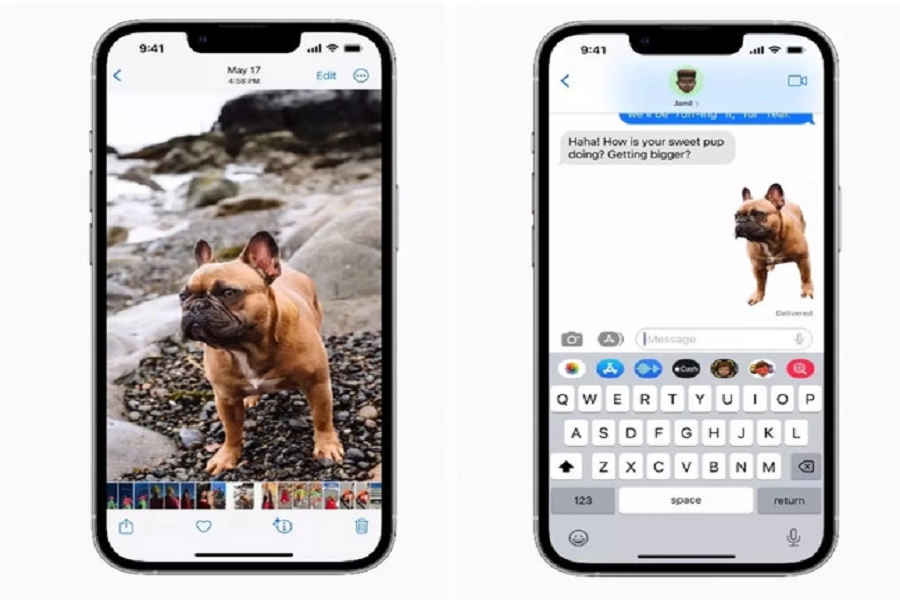You may be in a situationwhere you want to go ahead and removethe background of an image on youriPhone. To remove the background from the photos, you must install other third- party software such as photoshop or any photo editing apps. But don’t you think it is too much work? This time Apple has come up with an amazing feature called removing background from photos, and it comes in built, you don’t have to install any other apps to make this feature work. in iOS 16 you could click on a photo andthen remove the person or the subjectfrom the background just like this andsave it or send it to anyone.
now doing this within iOS 16 isvery easy. Note that for this feature to work, your iPhone should be running the iOS 16 software update. If it is not iOS 16 then you won’t be able to remove the background from the photos.
How to remove background from photos on iOS 16:
- Go to the photo app on your iPhone.
- Open the image that you want to remove the background from.
- Long press and hold the subject/ object until a white glow appears around the image.
- Without lifting your figure open another application ie iMessage or WhatsApp or notes etc.
- Drag the selected object and drop it in the text field.
OR
- When the white glow appears, release the image and you will see a pop-up menu with the following options:Copy, Share.
- You can copy the image without the background using ‘Copy,’ and then paste it wherever you want. Alternatively, you can tap ‘Share’ to share the “sticker” directly.
How to remove background from photos on iOS 16 using Files:
- Go to the Files app on your iPhone.
- Open the image that you want to remove the background from.
- Long press the image thumbnail.
- Tap on Quick Actions.
- Click on Remove Background.
- This will remove the background from the image and save it in the same location.
Which apps are compatible with the iOS 16 background removal tool?
There are a few apps in which you can use to remove background features such as Photos, Safari, Messages, Mail, Files, and Notes.
That’s it, folks! These are a few simple steps for you to follow if you want to remove background from certain images and save it in your photos app or paste it into some other application such as Messages, Mail, Files, Notes, etc. let us know your thoughts regarding this feature in the comment section down below.
Until next time, with another topic. Till then, Toodles.