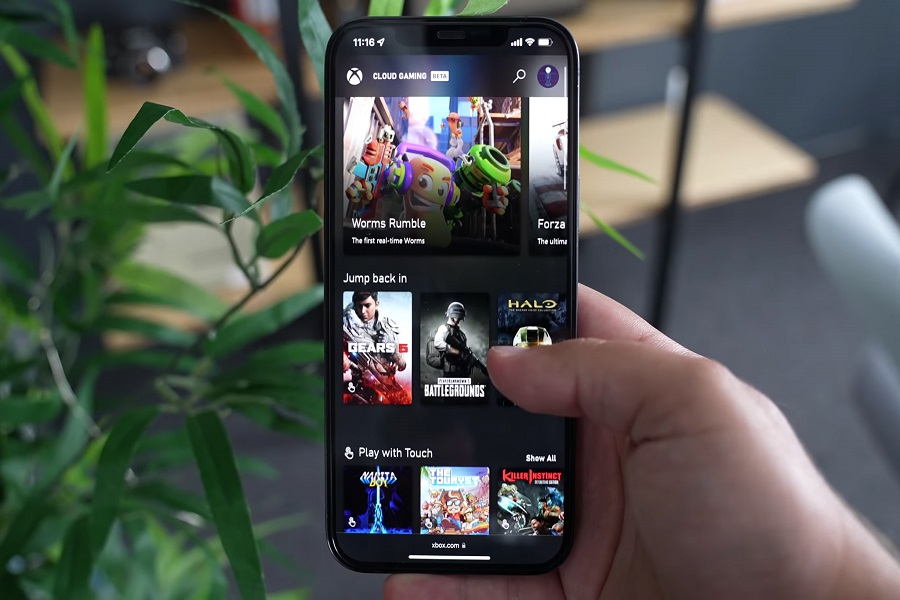Playing Fortnite on my iPhone was the only reason for installing Xbox Cloud Gaming on my iOS device. Thankfully, I installed dozens more amazing Xbox Cloud Gaming games on my iPhone, like Forza Horizon 5, Halo Infinite, Sea Of Thieves, Among Us and much more. Sadly, it would be worse for many users to face the issue of Xbox Cloud Gaming iOS Not Working.
One user on Twitter wrote that Xbox Cloud Gaming showed an error code fDZK3ts8KBxd8tF72fVVtQ.8 and stopped working on iPhone. However, as a true Apple fan, we tried to look for a solution and found a couple of working methods to fix Xbox Cloud Gaming iOS Not Working problem on iPhone. If you are constantly seeing Xbox Cloud Gaming stopped working on iOS, check out these solutions to get rid of it now.
How To Fix Xbox Cloud Gaming iOS Not Working Problem
Method 1: Check The Browser
When we searched for the solution, we found that changing to a different browser would be helpful to fix Xbox Cloud Gaming iOS Not Working. If you are having a problem with the Safari app, switch to Google Chrome. Also, users can update the latest version of the Safari browser and try to use Xbox Cloud Gaming.
Method 2: Check Wifi Connection
While playing your favorite game on your iPhone with Xbox Cloud Gaming, if the game stops working or starts showing any Xbox Cloud Gaming error on iOS, you need to make sure that your iPhone is connected to the stable Wifi network.
Method 3: Update To IOS 15
Since the Xbox Cloud Gaming is new and uses the latest update from Safari and iOS, you should run the latest version of Safari and install the latest iOS 15 updates to run Xbox Cloud Gaming properly. So if you are running an older iOS 14 version on your iPhone, then installing iOS 15’s latest update will help to fix Xbox Cloud Gaming not working on the iOS issue.
Method 4: Disable AdBlocker
AdBlocker helps to keep some annoying ads away, but it also causes problems while playing a game with Xbox Cloud Gaming. It also stops some buttons in Xbox Cloud Gaming. Hence, disabling AdBlocker to use Xbox Cloud Gaming properly would be good.
Method 5: Disable VPN
Since Xbox Cloud Gaming is only available in limited regions, you can not use Xbox Cloud Gaming everywhere. So, it would be better to turn off VPN App on your iPhone and then use Xbox Cloud Gaming officially.
Conclusion
These are some workarounds that helped many iOS users to get rid of Xbox Cloud Gaming errors. If any of the above methods worked for you, share them with us in the comment box. Do you know any other working method; you can also drop a comment below.