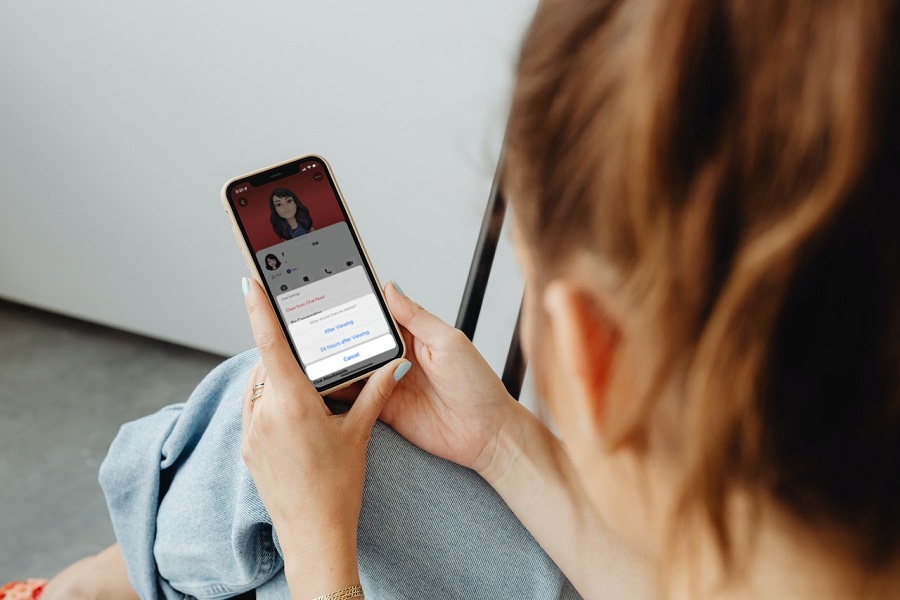The most popular chatting app, Snapchat, recently added the new Delete Chat 24 Hours After Viewing option. This new feature allows users to keep the Chat visible for 24 hours of time. After 24 hours of viewing, it will automatically be removed or disappear from the chat window. Since the default Delete Chat Setting is set to 24 Hours After Viewing, many geeks want to change Snapchat chat settings to 24 hours.
Since this feature is new and still rolling out for users worldwide, many users are unaware of this new chat viewing option. If you are also unaware of this option, let me tell you that the Delete Chats…24 Hours After Viewing option is a new additional option for the Snapchat users who wish to keep the Chat saved for 24 hours. However, developers also give an alternative option to delete the Chat after viewing it under the Chat Settings. Here’s how to change Chat Settings 24 hours on Snapchat.
How to change Snapchat chat settings 24 hours on iPhone
Note: Make sure your Snapchat app is updated to the latest version from the App Store.
- Launch the Snapchat app.
- Scroll and select Chat.
- Open person’s Profile.
- Tap on the three-dot menu at the top right corner.
- Tap on Chat Settings.
- Tap on the “Delete Chats…24 hours after viewing” option.
- Now change to “Delete Chats…After viewing“.
Once you change Delete Chat to After Viewing, your every message in the specific Chat will be deleted once you see it. The app will not save any message for 24 hours. Once you read or see the message, it will disappear automatically like earlier.
Did you try this feature? Do you think Snapchat did a great job by adding Chat Delete 24 Hours After Viewing option? Drop your feedback in the comment box.