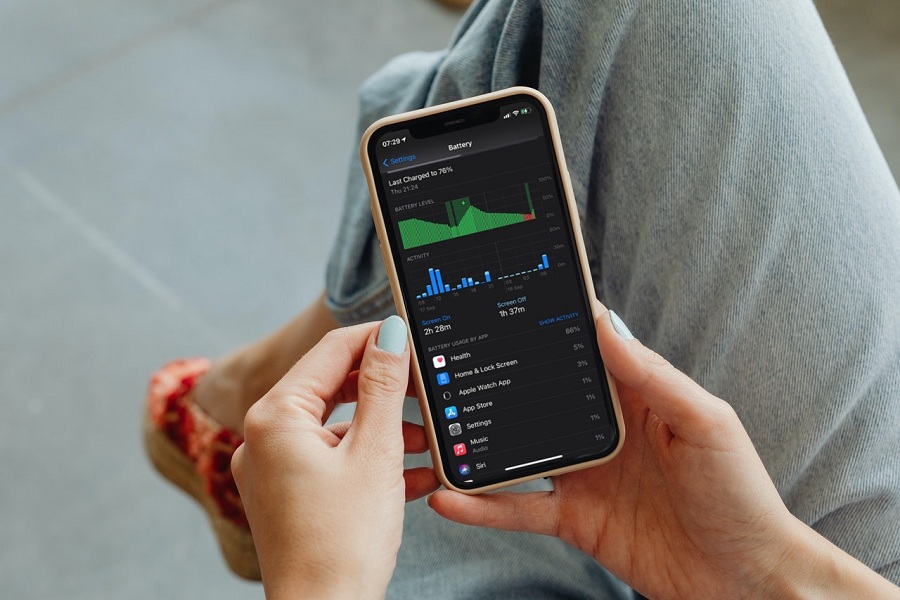Some iPhone users began experiencing battery draining difficulties after the iOS 15.4 update was published. Apple, on the other hand, didn’t blame the battery drain on iOS 15.4, instead describing it as a “temporary problem” caused by all software upgrades. However, Apple appears to have taken the complaints seriously, since iOS 15.4.1 now includes a fix for iPhone battery drain.
According to the release notes for iOS 15.4.1, it resolves an issue in which “Battery may drain more quickly than intended after updating to iOS 15.4”.
This isn’t the first time that an iOS upgrade has resulted in battery depletion on iPhones. Downloading the latest iOS 15.4.1 update should address any battery issues for iPhone users who were affected by iOS 15.4. update.
If your iPhone’s battery is still draining even after the 15.4.1 update, try these power-saving tips and tricks.
iOS 15.4.1 Battery Draining Fixes Are Here
BRIGHTNESS CONTROL
You may save a lot of battery life by setting your iPhone to a low brightness setting or using the Auto-Brightness option. You may also turn off the iPhone’s capacity to alter screen brightness in response to ambient lighting, putting you in complete control. To do so, open the Settings app and select Display & Brightness from the drop-down menu. Swipe the button to the left to switch off True Tone. The battery life may also be extended by turning on Dark mode under the Appearance section of the same screen.
LOW POWER MODE: ENABLE
Low Power Mode reduces background activities, such as downloads, and decreases the brightness of your display more rapidly after inactivity. It will automatically reduce background activity, and will help extend the battery life.
BLUETOOTH: DISABLE
Bluetooth access has been sought by a surprising number of apps, including some that wish to utilise Bluetooth for location tracking via Bluetooth beacons and scanning for Chromecast devices. In Privacy > Bluetooth, there is a list to look through to make sure you’re not running a background programme that’s connecting to Bluetooth sources without your permission, which might drain your battery.
BACKGROUND APP REFRESH: DISABLE
Because background app refresh might reduce battery life, turning it off can help you get more out of your battery. Background App Refresh may be turned off completely or you can pick which applications can refresh in the background.
FITNESS TRACKING: DISABLE
The motion coprocessor in the iPhone detects changes in the accelerometer, gyroscope, barometer, and compass and utilises these changes to measure and monitor your movement, elevation change, and other physical activity.
Despite the motion coprocessor’s energy efficiency, it nevertheless consumes extra battery power when you’re on the go.
ANALYTICS: DISABLE
If you share your device analytics with Apple or third-party developers, there’s a chance your battery life could suffer as a result of the upload; however, using low power mode and limiting background usage should reduce this issue.
NOTIFICATIONS
It’s a good idea to reduce the number of alerts that applications send in order to conserve some battery life. If you have applications that constantly send you alerts, your battery will be depleted every time your screen lights up and your phone connects, and a slew of notifications is just plain unpleasant.
VIBRATION AND HAPTIC: DISABLE
Apple’s Taptic Engine processor engages its physical motor when your iPhone vibrates or delivers haptic feedback to an interaction. Because this consumes more energy, it may be worthwhile to disable these functions if you can live without them. To save power, try turning off Vibrate on Ring, Vibrate on Silent, or both.
AUTOMATIC UPDATES: DISABLE
If you frequently run out of battery, you might not want your iPhone to perform things you don’t want it to, such automatically downloading and updating applications from other devices and downloading software and app updates.
BACKGROUND APPS
When not in use, background apps are halted and do not use battery life. Closing an app clears it from the iPhone’s RAM, necessitating a reload when it’s reopened, which might drain the battery faster.
RAISE TO WAKE: DISABLE
Turning off Raise to Wake can help preserve battery life, while it may make features like Face ID less handy. Raise to Wake is a convenient solution, but it should only be used as a last resort.
Try these methods and you will see changes in your battery life. You can even go to our previous article for more options that can help you save your battery life.
Until next time, with another topic. Till then, Toodles.