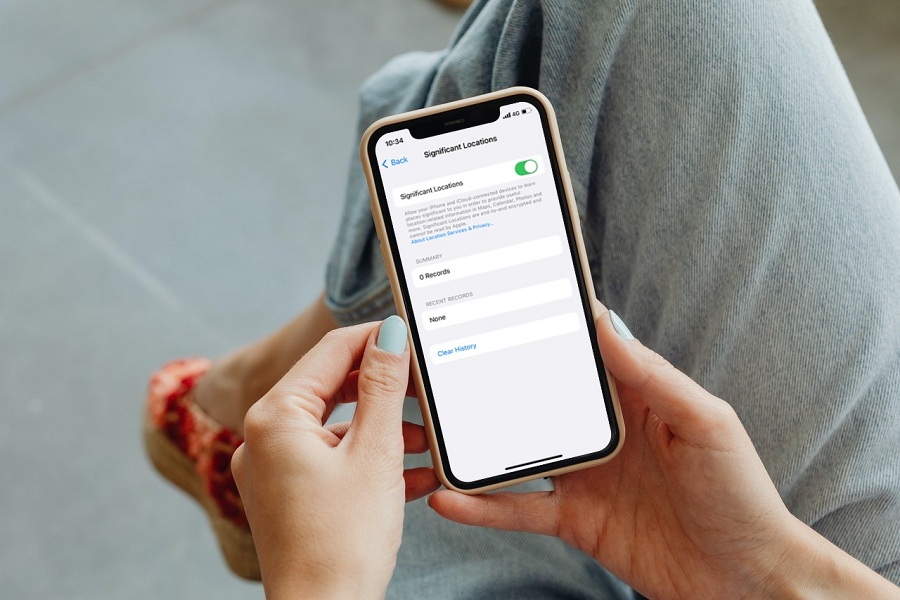The Significant Locations feature plays an essential role in sending specific alerts for Calendar, Maps, Photos, details of traffic, etc., on iPhone. This feature uses Apple Maps to track all visited places. However, some users cannot see Significant Locations after the iOS 15 update. Since this feature shows the exact time and date of the places I visited, I would prefer to keep Significant Locations turned on.
Many iOS 14 users reported that they could not access Significant Locations even though it shows all places. Some users claim that the company is tracking users’ locations with Significant Locations. But Apple cleared that this feature is end-to-end encrypted, and no one can track down a user’s place. However, many users found this helpful feature to enable and view Significant Locations on iOS 15.
How to View Significant Locations on iOS 15
Note: We followed these steps on iPhone running the latest iOS 15.4 updates.
Before heading to the process to see iPhone significant locations history, you should turn on the Significant Locations option on iOS 15.
- Open Settings app.
- Go to Privacy.
- Tap on Location Services.
- Next, scroll down and tap on System Services.
- Then, scroll down and tap on Significant Locations.
- Confirm your authentication via Touch ID, Face ID or Passcode.
- And then turn the toggle on to enable it Significant Locations.
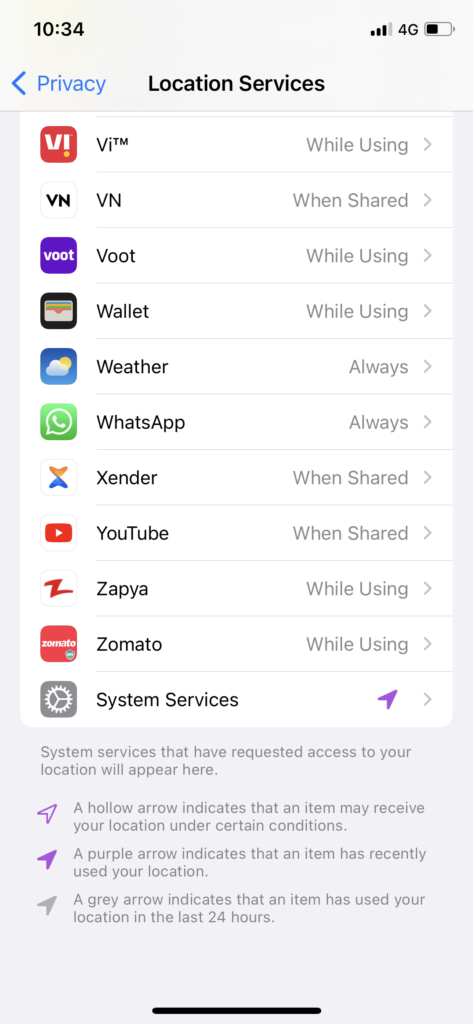
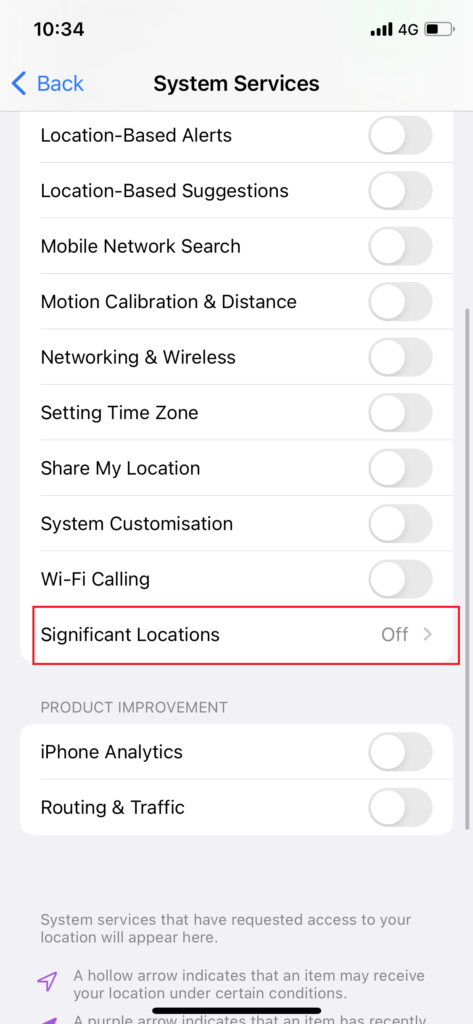

How To See All Records Of Significant Locations on iPhone
Once you have turned toggle next to Significant Locations, you can later go to Settings > Privacy > Location Service > System Service > Significant Locations on iOS 15 to see all frequently visited places on your iPhone. Now you don’t have to worry about when you visited which place since Significant Locations will show the full list of all visited places on your iPhone.
How to Recover Deleted Significant Locations on iPhone
There is no special feature or option to recover deleted Significant Locations on iPhone. Still, when you log in with iCloud.com, assuming you have to find my iPhone enabled, you will see all the details under the Settings > Privacy > Location Service > System Service > Significant Locations.
Wrapping up
Was it easy to get the list of your often visited place on iOS 15 with Significant Locations? Do you really find this feature useful? Do share your feedback in the comment box.