Contents
You know one crown feature of the
new Apple Watch 5, it can display the time and other glanceable information,
even when your wrist is down. Yes, we are talking about the most highlighted
feature of Apple Watch Series 5 “Always-On Display,” which turned on by
default. But you can always disable on display on Apple Watch 5 according to
your needs.
On one side, the always-on
display feature helps in some scenarios like meeting when you cannot check the
time or turn on your phone to check the time. It also shows some useful
information like calendar events, messages, heart rate, and more without
touching or turning it on. That’s why Apple added the most awaited always-on
display feature on its firth generation smartwatch. But sometimes, you don’t
want the bright the screen up every time as you are in a movie theatre or
battery is low or you want to keep your info private. Hence, you can turn off
always-on display on Apple Watch Series 5.
How To Enable/Disable Always On
Display Apple Watch Series 5
Step #1: First, open the Settings app your Apple Watch 5
Step #2: Next, scroll down and choose Display & Brightness option.
Step #3. Now tap on Always On option to turn the feature Off or On.
There is also an option to hide
your private information from the watch as someone can see your information on
the watch without letting you know as you have turned off always-on display on
Apple Watch 5, but the dim light still shows some info. Therefore, Apple also
added the option to hide your private information from the Apple Watch Series 5
screen.
How To Hide Private or Sensitive
Info from Apple Watch Series 5
Step #1: First of all, launch the Settings on your Apple Watch
Step #2: Next, go to the Display & Brightness option.
Step #3: Now, you can select or deselect the Hide Sensitive Complications feature.
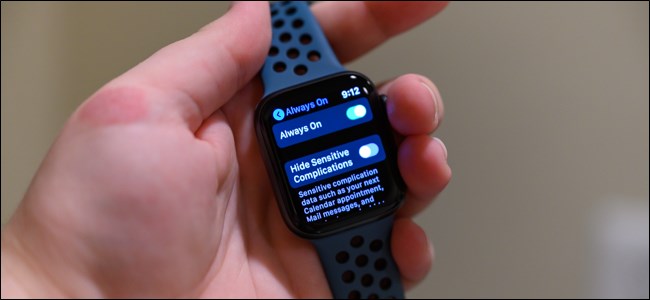
Once you turn off Hide Sensitive
Complications, all your notification won’t show up on your Apple Watch screen
until you wake up the screen. So when you tap the screen, you will get all the
stuff on your Apple Watch Series 5 screen.
That’s all!
This is how you can deactivate
the always-on display feature from Apple Watch Series 5. I hope now you know
how to enable or disable it. There are also many other new functions Apple
added on the new Watch Series 5 as well as watchOS 6. It will be also glad if
you ask more guide about the newer Apple Watch Series 5. Did you notice any bug
on watchOS 6? Which feature you like most? Feel free to share anything about
the watch in the comment section.






